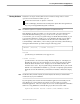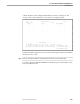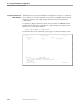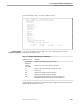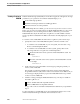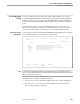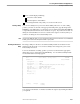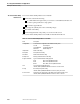NET/MASTER Management Services (MS) Operator's Guide
Browsing the Details of a Utility
Accessing External Utilities and Applications
106379 Tandem Computers Incorporated 7–31
A two-column display indicating:
The names of the utilities
The descriptions of the utilities
A line listing the function keys that you can use from the screen
Running a Utility You can run a utility from your Console Extras Utility List screen. To run a utility,
position your cursor to the left of the appropriate utility name, type R, and press the
ENTER key. The utility takes over the whole screen, and NonStop NET/MASTER MS
is suspended (in both windows if two windows are open). If you select more than one
utility, the selected utilities are run one at a time in the sequence of the list; when you
exit from one utility, the next selected utility is run.
Note If you have the NetStatus utility on your Console Extras Utility List screen and want to run it, the NetStatus
Pathway process must have already been started on your system.
Browsing the Details of a
Utility
Browsing a utility invokes the Console Extras Utility Details screen that shows the
details in read-only mode. You can select a utility for browsing from your Console
Extras Utility List screen.
To browse the details of a utility, position your cursor to the left of the appropriate
utility name, type S or B, and press the ENTER key. A Console Extras Utility Details
screen similar to the following appears.
SYS1------------------ Console Extras : Utility Details ---------------ZCEXDTEP
Command ===> Function=BROWSE
Configuration ....... DEFAULT
Utility Name ........ DSMPM
Description ......... Distributed Systems Management/Problem Manager
File Name ........... $SYSTEM.SYSTEM.PATHCOM
Startup Text ........ $zpmp; run pmt; exit
Support Terminals ... BOTH (3270, 6530, or BOTH)
CPU ............
Priority .......
Process name ...
F1=Help F2=Split F3=Exit
F9=Swap
You can browse the details of a number of utilities in sequence by marking the utilities
you required.