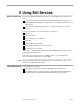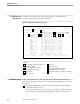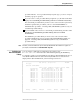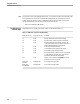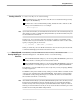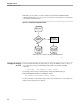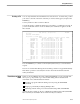NET/MASTER Management Services (MS) Operator's Guide
Locating a File or Group of Files
Using Edit Services
106379 Tandem Computers Incorporated 9–7
Locating a File or
Group of Files
From the Edit Services Selection List you can locate either a specific file or a group of
files that match a partial file name.
To locate a specific file, do one of the following:
If all file names in the selection list are displayed on a single screen, use the TAB
key or the cursor keys to position the cursor next to the name of the file you want.
If the file names in the selection list exceeds the number that can be displayed on a
single screen:
1. Use the F7 (PF07) and F8 (PF08) function keys to page backward and forward,
respectively, between multiple screens until you find the screen that displays
the name of the file you want.
2. Once on the desired screen, use the TAB key or the cursor keys to position the
cursor next to the name of the file you want.
After locating the file, you can type the letter (T, S, B, C, D, or E) that corresponds to
the operation you want to perform on the file. The meaning of these letters is
displayed on the Edit Services Selection List screen.
To locate a group of files that match a partial file name:
1. Specify a generic name in the File Spec field: that is, the first few characters of a
file name followed by an asterisk (*). For example:
INIT*
2. Press the ENTER key. If there is a match, the selection list is redisplayed
beginning with the first file name that matches the partial file name. For example:
INITABC
INITCMD
INITCMD1
INITTEMP
3. Use the TAB key or the cursor keys to position the cursor next to the name of the
file you want.
After locating the file, you can type the letter (T, S, B, C, D, or E) that corresponds to
the operation you want to perform on the file. The meaning of these letters is
displayed on the Edit Services Selection List screen.