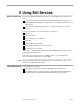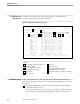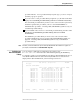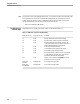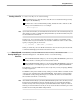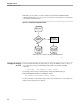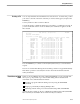NET/MASTER Management Services (MS) Operator's Guide
Editing a File
Using Edit Services
9–8 106379 Tandem Computers Incorporated
Editing a File To edit an existing file, do one of the following:
From the Edit Services Selection List, do one of the following:
Enter the name of the file to be edited in the File Spec field and press the
ENTER key.
Position your cursor to the left of the name of the file you wish to edit, type E,
and press the ENTER key.
If you mark more than one file, the following error message is displayed in the
message line:
Multiple markers selected
When you exit from editing and return to the selection list, the selection list is
refreshed and displays information about the updated file.
From the OCS or the Command Entry facility, include the name of the file to edit
when you invoke Edit Services. For example:
EDIT
nclproc1
If you invoke Edit Services from the OCS or the Command Entry facility, you
return directly to your OCS or Command Entry facility window when you exit
from the edit file and you do not see the Edit Services Selection List.
Browsing a File Browsing an existing file invokes the editor in read-only mode and protects you from
making changes to a file accidentally. You can only select files for browsing from the
Edit Services Selection List.
To browse an existing file, position your cursor to the left of the name of the file you
wish to browse, type S or B, and press the ENTER key.
If you mark more than one file, the following error message is displayed in the
message line:
Multiple markers selected
Any changes you make to a file while in Browse mode are not recorded.