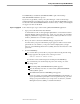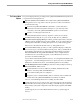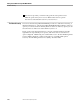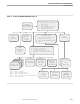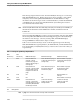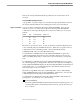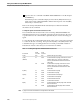NET/MASTER Management Services (MS) Operator's Guide
Using the NonStop NET/MASTER MS Help Facility
Getting Started With NonStop NET/MASTER MS
106379 Tandem Computers Incorporated 1–15
Refer to the NonStop NET/MASTER Messages Manual for more information about
messages.
Customized Message Help Information
A programmer or system manager can customize message help information. Refer to
the NonStop NET/MASTER MS System Management Guide for more information.
Help for a Command You can use many commands from NonStop NET/MASTER MS. There are four
methods you can use to obtain online help about a NonStop NET/MASTER MS
command. The following table displays the locations from which you can use each
method:
Method OCS Command Entry Activity Log
1 Yes Yes Yes
2 Yes Yes No
3 Yes Yes No
4 Yes No No
Method 1 is to position the cursor on a line on which the command is displayed (next
to the command) and press the HELP function key. Method 2 is to type the name of a
command in the OCS command input line or the Command Entry facility
COMMAND field, and to press the HELP function key.
For both Method 1 and Method 2, if NonStop NET/MASTER MS recognizes the
command, detailed help information for the command is displayed. Press the F3
(PF03) or F4 (PF04) function key to return to the location from which you requested
help.
For both Method 1 and Method 2, if NonStop NET/MASTER MS does not recognize
the command (perhaps you mistyped the command or the command was ambiguous),
NonStop NET/MASTER MS displays the NonStop NET/MASTER Command Tutorial
Selection List panel. See “Scrolling Through the Command Tutorial Selection List,”
later in this section, for how to continue.
Method 3 is to type HELP in the OCS command input line or the Command Entry
facility COMMAND field, and to press the ENTER key. Method 4 is to leave the OCS
command input line blank and press the HELP function key.
For both Method 3 and Method 4, the NonStop NET/MASTER Command Tutorial
panel appears. To continue, do one of the following:
Press the ENTER key.
The NonStop NET/MASTER Command Tutorial Selection List panel appears. See
“Scrolling Through the Command Tutorial Selection List,” later in this section, for
how to continue.