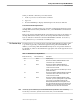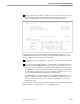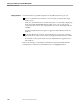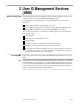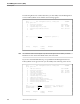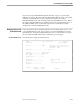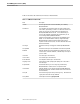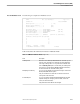NET/MASTER Management Services (MS) Operator's Guide
Working With Two Windows
Getting Started With NonStop NET/MASTER MS
106379 Tandem Computers Incorporated 1–19
Split your window horizontally, so that you have one window above the other, as
in the following example, where the limited UMS facility is active in the top
window, and the Edit Services facility is active in the bottom window:
SYS1------------- User ID Management Services : Primary Menu ----------ZUMSMN2P
Select Option ===>
B - Browse User Definition Userid OPER3
L - List User Definitions Term #0258221
P - Password Change for your User Time 08:35:22
V - Maintain Console Extras Utilities FRI 11-NOV-1994
X - Exit
----------------------- Edit Services : Selection List ----------------ZEDSPN1P
File Spec:
Subvolume: $DATA.ZNCLPGN
Page Down for more files
T=Test a panel S/B=Browse C=Compile D=Delete E=Edit
Filename Code EOF Last Modification Owner RWEP
AAREADME 101 10446 10-NOV-1994 14:23:47 100,21 NCNC
BUILTIN1 101 2150 10-NOV-1994 14:23:48 100,21 NCNC
BUILTIN2 101 2406 10-NOV-1994 14:23:49 100,21 NCNC
HELLO1 101 2134 10-NOV-1994 14:23:52 100,21 NCNC
HELLO2 101 2252 10-NOV-1994 14:23:53 100,21 NCNC
F1=Help F3=Exit F4=Return F7=Prev F8=Next F11=Error List
The SPLIT function is handled differently on 6530 and 3270 terminals. It is also
handled differently when you invoke it by pressing the SPLIT function key or when
you explicitly issue a SPLIT command. For example:
If you issue a SPLIT command with no operands, your screen is split horizontally
at row 12.
If you press the SPLIT function key on a Tandem 6530 or compatible terminal, you
are presented with a SPLIT grid that requires you to position your cursor on a
horizontal or vertical grid line to specify the window dimensions, and then press
the ENTER key to execute the split. By default (if you simply press the ENTER
key without moving the cursor), your screen is split horizontally at row 12. You
can cancel the SPLIT function by pressing the F3 function key.
On an IBM 3270 or compatible terminal, NonStop NET/MASTER MS does not
present a SPLIT grid. Instead, the bottom row and the left column of the screen
serve as the SPLIT grid. Position your cursor on the grid before you press the
SPLIT function key.
See the description of the SPLIT command in the NonStop NET/MASTER MS Command
Reference Manual for a detailed discussion on splitting windows.