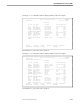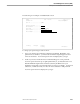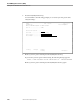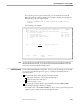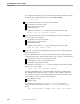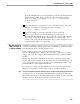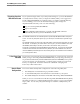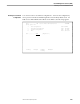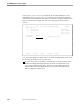NET/MASTER Management Services (MS) Operator's Guide
Refreshing Your User ID Definition Record
User ID Management Services (UMS)
2–24 106379 Tandem Computers Incorporated
Refreshing Your User
ID Definition Record
If your system manager makes any security-related changes to your user ID definition
record (beside user name, location, or telephone number) while you are logged on to
NonStop NET/MASTER MS (for example, giving you a higher command authority
level or enabling you to receive monitor-class messages), these changes are
implemented the next time you do one of the following:
Log on to NonStop NET/MASTER MS.
Open a new window.
Issue a SIGNON command with no operands. The SIGNON command
automatically refreshes your user ID definition record.
Note The SIGNON command does not automatically refresh your NonStop NET/MASTER MS Primary Menu
screen. To access any new options given to you, you need to open a new window, or log off then log on
again.
The SIGNON command also resets some of the profile settings in the environment from which you issued
the command. For example, if your monitor status is set to Y (yes) in your user ID definition record, then
the MONMSG profile setting is YES when you first enter an environment. While you are in the
environment, you temporarily change the MONMSG profile setting to NO. If you later issue the SIGNON
command in the environment, the command not only refreshes your user ID definition record, but also
resets the MONMSG profile setting back to YES (assuming that your user ID definition record still defines
you as having monitor status).
If You Forget Your
Password
If you forget your password, ask your system manager for a new temporary password.
When you log on to NonStop NET/MASTER MS with your temporary password, you
are presented automatically with the UMS Details (Function=EXPIRED) screen, just as
if you were logging on for the first time. You must assign yourself a new password
before you can proceed. Follow the instructions outlined in “Changing Your
Password,” earlier in this section.
Console Extras
Configurations
The Console Extras facility holds configurations of the following utility lists:
1. User utility lists are lists that belong to particular user IDs.
2. A customized utility list is a list that has been customized for your system.
3. The default utility list is the list that is installed with NonStop NET/MASTER MS.
When you access Console Extras from the NonStop NET/MASTER MS Primary Menu,
the facility searches for a configured utility list in the sequence 1 (your personal utility
list), 2, and 3. You can ask your system manager to customize a utility list for your
user ID.