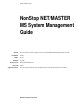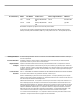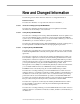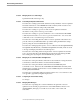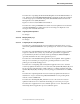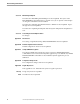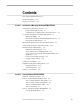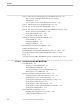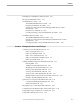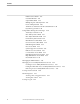System Software Library NonStop NET/MASTER MS System Management Guide Abstract This manual describes how to configure and secure NonStop NET/MASTER Management Services (MS). Part Number 115414 Edition Second Published Product Version Release ID Supported Releases July 1995 NonStop NET/MASTER D30 D30.02 This manual supports D30.00 and all subsequent releases until otherwise indicated in a new edition.
Document History Edition Part Number Product Version Earliest Supported Release Published First 105744 D30.00 December 1994 Second 115414 NonStop NET/MASTER D30 NonStop NET/MASTER D30 D30.02 July 1995 New editions incorporate any updates issued since the previous edition. A plus sign (+) after a release ID indicates that this manual describes function added to the base release, either by an interim product modification (IPM) or by a new product version on a .99 site update tape (SUT).
New and Changed Information The following sections in this manual contain new or changed information: Notation Conventions The subsection “Boldface” now precedes the subsection “Underline _.” Section 1 Introduction to Managing NonStop NET/MASTER MS The subsection “End-User Terminal Security” has been updated. It includes information about the ability to lock a terminal. Section 2 Starting NonStop NET/MASTER MS The subsection “Shutting Down NonStop NET/MASTER MS” has been updated.
New and Changed Information Section 4 Managing User Access and Privileges Updated with editorial changes only. Section 5 Customizing the Operations Environment The subsection “Setting System-Wide Terminal Security Attributes” has been updated. It includes information on the TERMINAL LOCK command, which is used to lock a terminal while the terminal is temporarily unattended. The subsection “Setting a Logon Screen Title” has been updated. It includes information on the position of the logon screen title.
New and Changed Information The subsection “Specifying the Maximum Reading Rate From the EMS Distributor” is new. It discusses the SYSPARMS EMSMAXRATE command, specifies the maximum event messages per second that NonStop NET/MASTER MS reads from the Event Management Service (EMS) distributor. Figures 8-1 and 8-2 contain additional information. The subsection “Using an EMSPROC Procedure” has been updated.
New and Changed Information Section 12 Maintaining the Map File The subsection “Rebuilding Standard Maps” has been updated. The syntax of the RUN MDMAINT command has been corrected—owner-file is optional—and examples on using the command have been included. The subsection “Mapping User-Defined Tokens to MDOs” has been updated. Steps 6 through 9 have been expanded. The subsection “Updating the Map File After the System Template File Is Updated” is new.
Contents New and Changed Information iii About This Manual xxiii Notation Conventions Section 1 xxix Introduction to Managing NonStop NET/MASTER MS Comprehensive Operations Console 1-1 Integrated Event Monitoring 1-1 Comprehensive Command and Control of Resources 1-4 Cooperative Management of Distributed Systems 1-6 What Is the INMC? 1-6 Interoperation With the SOLVE Management Services Interoperation With NetView 1-7 Management Application Development Environment Automated Performance of Operations
Contents Phase 3: Add a Security Administrator User ID Definition Record Task 1: Create a User ID Definition Record for a Security Administrator 2-14 Task 2: Grant Access to Utility Maintenance Services 2-22 Phase 4: Add an Operator User ID Definition Record Phase 5: Log On to NonStop NET/MASTER MS 2-13 2-23 2-24 Phase 6: View Status of the NonStop NET/MASTER MS Environment Viewing an Environment Summary 2-25 Viewing Executing Processes 2-26 Viewing Process Information 2-26 Shutting Down NonStop NET/MA
Contents Disabling Use of Multiple Guardian User IDs Moving the DSNM Subvolume 3-17 3-17 The INIT NCL Procedure 3-18 The Distributed INIT NCL Procedure 3-18 Designing an INIT NCL Procedure 3-18 Operations Commonly Performed During the INIT NCL Procedure Startup Phase 3-20 Performance Considerations 3-23 Creating and Using a Customized INIT NCL Procedure 3-24 The READY NCL Procedure 3-27 The Distributed READY NCL Procedure 3-27 Operations Commonly Performed During the READY NCL Procedure Startup Phase 3-
Contents Initial Password Field 4-27 Guardian ID Field 4-28 Suspend Date Field 4-29 Multiple Signon Authority Field 4-29 Password Expire Field 4-30 Terminals to which User will be restricted Field Dynamic Logon Field 4-30 4-30 Using UMS to Manage User Privileges 4-30 Authority Level Field 4-30 NCL Library Subvol Field 4-31 NCL Object File Name Field 4-31 Panel Library Subvol Field 4-32 Main Menu Procedure Field 4-32 User Services Procedure Field 4-32 UMS Management Field 4-32 OCS Access Field 4-33 System
Contents Section 5 Customizing the Operations Environment Dedicating Terminals 5-2 Adding a Dedicated Terminal 5-2 Starting a Dedicated Terminal 5-2 Stopping a Dedicated Terminal 5-3 Removing a Dedicated Terminal 5-3 Identifying Dedicated Terminals 5-3 Logging Terminal Access 5-3 Setting System-Wide Terminal Security Attributes Configuring a Terminal for 8-Bit Character Support 5-4 5-5 Setting System-Wide Password Management Attributes Forcing Routine Password Changes 5-5 Setting Unique Password Interva
Contents Customizing the NCL Procedure Search Path 5-18 Creating an NCL Object File for the Customized Search Path 5-18 Specifying the Search Order Through the Customized Search Path 5-19 Managing NCL Queues 5-20 Establishing NCL Queues for Your NonStop NET/MASTER MS System 5-22 Defining an NCL Queue and Setting the Execution Limit 5-23 Resetting an NCL Queue 5-24 Displaying the Execution Limit for Each NCL Queue 5-25 Monitoring Delayed and Queued NCL Processes 5-25 Preloading Panel Description Files 5-26
Contents Adding and Maintaining Utility Definition Records 6-15 Entering Utility Maintenance Services 6-15 Adding a Record for Utilities Accessed by the OPSYS Command Adding a Record for Utilities Accessed by the PROGRUN Command 6-17 Modifying a Utility Definition Record 6-18 Viewing a Utility Definition Record 6-19 Deleting a Utility Definition Record 6-19 Listing All Defined Utilities 6-20 Applying Commands From the UMS : Utility List Panel 6-22 Copying and Altering a Utility Definition Record 6-15 6-2
Contents Section 8 Managing Subsystem Event Messages Acquiring Local Subsystem Event Messages 8-1 How Are Local Event Messages Acquired? 8-1 Specifying EMS Collectors 8-3 Managing the Consumer Distributor Process 8-3 Global Message Filtering 8-4 Specifying the Maximum Reading Rate From the EMS Distributor Processing Event Messages 8-7 Using an EMSPROC Procedure 8-9 Sending Event Messages From NCL to EMS 8-10 Customizing the Event Detail Database 8-11 Customizing the EVENTTD File 8-11 Creating and Inst
Contents Process-to-Process Connection Guidelines 9-19 PTP Session Definition Guidelines 9-19 PTP Unit Definition Guidelines 9-19 Example 1: IBM Host Controlling Two Tandem Nodes Example 2: Expand Star 9-21 9-25 Regulating Intersystem Message Flows 9-30 Starting an ISR Conversation 9-30 Stopping an ISR Conversation 9-30 Specifying the Class of Messages Exchanged 9-31 Allowing Exchange of Solicited and Unsolicited Messages Message Traffic Planning Considerations 9-32 NMVT Message Instrumentation 9-35 Act
Contents Section 11 Configuring the Processing Environment Overview of the Processing Environment 11-2 NonStop NET/MASTER MS Processes 11-2 DSNM Processes 11-4 Operating Modes 11-5 PARAM Commands Used to Create a Process Definition 11-6 The Structure of a Process Definition 11-6 The PROCESSOBJECT Operand 11-7 The PROCESSCLASS Operand 11-7 The PROCESSCPU Operand 11-7 The PROCESSDEBUGTERM Operand 11-8 The PROCESSLIBRARY Operand 11-9 The PROCESSNAME Operand 11-9 The PROCESSPARAM Operand 11-9 The PROCESSPRIORI
Contents Supporting Multiple INMC Links 11-43 Managing Interactive User Logon Processing 11-44 Configuring Application Process Persistency 11-45 Results of Application Process Failure 11-46 Operating Modes and Persistency 11-46 CPU Allocation and Persistency 11-49 Running BK, EM, and NC Processes as Process Pairs Starting a BK, EM, or NC Process Pair 11-49 11-49 Determining the BK, EM, or NC Backup Process 11-50 Recovering After BK, EM, or NC Process Pair Failure 11-51 BK, EM, and NC Process Pairs in
Contents Section 12 Maintaining the Map File Rebuilding Standard Maps 12-1 Managing User-Defined Maps 12-3 Creating a Map Definition and Adding the Definition to the Map File 12-3 Deleting a Map Definition From the Map File 12-6 Mapping User-Defined Tokens to MDOs 12-7 Updating the Map File After the System Template File Is Updated 12-9 Updating the Map File Without Mapping User-Defined Tokens to MDOs 12-9 Updating the Map File and Mapping User-Defined Tokens to MDOs 12-9 Section 13 Customizing Comman
Contents Exporting Command Help Information The Export Procedure 13-23 The Export Operation 13-23 Adding Command Help Information 13-23 13-24 Updating Command Help Information 13-24 Appendix A File Reference Appendix B Default Configuration Values Reference Appendix C Sample CONFIG File Segments Sample CONFIG File Segment for Basic Mode C-2 Sample CONFIG File Segment for Extended Basic Mode Sample CONFIG File Segment for Advanced Mode Appendix D C-3 C-5 Configuration Change Forms Appendix
Contents Figure 7-2. Console Extras Configuration Panels Map Figure 8-1. Local EMS Environment and Relevant SYSPARMS Command Operands 8-2 Figure 8-2. Event Processing Within NonStop NET/MASTER MS Figure 9-1. INMC Data Flow Over Multiple Protocols Figure 9-2. Topology of Example 1 Network: IBM Host Controlling Two Tandem Nodes 9-9 Figure 9-3. Communication Subsystem Entities Used by INMC (Example 1 Network) 9-10 Figure 9-4.
Contents Table 4-1. UMS : User Details Panel Fields 4-3 Table 4-2. UMS : User Attributes Panel Fields Table 4-3. UMS : Access Authorities Panel Fields Table 4-4. UMS : OCS Details Panel Fields Table 4-5. Virtual User IDs Table 4-6. Default User ID Attribute Settings of Virtual Users Table 4-7. Command Authority Levels 4-31 Table 5-1. Terminal Security Attributes 5-4 Table 6-1. Function Keys Used in Utility Maintenance Services Panels 6-6 Table 6-2.
Contents xxii Table B-3. Default Configuration Values of Static Processes Table B-4. Default Configuration Values of Dynamic Processes Table E-1.
About This Manual The NonStop NET/MASTER MS System Management Guide is a task-oriented manual. It explains how to start, customize, and support NonStop NET/MASTER Management Services (MS) on a Tandem system.
About This Manual What You Need to Know Before Using This Manual What You Need to All sections of this manual presume familiarity with NonStop NET/MASTER MS. Know Before Using Additionally, some discussions rely on your understanding other Tandem products. This Manual There are general prerequisites for all readers and other prerequisites that apply only to specific audiences. All readers should know how to perform the following operations: Enter commands from within NonStop NET/MASTER MS.
About This Manual What You Need to Know Before Using This Manual Section 7, “Configuring the Console Extras Facility,” describes the procedures by which you configure the Console Extras panels to enable users to start external utilities using menus. Section 8, “Managing Event Messages,” discusses the configuration of the EMS collector processes and consumer distributor from which NonStop NET/MASTER MS receives EMS messages. This section also describes EMS message processing within NonStop NET/MASTER MS.
About This Manual Where to Go for More Information Where to Go for More This manual is part of the NonStop NET/MASTER MS manual set. Figure 1 shows Information the functional breakdown of the NonStop NET/MASTER MS manual set and its relationship to other Distributed Systems Management (DSM) manuals.
About This Manual Your Comments Invited If you are new to Tandem networks, you must read the Introduction to Distributed Systems Management (DSM) to familiarize yourself with crucial parts of the software infrastructure that NonStop NET/MASTER MS uses. You should also read Tandem’s Introduction to Data Communications and the manuals associated with the data communications software on your Tandem system.
About This Manual Your Comments Invited Figure 1.
Notation Conventions General Syntax Notation UPPERCASE LETTERS The following summarizes the notation conventions for syntax presentation in this manual. Uppercase letters indicate keywords and reserved words; enter these items exactly as shown. Items not enclosed in brackets are required. For example: MAXATTACH lowercase italic letters Lowercase italic letters indicate variable items that you supply. Items not enclosed in brackets are required.
Notation Conventions General Syntax Notation Underline _ An underlined syntax item in a horizontal or vertical list is the default value. If you do not choose any item in a list, the default value is used. For example: NONE RED Ellipsis ... BLUE TURQUOISE GREEN WHITE PINK YELLOW An ellipsis immediately following a pair of brackets or braces indicates that you can repeat the enclosed sequence of syntax items any number of times. For example: M address-1 [ , new-value ]... [ - ] {0|1|2|3|4|5|6|7|8|9}..
1 Introduction to Managing NonStop NET/MASTER MS This section introduces NonStop NET/MASTER Management Services (MS) to those who will manage its configuration and security.
Introduction to Managing NonStop NET/MASTER MS Comprehensive Operations Console Figure 1-1.
Introduction to Managing NonStop NET/MASTER MS Comprehensive Operations Console Controlling Messages Sent to Users As a system manager, you can control, on an individual or group-wide basis, the kinds of event messages that a user receives. In the case of event messages, you can control the minimum severity level and classes of messages that a user can receive. Although users have a limited ability to alter such settings, you can control the range of options available to a given user or group of users.
Introduction to Managing NonStop NET/MASTER MS Comprehensive Operations Console Comprehensive Command and Control of Resources From within NonStop NET/MASTER MS, users can control resources on both the local system and other computers in a network.
Introduction to Managing NonStop NET/MASTER MS Comprehensive Operations Console Figure 1-2.
Introduction to Managing NonStop NET/MASTER MS Cooperative Management of Distributed Systems Cooperative NonStop NET/MASTER MS also supports cooperative management in two kinds of Management of networks: Distributed Systems Homogeneous networks composed solely of Tandem nodes Heterogeneous SNA networks managed either by the SOLVE management services software from Sterling Software or by the NetView Focal Point management product from IBM.
Introduction to Managing NonStop NET/MASTER MS Cooperative Management of Distributed Systems Most users of the SOLVE management services view event messages from one of two operator console displays: The OCS window of the SOLVE management services, which is the primary event message interface and which closely resembles the OCS window in NonStop NET/MASTER MS The Network Error Warning Systems (NEWS) alert monitoring console, which displays detailed information about SNA network alerts and otherwise assists
Introduction to Managing NonStop NET/MASTER MS Cooperative Management of Distributed Systems NetView users usually monitor and respond to event messages with one of these two management applications: The NetView console—the primary network monitoring facility in NetView. The NetView Hardware Monitor—operators use this more sophisticated event monitoring application to obtain both detailed information about messages and recovery procedure recommendations.
Introduction to Managing NonStop NET/MASTER MS Management Application Development Environment Management NCL is a powerful, structured high-level language that simplifies the development of Application management applications.
Introduction to Managing NonStop NET/MASTER MS Automated Performance of Operations Tasks Automated Operators and programmers can use NCL to automate the performance of routine Performance of operations tasks.
Introduction to Managing NonStop NET/MASTER MS Flexible Security Administration Flexible Security For maximum flexibility, NonStop NET/MASTER MS employs a “layered access” Administration model of security administration.
Introduction to Managing NonStop NET/MASTER MS Flexible Security Administration Section 5, “Customizing the Operations Environment,” describes use of the terminal timeout commands. Password Protection and Management Users who log on to NonStop NET/MASTER MS must authenticate their use of a logon by entering a password.
Introduction to Managing NonStop NET/MASTER MS Continuous Availability Secure Access to Remote Nodes You can control every user’s ability to access a remote node. Users can only log on to and otherwise use NonStop NET/MASTER MS systems to which they are defined. If you allow a user to log on to remote systems, the user must have a user ID definition record in each node that will be accessed. Logging of User Activity Security management requires information about activities that may breach security.
Introduction to Managing NonStop NET/MASTER MS Continuous Availability Security exit processes. These processes determine whether a user has sufficient command authority to use a Guardian utility and members of the utility’s command set. The processes that implement use of NonStop NET/MASTER MS, which are collectively called “NonStop NET/MASTER MS application processes,” run as persistent processes. If a persistent process fails, NonStop NET/MASTER MS automatically restarts a new copy of the process.
Introduction to Managing NonStop NET/MASTER MS Simplified Configuration Management Simplified There are two types of parameters that control the configuration of a NonStop Configuration NET/MASTER MS system: Management Startup parameters System parameters For most parameters of each type, you can: Use its default setting Customize its setting during NonStop NET/MASTER MS startup Reconfigure its setting after NonStop NET/MASTER MS startup Using default settings for both startup parameters and system paramet
Introduction to Managing NonStop NET/MASTER MS Simplified Configuration Management Refer to the PARAM command in the NonStop NET/MASTER MS Command Reference Manual, and see Appendix B, “Default Configuration Values Reference,” for the default values of all startup parameters. Section 2, “Starting NonStop NET/MASTER MS,” explains how to start NonStop NET/MASTER MS using its default startup configuration.
Introduction to Managing NonStop NET/MASTER MS Simplified Configuration Management System Parameters System parameters contain settings used during NonStop NET/MASTER MS startup, after system initialization. Many system parameters are executed in the INIT NCL procedure (some can only be executed in the INIT NCL procedure). Some system parameters may also be executed in the READY NCL procedure. System parameters configure many NonStop NET/MASTER MS system-wide settings.
Introduction to Managing NonStop NET/MASTER MS Where to Go From Here Dynamic System Reconfiguration After NonStop NET/MASTER MS startup, you can dynamically reconfigure the settings of many system parameters by using the SYSPARMS command from the OCS command input line or by using the Display/Update SYSPARMS Settings facility.
2 Starting NonStop NET/MASTER MS After running the REPSUBSYS phase of the Install program, which copies files to the installation subvolumes (ISVs), you can start NonStop NET/MASTER Management Services (MS) by using a default startup configuration. This default startup configuration enables you to start NonStop NET/MASTER MS, study its components, and work with it before configuring it for prolonged testing or for use in a production environment.
Starting NonStop NET/MASTER MS Summary of Startup Procedures Summary of Startup Table 2-1 summarizes the procedures used to start NonStop NET/MASTER MS and Procedures groups them into six phases. Detailed discussions of each phase appear throughout the remainder of this section. Table 2-1. Summary of Installation and Startup Procedures Installation and Startup Procedures Summary of Tasks in Each Procedure Phase 1: Perform initial installation tasks. Phase 2: Start NonStop NET/MASTER MS.
Starting NonStop NET/MASTER MS Phase 1: Perform Initial Installation Tasks Phase 1: Perform Before you start NonStop NET/MASTER MS on a node for the first time, you must Initial Installation install the files on your node and properly secure them. To do this, perform the initial Tasks installation tasks described in this subsection. It is assumed that you have run the REPSUBSYS phase of the Install program before proceeding.
Starting NonStop NET/MASTER MS Phase 1: Perform Initial Installation Tasks If you plan to use NonStop NET/MASTER MS on a network, install, configure, and start the data communications software.
Starting NonStop NET/MASTER MS Phase 1: Perform Initial Installation Tasks Task 3: Verify Installation of Files In this task, you verify that the REPSUBSYS phase of the Tandem Install program has copied the files to your node’s installation volume. The installation volume is typically the volume on which your CUSTFILE resides. 1. Verify the presence of the NonStop NET/MASTER MS subvolumes, as indicated in Table 2-3.
Starting NonStop NET/MASTER MS Phase 1: Perform Initial Installation Tasks Task 4: Secure Files In this task, you secure the files. Refer to the Safeguard Administrator’s Manual and the Safeguard User’s Guide if you want to use Safeguard security features to refine file security. 1. Secure all program files in the $isv-vol.ZNNM subvolume.
Starting NonStop NET/MASTER MS Phase 2: Start NonStop NET/MASTER MS Phase 2: Start To start a NonStop NET/MASTER MS system using the default startup configuration, NonStop NET/MASTER follow these steps: MS 1. Determine which Guardian user ID will own the NonStop NET/MASTER MS and DSNM processes and files. The Guardian user ID used to start NonStop NET/MASTER MS, called the “NonStop NET/MASTER MS system user ID,” owns all processes started by the NonStop NET/MASTER MS system, including DSNM processes.
Starting NonStop NET/MASTER MS Phase 2: Start NonStop NET/MASTER MS 5. Run the NCP program by issuing the following RUN command at the TACL prompt: 20> RUN $isv-vol.ZNNM.NCP / NAME $pNNM, NOWAIT, TERM home-term, CPU cpu / backup-cpu The following example starts NonStop NET/MASTER MS using the default startup configuration: $USER ZNNM 20> RUN NCP / NAME $ZNNM, NOWAIT, TERM $OSP, CPU 0/1 The NCP program starts the NCP. You must specify a process name.
Starting NonStop NET/MASTER MS Phase 2: Start NonStop NET/MASTER MS If you want to determine that all NonStop NET/MASTER MS processes have successfully started, issue the following command: PPD When the NCP has started all other NonStop NET/MASTER MS processes in basic mode, the following processes appear in the display from the PPD command: $USER ZNNM 22> PPD Name Primary Backup … $ZNNM 0,141 1,123 … $ZG00 0,157 1,133 … $ZNN0 0,111 1,148 … $Z000 1,108 … Ancestor $TC21 $ZNNM $ZNNM $ZNNM During NonStop NE
Starting NonStop NET/MASTER MS Phase 2: Start NonStop NET/MASTER MS While the startup progresses, your screen resembles the following display: $USER ZNNM 23> NNM NonStop NET/MASTER MS - T6581D30 - (31OCT94) (C)1994, COPYRIGHT 1991-3, 1994 STERLING SOFTWARE.
Starting NonStop NET/MASTER MS Phase 2: Start NonStop NET/MASTER MS Solving Startup Problems If you experience a problem trying to start NonStop NET/MASTER MS, you can use at least the following three sources of information to determine the cause of the problem: Messages in the system log Messages in the NonStop NET/MASTER MS activity log Information in NonStop NET/MASTER MS manuals Note If you are unable to start your NonStop NET/MASTER MS system after reading this subsection and attempting to solve th
Starting NonStop NET/MASTER MS Phase 2: Start NonStop NET/MASTER MS Rather than looking at the entire activity log file, you can begin by looking at only the last few messages. You can find out the number of records by using the following command: FUP INFO log-file,STAT Look for the row near the end of the display that says DATA and focus on the column labeled TOTAL RECS.
Starting NonStop NET/MASTER MS Phase 3: Add a Security Administrator User ID Definition Record 7. From the OCS command input line, if you have no further need of the activity log file of the failed NonStop NET/MASTER MS system, close the file by issuing the following command: UDBCTL CLOSE=running-file-spec Refer to the NonStop NET/MASTER MS Command Reference Manual for more information about the UDBCTL OPEN and UDBCTL CLOSE commands.
Starting NonStop NET/MASTER MS Phase 3: Add a Security Administrator User ID Definition Record Task 1: Create a User ID Definition Record for a Security Administrator In this task, you log on with the INSTALL user ID and create a user ID definition record that is capable of creating other user ID definition records: 1.
Starting NonStop NET/MASTER MS Phase 3: Add a Security Administrator User ID Definition Record The User ID Management Services : Primary Menu panel, shown next, appears on your screen: SYS1------------- User ID Management Services : Primary Menu ----------ZUMSMN3P Select Option ===> NNM0760 USERID INFORMATION UNAVAILABLE FOR INSTALL A - Add User Definition Userid INSTALL B - Browse User Definition Term #7992639 C - Copy User Definition Time 08:36:31 D - Delete User Definition THU 10-NOV-1994 F - Force User
Starting NonStop NET/MASTER MS Phase 3: Add a Security Administrator User ID Definition Record The User ID Management Services : Primary Menu panel should resemble the example shown next: SYS1------------- User ID Management Services : Primary Menu ----------ZUMSMN3P Select Option ===> A NNM0760 USERID INFORMATION UNAVAILABLE FOR INSTALL A - Add User Definition Userid INSTALL B - Browse User Definition Term #7992639 C - Copy User Definition Time 08:36:31 D - Delete User Definition THU 10-NOV-1994 F - Force
Starting NonStop NET/MASTER MS Phase 3: Add a Security Administrator User ID Definition Record The screen should resemble the next example: SCTYADMN--------------------- UMS : User Details -------------------Page 1 of 5 Command ===> Function=ADD User ID .................... SCTYADMN Initial Password ........... Last Logon .. Last Updated Definition .. USER Guardian ID ............. 255 , 200 91 , 63 , , User Name .................. Dr. Benway User Location .............. Interzone Phone Number ..........
Starting NonStop NET/MASTER MS Phase 3: Add a Security Administrator User ID Definition Record 10. If the user of the security administrator’s user ID works from specific terminals, such as those in a secured operations area, type the names of those terminals in the fields under Terminals to which the User will be restricted. The name should be a fully qualified external-format device name.
Starting NonStop NET/MASTER MS Phase 3: Add a Security Administrator User ID Definition Record Rule Management Services—Optional for security administration; provides access to RMS. Help Maintenance Access—Optional for security administration; provides access to the Help Maintenance facility. 13. Type Y in the Dynamic Logon field. Note The first user ID definition record that you add must have Y in the Dynamic Logon field: otherwise, no one can log on to the NonStop NET/MASTER MS system.
Starting NonStop NET/MASTER MS Phase 3: Add a Security Administrator User ID Definition Record 14. Press the F8 function key. The UMS : User Installation Attributes panel, shown next, appears on your screen: SCTYADMN-------------- UMS : User Installation Attributes ----------Page 4 of 5 Command ===> Function=ADD The fields displayed below represent user attributes allocated by this installation. The function of any attributes defined in these fields is determined by your installation.
Starting NonStop NET/MASTER MS Phase 3: Add a Security Administrator User ID Definition Record Your screen should look something like the next example: SCTYADMN---------------------- UMS : OCS Details -------------------Page 5 of 5 Command ===> Function=ADD Receive Monitor Message Message EMS Messages ......... Y Status ............... Y Code ................. 00 Procedure ............ (Y/N) (Y/N) (00-FF) Minimum Severity Class ....... INFO (INFO, WARN, NORM or SER) Unsolicited Message Receipt ..
Starting NonStop NET/MASTER MS Phase 3: Add a Security Administrator User ID Definition Record Task 2: Grant Access to Utility Maintenance Services Caution Grant the security administrator’s user ID access to Utility Maintenance Services by following the instructions listed below.
Starting NonStop NET/MASTER MS Phase 4: Add an Operator User ID Definition Record 3. Press the F3 function key.
Starting NonStop NET/MASTER MS Phase 5: Log On to NonStop NET/MASTER MS Phase 5: Log On to Before you can perform any of the tasks described in Phase 6, log on to NonStop NonStop NET/MASTER NET/MASTER MS with a user ID that has access to OCS. Remember that you granted MS OCS access to the user ID definition record that you added in Phase 4. Follow these steps: 1. Display the logon screen by issuing the following command at the TACL prompt: NNM The NNM program displays the logon screen on your terminal.
Starting NonStop NET/MASTER MS Phase 6: View Status of the NonStop NET/MASTER MS Environment 4. Reenter the new password, and press the F3 function key. NonStop NET/MASTER MS updates the user ID definition record, returns you to the User ID Management Services Primary Menu, and displays a confirmation message on the third line of the panel: NNM0790 PASSWORD AND/OR USER DETAILS FOR USER DERRIDA UPDATED The message is also sent to the activity log.
Starting NonStop NET/MASTER MS Phase 6: View Status of the NonStop NET/MASTER MS Environment The display shows information about the NCP: its name, the CPU(s) in which it is running, the object file from which it was started, and its home terminal. You can tell whether DSNM has started by noting the last message that appears before the NNM0999 *END* message. Refer to the NonStop NET/MASTER Messages Manual for detailed information about each message.
Starting NonStop NET/MASTER MS Phase 6: View Status of the NonStop NET/MASTER MS Environment The display reports occurrences of the CMDSVR, PWI, CDFI, SCPI, EMSI, CIP, SECEXIT, GMM_1, and NMNC0001_D01 processes (not necessarily in this order), and some configuration information about each, as shown in the following two screens: (09:11) --------------------- OPERATOR CONTROL SERVICES ---------------------SHOW PROCESS=ALL NNM0558 PROCESS DEFINITION CMDSVR NNM0556 OBJECT=$USER.ZDSMS.
Starting NonStop NET/MASTER MS Shutting Down NonStop NET/MASTER MS Shutting Down There are three methods available to shut down a NonStop NET/MASTER MS system: NonStop NET/MASTER normal, immediate, and emergency. All three methods operate on the NonStop MS NET/MASTER MS and DSNM processes started by the NCP. You can use each shutdown method from NonStop NET/MASTER MS or from TACL. From NonStop NET/MASTER MS, you enter commands from the OCS command input line prompt or from within an NCL procedure.
Starting NonStop NET/MASTER MS Shutting Down NonStop NET/MASTER MS When you issue the SHUTDOWN command, new users are prevented from logging on.
Starting NonStop NET/MASTER MS Shutting Down NonStop NET/MASTER MS system process (BSYS) virtual user for execution. As a result of executing the command, NonStop NET/MASTER MS shuts down. Your screen resembles the following display: $DATA SUBVOL 10> NNM $ZNNM SHUTDOWN NonStop NET/MASTER MS - T6581D30 - (31OCT94) (C)1994, COPYRIGHT 1991-3, 1994 STERLING SOFTWARE.
Starting NonStop NET/MASTER MS Shutting Down NonStop NET/MASTER MS Immediate Shutdown If you want to shut down NonStop NET/MASTER MS without waiting for users to log off, issue the FSTOP command. The FSTOP command prevents logon attempts, informs currently logged on users that a shutdown operation is beginning, and shuts down NonStop NET/MASTER MS immediately.
Starting NonStop NET/MASTER MS Reinstalling NonStop NET/MASTER MS Emergency Shutdown of NonStop NET/MASTER MS From TACL The syntax of the NNM program used to perform an emergency shutdown operation from TACL is shown here: [ RUN ] NNM $pxxx SHUTDOWN $ABEND$ The SHUTDOWN $ABEND$ command is immediately executed by the NCP. As a result of executing the command, NonStop NET/MASTER MS shuts down. Canceling the Shutdown Operation.
Starting NonStop NET/MASTER MS Running the NCP Program Appendix A, “File Reference”). When the static or dynamic process creates the files, it uses the process character to uniquely identify the files. The NCP deletes the files when NonStop NET/MASTER MS shuts down normally. However, when reinstalling NonStop NET/MASTER MS, purge the following files (if they exist): $isv-vol.ZNNMDATA.pQnnn $isv-vol.ZNNMDATA.pQnnnA $isv-vol.ZNNMDATA.
Starting NonStop NET/MASTER MS Running the NCP Program run-options specifies select TACL RUN command options (described in the Tandem Advanced Command Language (TACL) Reference Manual), separated by commas. The following options are of particular importance for this command: CPU cpu specifies the number of the central processing unit (CPU) in which the primary process of the NCP is to execute. To run the NCP as a process pair, specify different CPUs for the primary and backup processes.
Starting NonStop NET/MASTER MS Running the NCP Program xxx specifies the rest of the process name. Specify the rest of the process name as three alphanumeric characters. It is helpful, although not essential, to specify NNM as the rest of the process name. To use the default startup configuration, specify NNM as the rest of the process name. NOWAIT specifies the standard NOWAIT option. Tandem recommends that you use this option. PRI priority specifies the execution priority of the NCP.
Starting NonStop NET/MASTER MS Running the NCP Program Note In a production environment, it is recommended that you always run the NCP with a backup process. In a test or development environment, where process space or memory resources may be scarce, it may be advisable to run the NCP without a backup process. config-file specifies the name of a configuration command file (referred to throughout this manual as a “CONFIG file”) you want the NCP to use. Specify the CONFIG file as a valid file name.
Starting NonStop NET/MASTER MS Running the NCP Program Examples 1. Assuming that CPUs 0, 1, 2, and 3 are available, the following example starts the NCP as a process pair in CPUs 0 (primary) and 1 (backup): RUN NCP / NAME $ZNNM, NOWAIT, TERM $OSP, PRI 135, CPU 0/1 2. Assuming that CPUs 0, 1, 2, and 3 are available, the following example starts the NCP in CPU 0 only: that is, without a backup process: RUN NCP / NAME $ZNNM, NOWAIT, TERM $OSP, PRI 135, CPU 0/0 3.
Starting NonStop NET/MASTER MS Starting Multiple NonStop NET/MASTER MS Systems on a Node Starting Multiple In some environments, you may need to use several copies of NonStop NET/MASTER NonStop NET/MASTER MS on a single Tandem node. For example, you may want to run production, testing, MS Systems on a Node and development systems on the same node. Several NonStop NET/MASTER MS systems can execute concurrently on a single node. Each system is identified by a different process character.
Starting NonStop NET/MASTER MS Accessing a NonStop NET/MASTER MS System on a Remote Node Accessing a NonStop You can access a NonStop NET/MASTER MS system on a remote node by using the NET/MASTER MS NNM program. The syntax of the NNM program is shown here: System on a Remote Node [ RUN ] NNM \system[ .$pxxx ] \system specifies the name of the node on which the NonStop NET/MASTER MS system is running. The default value is the name of the local node.
Starting NonStop NET/MASTER MS Accessing a NonStop NET/MASTER MS System on a Remote Node (This page left intentionally blank) 2–40 115414 NonStop NET/MASTER MS System Management Guide
3 Configuring NonStop NET/MASTER MS After familiarizing yourself with the default configuration of NonStop NET/MASTER Management Services (MS), you can customize its configuration to suit the needs of your organization. This section provides instructions for creating a customized configuration. Creating a customized configuration involves creating and maintaining three files: The CONFIG file The INIT NCL procedure The READY NCL procedure This section discusses each of these files.
Configuring NonStop NET/MASTER MS The CONFIG File The Purpose of the CONFIG File The CONFIG file sets and changes startup parameters. Use the CONFIG file to override the default startup configuration of the processing environment and establish alternative locations of important files.
Configuring NonStop NET/MASTER MS Specifying System File and Subvolume Locations If an error in the CONFIG file prevents NonStop NET/MASTER MS from starting, an event message is issued. Refer to the NonStop NET/MASTER Messages Manual for additional information about event messages generated by NonStop NET/MASTER MS. Restricting Use of a CONFIG File You can restrict the use of a particular CONFIG file to a specific NonStop NET/MASTER MS system.
Configuring NonStop NET/MASTER MS Specifying System File and Subvolume Locations Specifying User Procedure Libraries NCL procedure libraries are subvolumes that contain NCL procedure source files. Each individual user (virtual as well as human) and each group of users can have a private NCL procedure library, known as a user procedure library. User procedure libraries are not defined in a CONFIG file: you use User ID Management Services to create a user procedure library for a user or group of users.
Configuring NonStop NET/MASTER MS Specifying System File and Subvolume Locations Table 3-1. Customized and Distribution Procedure Library Location PARAM Operands PARAM Operand Purpose Default Value NCLCUSTSRC NCLDISTSRC Customized procedure library. Distribution procedure library. $isv-vol.ZNNMNCS $isv-vol.ZNNMNDS Valid values for the two operands are valid subvolume names. For example, if you move the library that contains your site’s customized NCL procedures to $DATA3.
Configuring NonStop NET/MASTER MS Specifying System File and Subvolume Locations The second condition applies if, for example, you retain the NCL object file name’s file ID, but configure NonStop NET/MASTER MS to put the file in the NCL procedure library with which the object file is associated. The PARAM command operands in Table 3-3 specify the location of NCL object code files associated with the user, customized, and distribution procedure libraries. Table 3-3.
Configuring NonStop NET/MASTER MS Specifying System File and Subvolume Locations For example, if you change the name of the distributed NCL object file to $DATA1.ZNNMNOBJ.DISTNCL, include the following command in the CONFIG file: PARAM NCLDISTCODE=$DATA1.ZNNMNOBJ.DISTNCL Note If NonStop NET/MASTER MS cannot find the distributed NCL object file, it cannot start. You can use the SHOW NCLOBJECT command, which must specify a file name, to display the names of NCL procedures in an NCL object file.
Configuring NonStop NET/MASTER MS Specifying System File and Subvolume Locations 3. Distributed NCL object file If the NCL procedure does not reside in the distributed NCL object file, the search fails. If the search fails, NonStop NET/MASTER MS cannot find the NCL procedure, and you receive the message: NNM1001 NCL PROCEDURE procname DOES NOT EXIST IN LIBRARY $isv-vol.
Configuring NonStop NET/MASTER MS Specifying System File and Subvolume Locations Refer to the NonStop NET/MASTER NCL Programmer’s Guide for more information about the default NCL procedure search path. See Section 5, “Customizing the Operations Environment,” and refer to the NonStop NET/MASTER NCL Programmer’s Guide for information about how to customize the NCL procedure search path. Specifying the Location of NCL Queue Files Use the NCLQUEUESVOL operand to specify the subvolume name for NCL queue files.
Configuring NonStop NET/MASTER MS Specifying System File and Subvolume Locations Specifying Customized and Distribution Panel Libraries There are two panel libraries that, collectively, are called the “system panel library”: The customized panel library, which stores: System-level panel description files that you write Customized copies of panel description files that Tandem distributes with NonStop NET/MASTER MS The distribution panel library, which contains the panel description files that Tandem distrib
Configuring NonStop NET/MASTER MS Specifying System File and Subvolume Locations Specifying the Distributed Panel Object File Tandem distributes some panel description files required by NonStop NET/MASTER MS as source files. Other panel description files required by NonStop NET/MASTER MS are precompiled and distributed in a single object file, called the distributed panel object file. Panel description files distributed as source files can be customized.
Configuring NonStop NET/MASTER MS Specifying System File and Subvolume Locations parts: the panel library search path, which consists of three panel libraries, and the panel object file search path, which is the distributed panel object file. The complete default panel search path is the following: 1.
Configuring NonStop NET/MASTER MS Specifying System File and Subvolume Locations Figure 3-2.
Configuring NonStop NET/MASTER MS Specifying System File and Subvolume Locations If the file does not exist, NonStop NET/MASTER MS creates the file during its startup phase. If the file exists, NonStop NET/MASTER MS purges the data in the file during its startup phase. The default value is $isv-vol.ZNNMDATA.pLGFILE1, where p is the process character. See Section 2, “Starting NonStop NET/MASTER MS,” for a discussion of the process character.
Configuring NonStop NET/MASTER MS Specifying System File and Subvolume Locations Table 3-5. External Utility Security File PARAM Operands PARAM Operand UACAUTH UACUTIL UADAUTH UADUTIL Purpose Default Value Specifies the location of the customized command set definition database, which contains the authority levels required to use utilities and commands that you define to NonStop NET/MASTER MS.
Configuring NonStop NET/MASTER MS Support for Remote Operations The default value is $isv-vol.ZNNMDATA.pUMSFILE, where p is the process character. If NonStop NET/MASTER MS cannot find the UMS database, it creates a new one. The new UMS database contains only the INSTALL user ID. You must replace the INSTALL user ID with your own, as discussed in Section 2, “Starting NonStop NET/MASTER MS.
Configuring NonStop NET/MASTER MS Moving the DSNM Subvolume Setting a Unique Domain ID For the Inter-System Routing (ISR) component to work properly, each system connected on the network must have a unique domain ID. Systems that possess the same domain ID cannot exchange messages with one another. NonStop NET/MASTER MS derives a default domain ID from the first four characters of the system name. For example, the domain ID of a system named \GANKER is GANK.
Configuring NonStop NET/MASTER MS The INIT NCL Procedure The INIT NCL Procedure The Distributed INIT NCL Procedure The INIT NCL procedure is an edit file containing NCL statements used to customize a NonStop NET/MASTER MS system and to automatically perform some tasks before users can log on to the system.
Configuring NonStop NET/MASTER MS The INIT NCL Procedure Table 3-6. Commands Available Only in the INIT NCL Procedure SYSPARMS Operand Purpose ID Specifies the system identifier by which a NonStop NET/MASTER MS system is known; analogous to the APPLNAME parameter in the SOLVE management services. Specifies the spelling to be used in error messages and by the system. Specifies the maximum number of trace messages that an NCL procedure can generate. Specifies the name of the network.
Configuring NonStop NET/MASTER MS The INIT NCL Procedure window affect only the window for the person who invoked the command. For additional information about the local abbreviations and function keys, refer to the NonStop NET/MASTER MS Operator’s Guide.
Configuring NonStop NET/MASTER MS The INIT NCL Procedure Configure the logon screen banner: CMD "LBANNER 1 'Logon Screen Banner Line 1'" … CMD "LBANNER 16 'Logon Screen Banner Line 16'" See Section 5, “Customizing the Operations Environment,” for more information. Configure the title on the OCS window: CMD "TITLE DEVELOPMENT SYSTEM-B OPERATOR CONTROL SERVICES" See Section 5, “Customizing the Operations Environment,” for more information.
Configuring NonStop NET/MASTER MS The INIT NCL Procedure Preload commonly used distributed NCL procedures. To perform this task, you must create a customized INIT NCL procedure that calls and passes an initialization option to the distributed INIT NCL procedure: CALL INIT(PRELOAD) See Section 5, “Customizing the Operations Environment,” for more information.
Configuring NonStop NET/MASTER MS The INIT NCL Procedure Define permanent connections to NonStop NET/MASTER MS on other systems (using Inter-NET/MASTER Connection (INMC)): CMD "LINK DEFINE=SYS2 MSGID=SYS2 HLITE=REVERSE", “COLOR=BLUE COMMENT=\SYS2" CMD "SESSION DEFINE=SYS2S LINK=SYS2 TYPE=X25", "APPLID=APPL01 COMMENT=\SYS2" CMD "UNIT DEFINE=SYS2U1 SESSION=SYS2S MODE=PERMANENT", "IOSIZE=128 CONNECTDELAY=60", "DEVICE=\LOC1.$X2501.
Configuring NonStop NET/MASTER MS The INIT NCL Procedure Use the READY NCL procedure to issue other commands. Optimizing the INIT NCL procedure’s performance is important because no user can log on until the INIT NCL procedure completes execution. Creating and Using a Customized INIT NCL Procedure Note The INIT NCL procedure distributed by Tandem contains information that may change in subsequent releases of NonStop NET/MASTER MS.
Configuring NonStop NET/MASTER MS The INIT NCL Procedure 4. Edit the customized INIT NCL procedure, CUSTINIT, by following these steps: a.
Configuring NonStop NET/MASTER MS The INIT NCL Procedure modify the distributed INIT NCL procedure after an upgrade of NonStop NET/MASTER MS. To use Method 2, follow these steps: 1. Copy the distributed INIT procedure file provided by Tandem from the distribution procedure library to either the customized procedure library or the user procedure library of the BSYS virtual user. Copying the file enables you to retain a backup.
Configuring NonStop NET/MASTER MS The READY NCL Procedure The READY NCL Procedure The READY NCL procedure is an edit file containing NCL statements used to customize a NonStop NET/MASTER MS system and to automatically perform some tasks after users can log on to the system. Whenever you start a NonStop NET/MASTER MS system, the background system process (BSYS) virtual user automatically invokes the READY NCL procedure after the INIT NCL procedure has finished executing.
Configuring NonStop NET/MASTER MS The READY NCL Procedure See Section 9, “Supporting Remote Operations,” for more information. Issue SIGNON link-name commands to start sessions with remote systems: CMD "SIGNON SYS2" See Section 9, “Supporting Remote Operations,” for more information. Submit “automatic operator” and timer commands for background processing: CMD "SUBMIT BLOG START CHECKLNK" CMD “EVERY :15 PURGE NRD=1H" Refer to the NonStop NET/MASTER MS Operator’s Guide for more information.
Configuring NonStop NET/MASTER MS The READY NCL Procedure Method 2 Method 2 is fully described in “Creating and Using a Customized INIT NCL Procedure,” earlier in this section. Note the following differences that apply to the READY NCL procedure: 1. Copy the distributed READY procedure file provided by Tandem from the distribution procedure library to either the customized procedure library or the user procedure library of the BSYS virtual user.
Configuring NonStop NET/MASTER MS The READY NCL Procedure (This page left intentionally blank) 3–30 115414 NonStop NET/MASTER MS System Management Guide
4 Managing User Access and Privileges This section describes how to use management features of User ID Management Services (UMS) to define the universe of users who can access NonStop NET/MASTER Management Services (MS). It also describes how to grant and manage privileges of logged-on users. Note This section focuses on management of the access and privileges of specific users.
Managing User Access and Privileges Contents of a User ID Definition Record Managing groups of user ID definition records Configuring user ID definition records of virtual users Using UMS to support operations on a network Using UMS to manage user access Using UMS to manage user privileges Managing the UMS database Managing access to Utility Maintenance Services Forcing a new password Monitoring users Forcing a logoff Contents of a User ID The user ID definition record contains personal information about
Managing User Access and Privileges Contents of a User ID Definition Record Table 4-1 describes each field and the valid and default values.
Managing User Access and Privileges Contents of a User ID Definition Record UMS : User Attributes Panel Settings in the UMS : User Attributes panel, shown next, determine the user ID command authority level, configure access to NonStop NET/MASTER MS itself, and create a user NCL environment. MACKAYE--------------------- UMS : User Attributes -----------------Page 2 of 5 Command ===> Function=ADD Authority Level .............. 4 (0 - 255) Multiple Signon Authority .... N Password Expire ..............
Managing User Access and Privileges Contents of a User ID Definition Record Table 4-2. UMS : User Attributes Panel Fields Field Description Valid Values Default Values Authority Level Multiple Signon Authority Password Expire Command authority level for this user ID. Specifies whether the user ID can log on at several terminals simultaneously. Specifies whether the password for this user ID expires at the end of aging interval established by SYSPARMS PWEXPIRE command.
Managing User Access and Privileges Contents of a User ID Definition Record UMS : Access Authorities Panel Settings in the UMS : Access Authorities panel, shown next, determine whether a user has access to specific features of NonStop NET/MASTER MS. MACKAYE-------------------- UMS : Access Authorities ---------------Page 3 of 5 Command ===> Function=ADD Authorized Functions: UMS Management .............. OCS Access .................. System Support Access ....... Edit Services Access ........
Managing User Access and Privileges Contents of a User ID Definition Record Table 4-3. UMS : Access Authorities Panel Fields Field Description Valid Values UMS Management Access to sensitive UMS security administration features, including ability to add and modify user ID definition records. Access to Operator Console Services (OCS); OCS user details configured on Page 5 of the user ID definition record.
Managing User Access and Privileges Contents of a User ID Definition Record UMS : User Installation Attributes Panel The UMS : User Installation Attributes panel, shown next, is used to define installation attributes associated with a user ID definition record. MACKAYE--------------- UMS : User Installation Attributes ----------Page 4 of 5 Command ===> Function=ADD The fields displayed below represent user attributes allocated by this installation.
Managing User Access and Privileges Contents of a User ID Definition Record UMS : OCS Details Panel The UMS : OCS Details panel, shown next, is used to configure use of OCS and specify some initial values of the user’s operator profile. Users can, within specified limits, change some of the settings by using the PROFILE command. Refer to the NonStop NET/MASTER MS Operator’s Guide for details.
Managing User Access and Privileges Contents of a User ID Definition Record Table 4-4. UMS : OCS Details Panel Fields Field Description Values Default Receive EMS Messages Enable use of the PROFILE EMS command; allow user to receive Event Management Service (EMS) and IBM Primary Program Operator (PPO) messages. Enable use of PROFILE MONMSG command; allow user to receive monitor-class messages.
Managing User Access and Privileges Adding and Maintaining User ID Definition Records Adding and Everyone who logs on to NonStop NET/MASTER MS must use a valid user ID, Maintaining User ID authenticated by a password associated with it. A valid user ID is one for which a Definition Records record exists in the UMS database. User ID definition records are added and maintained by using UMS. This subsection describes use of UMS.
Managing User Access and Privileges Adding and Maintaining User ID Definition Records Adding a User ID Definition Record Before a user can log on to NonStop NET/MASTER MS, someone responsible for security administration must add a user ID definition record for that user. To add a user ID definition record, move to the User ID Management Services : Primary Menu panel, and follow these steps: 1. Type A in the Select Option field. 2. Type the user ID in the User field.
Managing User Access and Privileges Adding and Maintaining User ID Definition Records Note New user ID definition records have default values for most fields, including fields that control access to sensitive features. When you add a new user ID definition record, review “Contents of a User ID Definition Record,” earlier in this section, and carefully note the default values for each field.
Managing User Access and Privileges Adding and Maintaining User ID Definition Records 5. Use the F8 function key (FORWARD command) and the F7 function key (BACKWARD command) to page through the user ID definition record until you find the information that you want to modify. When you modify a record, NonStop NET/MASTER MS checks the data on the current panel whenever you press the ENTER key, or the F3, F7, or F8 function keys.
Managing User Access and Privileges Adding and Maintaining User ID Definition Records 4. Press the ENTER key to display an abbreviated version of the UMS : User Details panel. When you perform a delete operation, an abbreviated version of the UMS : User Details panel, shown next, appears on your screen. MCDOWELL------------------- UMS : User Details ---------------------Page 1 of 1 Command ===> Function=DELETE Press Enter to confirm delete, or Cancel key to cancel delete request User ID ..................
Managing User Access and Privileges Adding and Maintaining User ID Definition Records Viewing a User ID Definition Record All users, including those without UMS management privileges, can examine the information in any user ID definition record. To view the information in a user ID definition record, follow these steps: 1. Move to the User ID Management Services : Primary Menu panel. 2. Type B in the Select Option field. 3. Type the user ID in the User field.
Managing User Access and Privileges Adding and Maintaining User ID Definition Records 4. Press the ENTER key. The User Definition List panel, shown next, appears on your screen. From this panel, you can view some information that appears in user ID definition records in the database.
Managing User Access and Privileges Adding and Maintaining User ID Definition Records 3. D DELETE command, which deletes the marked user ID definition record F FORCE command, which forces a new password for the marked user ID definition record U UPDATE command, which displays the marked user ID definition record and allows you to modify data in it Press the ENTER key. When the command specified by the action code completes execution, the User Definition List panel returns.
Managing User Access and Privileges Quick Ways to Create User ID Definition Records 6. Enter U in the selection field next to the found record. 7. Repeat the FIND command and enter U in the selection field next to the remaining records that contain MANCHESTER, UK. If the next record appears on a new page, the specified actions are executed before the new page appears on the screen.
Managing User Access and Privileges Quick Ways to Create User ID Definition Records 2. Move to the User ID Management Services : Primary Menu panel. If you have just added the “prototype” user ID, NonStop NET/MASTER MS returns you to the panel after it adds the record to the UMS database. 3. Enter C in the Select Option field. 4. Enter the name of the prototype user ID definition record in the User field. 5. Press the ENTER key.
Managing User Access and Privileges Quick Ways to Create User ID Definition Records Using a Model User ID A model user ID is one that contains attributes that can be replicated for additional users. By creating a model user ID, you enable users to create their own user ID definition records. To configure a model user ID, follow these steps: 1. Create a user ID definition record with the attributes you want the users to possess.
Managing User Access and Privileges Managing Groups of User ID Definition Records Managing Groups of A group ID definition record simplifies the management of several user IDs that have User ID Definition the same attributes. The attributes in a group ID definition record are propagated to Records all user ID definition records that belong to the group. To define a group of users and add user ID definition records for group members, follow these steps: 1.
Managing User Access and Privileges Configuring User ID Definition Records of Virtual Users Since the group ID definition record controls all settings for Pages 2 through 5 of the user ID definition record, you will not be able to access those pages. If you enter the name of a defined group ID definition record in the Group ID field of the UMS : User Details panel, UMS prohibits access to any other UMS panels for the user ID definition record.
Managing User Access and Privileges Configuring User ID Definition Records of Virtual Users Table 4-5. Virtual User IDs Virtual User ID Purpose didBMON The Background Monitor (BMON), which processes commands entered by NonStop NET/MASTER MS users and NCL procedures. The process sends the results of those commands to the activity log and to the terminals of users who have been defined as monitor-class users.
Managing User Access and Privileges Using UMS to Support Operations on a Network When a virtual user processes commands and NCL procedures, NonStop NET/MASTER MS enforces the security restrictions established for the user who submitted the commands to the virtual user. Therefore, the submitter’s command authority level and GUID (for external utilities) are enforced on commands executed by the virtual user.
Managing User Access and Privileges Using UMS to Support Operations on a Network In two cases, a user requires a GUID on the local node and on the remote node, as well as remote Guardian passwords for the GUIDs on the two nodes: When a user starts external utilities on the local node and applies external utility commands to objects on remote nodes.
Managing User Access and Privileges Using UMS to Manage User Access Using UMS to Manage With the UMS management privileges, you can control many aspects of a user’s ability User Access to access NonStop NET/MASTER MS. Initial Password Field You specify an initial password for a user by entering a value in the Initial Password field on the UMS : User Details panel. An initial password is the password used by a first-time user to log on to NonStop NET/MASTER MS.
Managing User Access and Privileges Using UMS to Manage User Access If the user’s user name has embedded spaces, the password is checked against the user name in three ways. First, the embedded spaces are removed and the password is checked against the concatenated user name.
Managing User Access and Privileges Using UMS to Manage User Access Note The GUID active in the user’s OCS profile does not control DSNM commands; DSNM commands always execute under the GUID used to start DSNM. If the NonStop NET/MASTER MS control process (NCP) started the DSNM processes, DSNM commands execute under the GUID with which the NCP was started. You must specify at least one GUID for a user, and you can specify up to eight different GUIDs.
Managing User Access and Privileges Using UMS to Manage User Privileges Password Expire Field Terminals to which User will be restricted Field Dynamic Logon Field The SYSPARMS PWEXPIRE command specifies the number of days for which a user’s password is valid. Use the Password Expire field to specify whether the password for this user ID expires at the end of the aging interval established by SYSPARMS PWEXPIRE command. You can restrict use of a specific user ID to up to 10 terminals.
Managing User Access and Privileges Using UMS to Manage User Privileges Table 4-7. Command Authority Levels Authority Level 0 1 2 3 4 255 Application Commands that change nothing, with the possible exception of the current user’s operations environment. Commonly used with informational inquiries. Commands used for controlling system and network resources. Associated with commands that affect the most modest changes outside the current user’s environment. Commands that can significantly affect other users.
Managing User Access and Privileges Using UMS to Manage User Privileges Panel Library Subvol Field Main Menu Procedure Field You can create a user panel library for the user ID by entering the name of a volume and subvolume in the Panel Library Subvol field of the UMS : User Attributes panel. A user library contains panel description files that are created and used by the user. A user can switch to that library subvolume after entering Edit Services.
Managing User Access and Privileges Using UMS to Manage User Privileges OCS Access Field The value in the OCS Access field of the UMS : Access Authorities panel determines whether the user can use OCS. Access to OCS enables users to perform these tasks: Monitor event messages Manage local system and network objects You can configure aspects of the operator’s use of OCS by using the fields on the UMS : OCS Details panel.
Managing User Access and Privileges Using UMS to Manage User Privileges OCS Details Panel You can control the kinds of event messages that are sent to the user’s OCS window. Each of these fields set default values, and in some cases restrict options, of the user’s OCS profile. Certain operands of the PROFILE command allow a user to vary control of event messages while in OCS. For further information about the OCS profile and the PROFILE command, refer to the NonStop NET/MASTER MS Operator’s Guide.
Managing User Access and Privileges Using UMS to Manage User Privileges Minimum Severity Class Field The Minimum Severity Class field sets the default value and lower limit of the EMS and PPO messages that the user receives.
Managing User Access and Privileges Managing the UMS Database Managing the UMS User ID definition records reside in the UMS database. A NonStop NET/MASTER MS Database system creates the database during its first startup phase. During system initialization, NonStop NET/MASTER MS searches for the database; specifically, it searches the ZNNMDATA subvolume for a file named pUMSFILE, where p is the first character of the NCP name.
Managing User Access and Privileges Managing Access to Utility Maintenance Services Managing Access to NonStop NET/MASTER MS requires you to explicitly authorize access to Utility Utility Maintenance Maintenance Services, because the services control the minimum command authority Services levels required to use external utilities.
Managing User Access and Privileges Managing Access to Utility Maintenance Services 2. Position the cursor in the first available field in the User ID column and enter a defined NonStop NET/MASTER MS user ID. NonStop NET/MASTER MS accepts only user IDs that you have defined with User ID Management Services. NonStop NET/MASTER MS shifts the user IDs to uppercase. You can allow up to 12 user IDs access to Utility Maintenance Services. You cannot enter information in the fields in the User Name column.
Managing User Access and Privileges Managing Access to Utility Maintenance Services Listing User IDs With Access to Utility Maintenance Services To view a list of the user IDs that have access to the Utility Maintenance Services commands, follow these steps: 1. Move to the User ID Management Services : Primary Menu panel. 2. Type Z at the Select Option prompt, and press the ENTER key.
Managing User Access and Privileges Forcing a New Password Forcing a New Occasionally, users forget passwords. In such circumstances, you cannot look up the Password password: you must force a new password. To force a new password for a user ID, follow these instructions: 1. Move to the User ID Management Services : Primary Menu panel. 2. Type F in the Select Option field. 3. Move the cursor to the User field and type the user ID for which you want to assign a new password. 4. Press the ENTER key.
Managing User Access and Privileges Monitoring Users Monitoring Users Viewing a List of Logged-on Users You can monitor users logged on to NonStop NET/MASTER MS. You can also monitor use of OCS. Use the SHOW USERS command to view a list of users, including virtual users, currently active in the system.
Managing User Access and Privileges Forcing a Logoff When issued, the command displays information similar to that shown next: (09:45) --------------------- OPERATOR CONTROL SHOW OCS NNM0398 -USERID- TERMINAL --------NAME-------NNM0399 CURTIS #9187724 EDO IAN CURTIS NNM0399 MARR #9187736 EDO JOHNNY MARR NNM0399 RYDER #9187796 EDO SHAUN RYDER NNM0399 SMITH #9187951 EDO MARK E.
5 Customizing the Operations Environment This section explains the use of commands that enable you to customize the operations environment.
Customizing the Operations Environment Dedicating Terminals Dedicating Terminals Operators use NonStop NET/MASTER MS from dedicated terminals. A dedicated terminal is a terminal at which NonStop NET/MASTER MS controls the logon dialog. When switched on, a dedicated terminal displays the NonStop NET/MASTER MS logon screen instead of some other logon command entry prompt, such as a TACL prompt.
Customizing the Operations Environment Dedicating Terminals Stopping a Dedicated Terminal You can prevent all logon attempts at a dedicated terminal by issuing the CLOSTERM command. The command removes the logon screen from dedicated terminals. For example, to close a terminal whose logical name is TERM2, issue this command: CLOSTERM TERM2 Use the ALL operand to close all defined terminals. To restart the terminal, issue the OPENTERM command.
Customizing the Operations Environment Setting System-Wide Terminal Security Attributes Setting System-Wide To prevent unauthorized use of someone else’s user ID, you instruct NonStop Terminal Security NET/MASTER MS to perform specific actions, including logging a user off, after Attributes specified intervals of inactivity. NonStop NET/MASTER MS applies the settings listed in Table 5-1 to user IDs whose definition record activates the Terminal Timeout feature.
Customizing the Operations Environment Setting System-Wide Password Management Attributes Configuring a Terminal NonStop NET/MASTER MS provides support for 8-bit characters. If a terminal is for 8-Bit Character configured to support 8-bit characters, NonStop NET/MASTER MS automatically Support detects this and sends 8-bit characters to the terminal; otherwise, characters that are invalid for the datastream are converted to periods (.).
Customizing the Operations Environment Setting System-Wide Password Management Attributes Use the PWEXPIRE operand to specify the password duration in days. Specify PWEXPIRE as an integer in the range of 0 to 366. For example, to specify a password life of 120 days, include the following statement in the INIT NCL procedure: CMD "SYSPARMS PWEXPIRE=120" The value 0 disables the password expiration feature for all users. The default value is 30 days.
Customizing the Operations Environment Setting Logon Screen Attributes Setting Logon Screen The logon screen appears on dedicated terminals. It is also the first screen that Attributes appears when you run the NNM program. This screen controls the logon dialog to NonStop NET/MASTER MS. This subsection explains the procedures for setting logon screen attributes. Setting a Logon Screen Title Use the LTITLE command to set or erase the NonStop NET/MASTER MS logon screen title.
Customizing the Operations Environment Setting Logon Screen Attributes Setting a Logon Screen Banner Use the LBANNER command to set or erase a NonStop NET/MASTER MS logon screen banner line. The logon screen has sixteen lines available to display banner lines, beginning from line four on the logon screen: collectively, the individual banner lines are called the logon screen banner.
Customizing the Operations Environment Setting System-Wide OCS Window Attributes You use the logon screen banner feature to display messages that are relevant for all users when they log on. Limiting Logon Attempts Use the SYSPARMS PWRETRY command to specify the number of failed logons a user is allowed before a warning is sent to all monitor-class terminals. Specify PWRETRY as an integer from 1 through 10. You can set the PWRETRY operand only during execution of the INIT NCL procedure.
Customizing the Operations Environment Restricting Access to Commands For example, you could change the title to one that indicates the name of a particular system by issuing a command like this: TITLE DEVELOPMENT SYSTEM-B OPERATOR CONTROL SERVICES The OCS window would appear similar to the one shown next.
Customizing the Operations Environment Restricting Access to Commands For example, to change the default authority level of the FSTOP command to 5, issue the following command: SYSPARMS CMDAUTH=(FSTOP,5) To change the default authority level of the LIMIT operand of the AT command to 2, issue the following command: SYSPARMS CMDAUTH=(AT,0,LIMIT,2) The following table shows SYSPARMS commands that change the default authority level of various keywords in the DEBUG command: SYSPARMS Command Authority Level Cha
Customizing the Operations Environment Customizing NonStop NET/MASTER MS Commands A list of the default command authority levels for all NonStop NET/MASTER MS commands is in the NonStop NET/MASTER MS Command Reference Manual.
Customizing the Operations Environment Customizing NonStop NET/MASTER MS Commands Suppose, for example, that you want to simplify use of the DSNM START LINE command: you can create a global equate that abbreviates the command string with which users issue the command.
Customizing the Operations Environment Defining Default Function Keys by the SYSPARMS CMDREPL command. The searching during the preloading phase follows the NCL procedure library search path described in Section 3, “Configuring NonStop NET/MASTER MS.” To view a list of NCL procedures loaded by the CMDREPL command, issue the SHOW PRELOAD command discussed under “Viewing Information About Preloaded NCL Procedures,” later in this section.
Customizing the Operations Environment Defining Default Function Keys Limiting Use of Timer Commands Unlimited use of timer commands, such as EVERY, can inadvertently flood a system and consume its resources. Use the SYSPARMS command’s EVCMDMIN operand to regulate the minimum repeat frequency permissible for an EVERY command. For example, to specify a minimum repeat frequency of 15 seconds, issue the following command: SYSPARMS EVCMDMIN=15 Specify EVCMDMIN in seconds, as an integer from 0 through 300.
Customizing the Operations Environment Preloading NCL Procedures Preloading NCL Preloading an NCL procedure enables users to avoid the performance cost associated Procedures with disk I/O when an NCL procedure is executed for the first time. Although NCL is an interpreted language, the NCL component “compiles” NCL procedures to an intermediate object code form during the initial execution of the given procedure.
Customizing the Operations Environment Preloading NCL Procedures NORMSBASE Refer to the NonStop NET/MASTER RMS Management and Operations Guide for more information. Refer to the NonStop NET/MASTER NCL Programmer’s Guide for more information about loading, preloading, and unloading NCL procedures. Viewing Information About Preloaded NCL Procedures If you want information about the NCL procedures that are loaded into the memory of a NonStop NET/MASTER MS process, use the SHOW PRELOAD command.
Customizing the Operations Environment Customizing the NCL Procedure Search Path whether a preloaded procedure is used frequently enough to warrant consumption of resources associated with preloading it. You should consider preloading an NCL procedure that currently does not have a status of PRELOADED, if the value in the AGEUSE column indicates that the NCL procedure is frequently executed: that is, there is a relatively high number in the AGEUSE column.
Customizing the Operations Environment Customizing the NCL Procedure Search Path Specifying the Search Order Through the Customized Search Path When you customize the search order of the NCL procedure search path, you cannot change the search order through the NCL procedure library search path. However, you can change the number and order of the NCL object file(s) searched by using the SYSPARMS NCLOBJPATH command. The PARAM NCLDISTCODE command sets the default value of the SYSPARMS NCLOBJPATH command.
Customizing the Operations Environment Managing NCL Queues To put an NCL object file that you create first (NCLOBJ1), followed by a list of other NCL object files (NCODE, NCLOBJ2, and NCLOBJ3), use the following command: SYSPARMS NCLOBJPATH=($DATA.ZNNMNCO.NCLOBJ1, $DATA.ZNNMNDO.NCODE, $DATA.ZNNMNCO.NCLOBJ2, $DATA.ZNNMNCO.NCLOBJ3) Using this example, the customized NCL procedure search path is: 1. User procedure library 2. System procedure library, which includes the following: a.
Customizing the Operations Environment Managing NCL Queues Overview of NCL Queues NCL processes can make logical decisions based on the analysis of system and network information from event messages. This feature of NCL, coupled with the ability of an NCL process to monitor and control system and network activity and to react automatically to events, allows you to automate many NonStop NET/MASTER MS operations.
Customizing the Operations Environment Managing NCL Queues Figure 5-1. NCL Queues NonStop NET/MASTER MS Application Process NCL Process NCL NCL Queue Queue 11 Limit=1 Limit=1 NCL Queue 2 Limit=3 NCL Queue 3 Limit=5 NCL Process NCL Processes NCL Processes pQnnn pQnnnA NCL queue files for storing delayed or queued NCL processes.
Customizing the Operations Environment Managing NCL Queues The current settings of startup parameters and system parameters used to customize how NCL is used on your system The amout of physical memory and the number of applications other than NonStop NET/MASTER MS and NonStop NET/MASTER RMS on your system Establish guidelines for naming NCL queues.
Customizing the Operations Environment Managing NCL Queues The following example illustrates how the global execution limit is applied locally to each NCL processing environment that sends NCL processes to an NCL queue: Suppose that you create an NCL queue called ABC with an execution limit of 1 by using the following command: NCLQUEUE SET=ABC LIMIT=1 Suppose that USER1 opens one OCS window (which has a primary processing environment associated with it).
Customizing the Operations Environment Managing NCL Queues Displaying the Execution Limit for Each NCL Queue Use the SHOW NCLQUEUE command to display the execution limit for each queue: (10:45) --------------------- OPERATOR CONTROL SERVICES ---------------------SHOW NCLQUEUE NNM2709 QUEUENAME LIMIT NNM2710 ABC 15 NNM2710 BK 12 NNM2710 NC 30 NNM2710 TEST1 1 NNM2710 TEST2 10 NNM2710 USER1 2 NNM2710 USER2 5 NNM2710 XYZ 60 NNM0999 *END* TOTAL 8 QUEUE(S) ______________________________________________________
Customizing the Operations Environment Preloading Panel Description Files Preloading Panel Preloading a panel description file enables users to avoid the performance cost Description Files associated with disk I/O when an NCL procedure displays a panel description file. A panel description file is said to be preloaded when it is loaded in memory before an NCL procedure displays the panel resulting from the panel description file.
Customizing the Operations Environment Preloading Panel Description Files NORMSBASE Refer to the NonStop NET/MASTER RMS Management and Operations Guide for more information. Refer to the NonStop NET/MASTER NCL Programmer’s Guide for more information about loading, preloading, and unloading panel description files.
Customizing the Operations Environment Customizing the Panel Search Path Note Refer to the NonStop NET/MASTER NCL Programmer’s Guide for a detailed discussion of loading, preloading, and unloading panel description files. Information about preloaded panel description files can enable you to manage use of system resources more effectively.
Customizing the Operations Environment Customizing the Panel Search Path You can use the NCLCOMP command to create additional panel object files to include in a customized panel search path. Usually, a panel object file contains the objects for multiple panel description files. Therefore, use the NCLCOMP command to individually compile each panel description file you want to include in a panel object file.
Customizing the Operations Environment Customizing the Panel Search Path Using this example, the customized panel search path is: 1. User panel library 2. System panel library, which includes the following: a. Customized panel library b. Distribution panel library 3. Distributed panel object file, $DATA.ZNNMPDS.PCODE 4. Additional panel object file, $DATA.ZNNMPCS.PNLOBJ1 5. Additional panel object file, $DATA.ZNNMPCS.PNLOBJ2 6. Additional panel object file, $DATA.ZNNMPCS.
Customizing the Operations Environment Controlling Access to a Pathway Server Class Controlling Access to Before NonStop NET/MASTER MS can work with an Enscribe file, the file must be a User Database (UDB) opened for system-wide access—that is, for access by NonStop NET/MASTER MS—as a user database (UDB). Certain important files are automatically opened for systemwide access during NonStop NET/MASTER MS startup. These files, which are located in $isv-vol.
Customizing the Operations Environment Controlling Access to a Pathway Server Class (This page left intentionally blank) 5–32 115414 NonStop NET/MASTER MS System Management Guide
6 Managing Access to External Utilities and Applications When logged on to NonStop NET/MASTER Management Services (MS), a user with a sufficient command authority level can interactively use Guardian programs, also known as external utilities and applications. A user can also write NCL procedures that use conversational-mode utilities. Note For simplicity, both external utilities and applications are referred to as external utilities in this section.
Managing Access to External Utilities and Applications How Users Access External Utilities How Users Access Before learning how to define and secure external utilities, you may find it helpful to External Utilities understand how users access them. As introduced in the NonStop NET/MASTER MS Operator’s Guide, users access external utilities by using the OPSYS and PROGRUN commands.
Managing Access to External Utilities and Applications How Users Access External Utilities (CIP) receives the OPSYS command and searches the utility definition databases for information with which the process will start the external utility session. The CIP searches the customized utility definition database first. If the customized utility definition database does not contain a record for the utility, the process searches the distributed utility definition database.
Managing Access to External Utilities and Applications How Users Access External Utilities The response to the command is returned to NonStop NET/MASTER MS, which does the following: Displays the response to the FUP INFO command on the user’s terminal screen Sends the response to the FUP INFO command to the NonStop NET/MASTER MS activity log Although you can allow users to start conversational-mode utilities with the PROGRUN command, there are important advantages to encouraging use of the OPSYS command in
Managing Access to External Utilities and Applications How Users Access External Utilities Using the PROGRUN Command to Execute Block-Mode Utilities The PROGRUN command is an alternative to the OPSYS command. With sufficient command authority, users can use the PROGRUN command to access external block-mode utilities. Users can also use the command to start sessions with external conversational-mode utilities, but this is not recommended, as discussed next.
Managing Access to External Utilities and Applications Introduction to Using Utility Maintenance Services Commands Introduction to Using The Utility Maintenance Services panels feature the standard User ID Management Utility Maintenance Services (UMS) function keys, with some minor variations. Table 6-1 describes each Services Commands function key. The panels also support UMS panel navigation commands. Refer to the NonStop NET/MASTER MS Operator’s Guide for an introduction to UMS. Table 6-1.
Managing Access to External Utilities and Applications Introduction to Using Utility Maintenance Services Commands When you issue either the ENTER command or a scrolling command, NonStop NET/MASTER MS validates the data on the current screen before it executes the command you issued. NonStop NET/MASTER MS determines whether the values in each field have the correct syntax and are within the range of permissible values.
Managing Access to External Utilities and Applications Defining External Utilities Defining External Utilities An external utility is considered defined when one of the utility definition databases contains a record for it. NonStop NET/MASTER MS uses information in the utility definition record to start a session with the utility. The record also contains information that enables NonStop NET/MASTER MS to use the utility’s command interpreter.
Managing Access to External Utilities and Applications Defining External Utilities Figure 6-2. Utility Definition Maintenance Panel Map NonStop NET/MASTER MS : Primary Menu 2 8 E H M S X NonStop NET/MASTER MS Logon Screen - Operator Control Services Edit Services Console Extras Help Maintenance User ID Management Services System Support Services Terminate Window.
Managing Access to External Utilities and Applications Contents of a Utility Definition Record Contents of a Utility A utility definition database record contains information that NonStop NET/MASTER Definition Record MS uses to start a session with an external utility. You can view and operate on the records by accessing the UMS : Utility Details panel. This subsection surveys pages 1 and 2 of the panels.
Managing Access to External Utilities and Applications Contents of a Utility Definition Record “Configuring Utilities Accessed With the PROGRUN Command” describes the use of these fields: Startup Text CPU Priority Process name Table 6-3. UMS : Utility Details Panel: Page 1 Fields (Page 1 of 2) Default Value Field Description Valid Values Utility Name The word or words users normally type to start a session with an external utility; the field is required.
Managing Access to External Utilities and Applications Contents of a Utility Definition Record Table 6-3. UMS : Utility Details Panel: Page 1 Fields (Page 2 of 2) Field Description Valid Values Default Value Length less than Specifies, in number of characters, the length of a character string that is not considered a command prompt. Specifies the character with which a utility command prompt always ends; enter data in this field only if the “Length less than” field contains data.
Managing Access to External Utilities and Applications Contents of a Utility Definition Record UMS : Utility Details Panel: Page 2 Page 2 of the UMS : Utility Details panel includes information that NonStop NET/MASTER MS uses to start a session with an external utility. Data on this panel also determines whether a user invokes a session with the utility by using either the OPSYS or PROGRUN command.
Managing Access to External Utilities and Applications Contents of a Utility Definition Record Table 6-4. UMS : Utility Details Panel: Page 2 Fields Default Value Field Description Valid Values Utility Name (Carried over from page 1) The word or words users normally type to start a session with an external utility; the field is required. (Carried over from page 1) Determines which NonStop NET/MASTER MS command is used to start a session with the external utility; the field is required.
Managing Access to External Utilities and Applications Adding and Maintaining Utility Definition Records Adding and This subsection explains the procedures used to add and maintain utility definition Maintaining Utility records. Definition Records Entering Utility Maintenance Services To add, view, modify, or delete a utility definition database record, move to the UMS : Utility Definition Maintenance menu panel.
Managing Access to External Utilities and Applications Adding and Maintaining Utility Definition Records 3. Type the name of the utility in the Enter Utility Name field. The value you enter in the Enter Utility Name field is the character string with which users will invoke the program. For example, if users start the program by typing YAMMERER at the TACL prompt, enter the value YAMMERER in the field. 4. Type O in the OPSYS or PROGRUN field. 5. Press the ENTER key.
Managing Access to External Utilities and Applications Adding and Maintaining Utility Definition Records NonStop NET/MASTER MS also sends the message to its activity log, recording the fact that you added a utility definition to the customized utility definition database. 8. Specify the minimum command authority level required to access the utility and, optionally, any or all of the utility’s commands. To specify the command authority levels, you must add a record to the command set definition database.
Managing Access to External Utilities and Applications Adding and Maintaining Utility Definition Records To specify the command authority levels, you must add a record to the command set definition database. See “Securing External Utilities,” later in this section, for details. Modifying a Utility Definition Record Occasionally, you must modify a utility definition record.
Managing Access to External Utilities and Applications Adding and Maintaining Utility Definition Records Viewing a Utility Definition Record To view information in a utility definition record, follow these steps: 1. Move to the UMS : Utility Definition Maintenance panel. 2. Type B in the Select Option field. 3. Move the cursor to the Enter Utility Name field, and enter the name of the utility whose record you want to view. 4.
Managing Access to External Utilities and Applications Adding and Maintaining Utility Definition Records 5. Press the ENTER key. The UMS : Utility Delete Confirmation panel, shown next, displays information about the selected utility. With the exception of the Command field, all fields on this panel are for display only. NonStop NET/MASTER MS displays this information to help you determine whether the utility definition to be deleted is the one you intended to delete.
Managing Access to External Utilities and Applications Adding and Maintaining Utility Definition Records 4. If desired, move the cursor to the OPSYS or PROGRUN field and enter the utility type: If the utility is accessed by using the OPSYS command (conversational-mode programs), enter O. If the utility is accessed by using the PROGRUN command (block-mode or conversational-mode programs), enter P. 5. Press the ENTER key. The UMS : Utility List panel, shown next, appears on your screen.
Managing Access to External Utilities and Applications Adding and Maintaining Utility Definition Records Applying Commands From the UMS : Utility List Panel You can copy, modify, browse, or delete utility definitions by entering an action code in the field at the left of the utility name. To issue commands from this panel, follow these steps: 1. Move the cursor to the field directly left of the utility to which you want to apply a command.
Managing Access to External Utilities and Applications Copying and Altering a Utility Definition Record If you issue a scrolling command with action codes in the selection fields, NonStop NET/MASTER MS issues the specified commands before executing the scroll command. Alternatively, action codes are not executed when you issue the HELP, SPLIT, EXIT, RETURN, or SWAP commands.
Managing Access to External Utilities and Applications Configuring Utility Prompt Recognition Configuring Utility It is important that the CIP distinguish between a utility’s command prompts and Prompt Recognition other kinds of prompts that the utility can issue. NonStop NET/MASTER MS delivers OPSYS SEND commands to the utility only when the utility issues what the CIP recognizes as a prompt for a command.
Managing Access to External Utilities and Applications Configuring Utility Prompt Recognition If none of the command prompt fields contains data, NonStop NET/MASTER MS records the first prompt the utility issues. Any prompt that ends with the same character as the first prompt is considered the command prompt; any prompt that does not match the command prompt character is considered a prompt for other data, such as a confirmation command.
Managing Access to External Utilities and Applications Configuring Utilities Accessed With the OPSYS Command Configuring Utilities The CIP parameters configure specific aspects of the external utility that the CIP starts. Accessed With the When a user invokes an external utility by using the OPSYS command, the CIP starts a OPSYS Command session with the specified utility.
Managing Access to External Utilities and Applications Securing External Utilities Securing External Utilities When a user attempts to invoke a utility, NonStop NET/MASTER MS searches two command set definition databases to determine whether the user has sufficient authority to use the utility or one of its commands.
Managing Access to External Utilities and Applications Securing External Utilities Figure 6-3. Utility Command Set Maintenance Panel Map NonStop NET/MASTER MS : Primary Menu 2 8 E H M S X NonStop NET/MASTER MS Logon Screen - Operator Control Services Edit Services Console Extras Help Maintenance User ID Management Services System Support Services Terminate Window.
Managing Access to External Utilities and Applications Securing External Utilities To move to the UMS : Utility Command Set Maintenance Menu panel, follow these instructions: 1. Move to the User ID Management Services : Primary Menu panel. 2. Type W in the Select Option field, and press the ENTER key. The UMS : Utility Command Set Maintenance Menu panel, shown next, appears on your screen.
Managing Access to External Utilities and Applications Securing External Utilities 4. Move the cursor to the OPSYS or PROGRUN field and type either O or P: If the utility is accessed by using the OPSYS command (conversational-mode programs), enter O. If the utility is accessed by using the PROGRUN command (block-mode or conversational-mode programs), enter P. The value must match that specified in the utility definition record for the utility. 5. Press the ENTER key.
Managing Access to External Utilities and Applications Securing External Utilities 6. If you do not use the Same as field, enter at least one command name. Specify command names as any sequence of characters not containing an embedded blank. Command names are shifted to uppercase. 7. Enter an authority level for every command that you enter. The values allowed in the Authority column are numbers from 0 through 255.
Managing Access to External Utilities and Applications Securing External Utilities When you define a command set for a utility accessed through the PROGRUN command, the security check issued against the user only verifies authority for using the utility. To specify the authority required to access the utility, enter an asterisk (*) in a Command column field, and enter an authority level in the adjacent Authority column field.
Managing Access to External Utilities and Applications Securing External Utilities Viewing a Command Set Definition Record To view a utility’s command set and authority levels, follow these steps: 1. Move to the UMS : Utility Command Set Maintenance Menu panel. 2. Type B in the Select Option field. 3. Move the cursor to the Enter Utility Name field, and type the name of the utility whose command set record you want to view.
Managing Access to External Utilities and Applications Securing External Utilities The UMS : Utility Command Set Details panel appears on your screen, displaying command authority level information about the utility specified in Step 3. 6. Move the cursor to the field whose data you want to change, and type in the new information: If you want to add a command, move the cursor to a blank field under the Command column and enter the name of the command.
Managing Access to External Utilities and Applications Securing External Utilities 5. Press the ENTER key. The UMS : Utility Command Set Delete Confirmation panel, shown next, appears on your screen. Other than the Command field, all fields are protected and appear only to help you verify that the command set you select is the one you actually intend to delete. Scroll commands do not apply to this panel, because you are presented only with the first 24 commands.
Managing Access to External Utilities and Applications Securing External Utilities 4. Press the ENTER key. The UMS : Utility Command Set List panel, shown next, appears on your screen.
Managing Access to External Utilities and Applications Securing External Utilities 2. Press the ENTER key. If you enter more than one action code, the actions are processed according to the following order of operations: Any records marked for deletion are deleted.
Managing Access to External Utilities and Applications Granting Unrestricted Access to PROGRUN Commands Granting Unrestricted As noted in “How Users Access External Utilities,” at the beginning of this section, the Access to PROGRUN PROGRUN command available to most users is an NCL procedure named Commands PROGRUN. The NCL procedure uses information in the utility definition databases and the command set definition databases; the native version of the PROGRUN command, however, does not.
Managing Access to External Utilities and Applications Granting Unrestricted Access to PROGRUN Commands 3. Type P in the Select Option field, and press the ENTER key. The UMS : Authority for Unrestricted PROGRUN panel, shown next, appears on your screen. YAMMER------------- UMS : Authority for Unrestricted PROGRUN ----------ZUMSCSPP Command ===> Command Authority ...
Managing Access to External Utilities and Applications Granting Unrestricted Access to PROGRUN Commands (This page left intentionally blank) 6–40 115414 NonStop NET/MASTER MS System Management Guide
7 Configuring the Console Extras Facility The Console Extras panel displays a menu of external Guardian utilities that the user can start by simply typing an action code and pressing the ENTER key. This section explains the procedures involved in configuring the Console Extras panel selections available to users.
Configuring the Console Extras Facility Introduction to the Console Extras Facility NetStatus Object Monitoring Facility (OMF) ViewSys You can override the default configuration by creating a customized system-wide configuration. A configuration for an individual user also overrides the default configuration for that user.
Configuring the Console Extras Facility Using the Console Extras Configuration Features As Figure 7-1 suggests, the NCL procedure’s search path and processing follow this course: 1. If the NCL procedure finds any definition specified for the user ID, only the selections so designated appear on the user’s Console Extras : Utility List panel. 2. If the NCL procedure cannot find any definitions specified for the user ID, the procedure determines whether a site-wide, customized configuration exists.
Configuring the Console Extras Facility Using the Console Extras Configuration Features Figure 7-2. Console Extras Configuration Panels Map NonStop NET/MASTER MS : Primary Menu 2 8 E H M S X NonStop NET/MASTER MS Logon Screen - Operator Control Services Edit Services Console Extras Help Maintenance User ID Management Services System Support Services Terminate Window.
Configuring the Console Extras Facility Using the Console Extras Configuration Features The alphabetic characters near the arrows indicate the command or option mnemonic used to access the panel. Configuration of a Console Extras definition typically involves these steps: 1. Move to the UMS : Console Extras Maintenance Menu panel.
Configuring the Console Extras Facility Using the Console Extras Configuration Features 3. Press the ENTER key to display the UMS : Console Extras Configuration Menu panel, shown next. EZE--------------- UMS : Console Extras Configuration Menu ------------ZUMSXC1P Select Option ===>A A B D L U X - Add Utility Browse Utility Delete Utility List Utilities Update Utility Exit Userid SCTYADMN Term #4673907 Time 10:46:37 THU 10-NOV-1994 Configuration ... CUSTOMIZED Utility Name .... M6530 F1=Help 4.
Configuring the Console Extras Facility Using the Console Extras Configuration Features Table 7-1 identifies each field of the UMS : Console Extras Utility Details panel. Table 7-1. UMS : Console Extras Utility Details Panel Field Field Description Valid Values Configuration Specifies the configuration to which your operations apply. The value in the field is carried over from the UMS : Console Extras Configuration Menu panel and is for display only.
Configuring the Console Extras Facility Adding a Selection to a Console Extras Panel Adding a Selection to Before a user can invoke an external utility from the Console Extras : Utility List panel, a Console Extras the utility must have an associated Console Extras definition. To add a Console Extras Panel definition, move to the Console Extras Maintenance Menu panel and follow these steps: 1.
Configuring the Console Extras Facility Modifying a Console Extras Panel Selection 8. To add the Console Extras definition, press the F3 function key to issue the FILE command. The FILE command adds the definition to the customized Console Extras definition database.
Configuring the Console Extras Facility Deleting a Console Extras Panel Selection 7. Press the F3 function key to issue the FILE command. The FILE command submits the modified Console Extras definition to the customized Console Extras definition database.
Configuring the Console Extras Facility Deleting a Console Extras Panel Selection 5. Press the ENTER key. The UMS : Console Extras Utility Delete Confirmation panel, shown next, appears. The values in the Configuration and Utility Name fields are carried over from the UMS : Console Extras Configuration Menu panel.
Configuring the Console Extras Facility Viewing Details About a Console Extras Definition Viewing Details About All users with Console Extras access privileges, including those without UMS a Console Extras management privileges, can examine the information in a Console Extras definition. Definition To view the information in a Console Extras definition, move to the UMS : Console Extras Maintenance Menu panel, and follow these steps: 1.
Configuring the Console Extras Facility Listing Items Defined for a Console Extras Panel Listing Items Defined The Console Extras Facility enables you to list all configurations for an individual user for a Console Extras or a system, as well as the default configuration. From the panel that displays the list, Panel you can also apply commands to configuration definitions that you specify.
Configuring the Console Extras Facility Listing Items Defined for a Console Extras Panel Applying Commands From the UMS : Console Extras Utility List Panel You can apply commands to Console Extras definitions from the UMS : Console Extras Utility List panel. The following instructions apply: 1. Select one or more definitions for action by typing an action code to the left of the utility name. You can mark several entries. All specified operations are executed.
8 Managing Event Messages As a Distributed Systems Management (DSM)-based management product, NonStop NET/MASTER Management Services (MS) uses the subsystem instrumentation services that the Event Management Service (EMS) provides. This section provides instructions for using NonStop NET/MASTER MS to manage receipt and processing of locally generated EMS messages.
Managing Event Messages Acquiring Local Subsystem Event Messages Figure 8-1. Local EMS Environment and Relevant SYSPARMS Command Operands 1 Tandem Subsystems User-written Subsystems Collector ($0 by Default) Log Files 2 Consumer Distributor EMS Filter 3 4 NonStop NET/MASTER MS 5 6 See Figure 8-2 for more information about how EMS messages are processed by NonStop NET/MASTER MS. Legend 1 EMSDISTCOLL specifies the EMS collector. 2 EMSDISTPFN specifies the EMS distributor program file name.
Managing Event Messages Acquiring Local Subsystem Event Messages Specifying EMS Collectors By default, the consumer distributor examines event messages in the log file maintained by the $0 collector process. You can direct the consumer distributor to examine messages in the log files maintained by alternate collector processes as well.
Managing Event Messages Acquiring Local Subsystem Event Messages Table 8-1. Consumer Distributor Execution Attribute SYSPARMS Operands Execution Attribute Associated SYSPARMS Operand Process name EMSDISTPNM Execution priority EMSDISTPRI Primary CPU EMSDISTPCP Backup CPU EMSDISTBCP Valid Values Default Value Local process name; remote process names are not allowed. An integer from 1 through 199.
Managing Event Messages Acquiring Local Subsystem Event Messages You effect global filtering by writing and loading an EMS consumer distributor filter. You can configure and use filters by using the SYSPARMS command operands described in this subsection. To learn more about writing and using EMS consumer distributor filters, refer to the EMS Manual. Specifying the EMS Filter Library Use the EMSFLTLIB operand of the SYSPARMS command to specify the subvolume that stores EMS filter files.
Managing Event Messages Acquiring Local Subsystem Event Messages Viewing EMS Filter Information Use the SHOW FILTERS command to view information about EMS filter files. The command returns a display panel similar to the one shown in the next example.
Managing Event Messages Processing Event Messages For example, to specify a maximum rate of one message per 50 seconds, issue the following command: SYSPARMS EMSMAXRATE=0.02 To specify a maximum rate of 10 messages per second, issue the following command: SYSPARMS EMSMAXRATE=10 Processing Event After the messages reach NonStop NET/MASTER MS, the messages are processed as Messages shown in Figure 8-2. The processing illustrated in Figure 8-2 follows this course: 1.
Managing Event Messages Processing Event Messages 3. Messages that have not been suppressed or routed elsewhere appear in the activity log and the OCS windows of users. Figure 8-2. Event Processing Within NonStop NET/MASTER MS Remote Tandem computer Remote, peer-level IBM computer running the SOLVE management services or NetView with SOLVE:Connect NonStop NET/MASTER MS EMSPROC Event Management Service ISR See Figure 8-1 for more information about how EMS messages arrive at NonStop NET/MASTER MS.
Managing Event Messages Processing Event Messages Using an EMSPROC Procedure The EMSPROC procedure is a system-level NCL procedure that receives unsolicited messages from an EMS consumer distributor. As an NCL procedure, the EMSPROC procedure can be enhanced to apply any NCL feature to message filtration and processing. You can use a customized EMSPROC procedure to perform many tasks, such as automating responses to event messages.
Managing Event Messages Sending Event Messages from NCL to EMS EMSPROC procedure is named EMSPROC1 and you want to replace the procedure with another named EMSPROC2. If you enter the following command SYSPARMS EMSPROC=EMSPROC2 without first flushing EMSPROC1, neither events being processed nor events queued for processing are lost. To flush the current EMSPROC procedure, issue the following command: SYSPARMS EMSPROC=FLUSH The default value of the EMSPROC operand is FLUSH.
Managing Event Messages Customizing the Event Detail Database Customizing the Event NonStop NET/MASTER MS provides detailed information about a selected event Detail Database message, including the probable cause of the event and the action recommended to solve the problem. The message detail screen first displays text, including the message number. The event information is followed by advisory text if entries exist for that event in the event-detail database.
Managing Event Messages Customizing the Event Detail Database The following listing shows an example of an EMS template: VERSION: “T9153C20 - 15JUN88” SSID: ZPWY-VAL-SSID SSNAME: “PATHWAY” == Probable cause text for event 1034 MSG: ZVPT-TKN-CAUSE, 10340001 “The following text is only for demonstration purposes:<*CR>” “<*CR>” “The dolphin is a marine mammal known for its intelligence and playfulness. Dolphins are related to whales, but are smaller and have a beak-like snout.
Managing Event Messages Customizing the Event Detail Database Creating an EVENTCX File To create an EVENTCX file, follow the instructions listed below: 1. Create a Data Definition Language (DDL) file with the code shown in the next example. The example DDL describes the records for the EVENTCX file. definition ZVPT-EVENT-SSID. 03 Z-OWNER type character 8. 03 Z-NUMBER type binary 16. end record ZVPT-EVENT-DETAIL. file is “EVENTCX” key-sequenced. * field identifying the event 02 Z-EVENT.
Managing Event Messages Customizing the Event Detail Database c. Establish a command (OBEY) file for the Pathway configuration by issuing the following commands: EDIT ENABEX *ADD 1 PURGE ENABLOG, ENABCTL 2 CREATE ENABLOG 3 ASSIGN PATHCTL, ENABCTL 4 PATHMON /NAME $PM, NOWAIT, OUT ENABLOG/ 5 PATHCOM /IN ENABPATH/ $PM 6 PATHCOM $PM; RUN DETAIL-PROG 7 PATHCOM $PM; SHUTDOWN, WAIT 8 // *EXIT d.
9 Supporting Remote Operations NonStop NET/MASTER Management Services (MS) enables you to both send commands to and receive messages from other network management applications.
Supporting Remote Operations INMC Conceptual Overview INMC Conceptual Before learning how to configure an INMC link, you may find that a conceptual Overview overview of INMC helps you to understand the reasoning behind the configuration procedures. Functions and Features of INMC INMC provides a peer-level, logical connection to remote management applications, irrespective of any underlying communications protocol(s) used to connect the computers on which the management applications execute.
Supporting Remote Operations INMC Conceptual Overview The data transfer units on the remote computer receive INMC data blocks and forward them to INMC on the remote computer. The remote INMC reassembles the data blocks and forwards their contents to the appropriate component: ROC or ISR. Figure 9-1 illustrates the transfer of information from NonStop NET/MASTER MS on one Tandem node to NonStop NET/MASTER MS on another Tandem node.
Supporting Remote Operations INMC Conceptual Overview Figure 9-1. INMC Data Flow Over Multiple Protocols NonStop NET/MASTER MS system on \NODEA INMC Step 1: Data sent to INMC ROC Step 2: Data divided into blocks Step 3: Blocks sent to communications subsystems ISR X.25 subdevice X.25 subdevice SNAX subdevice Virtual circuits over X.25 line X.25 subdevice LU-LU sessions over SNAX line X.
Supporting Remote Operations Configuring INMC Links Configuring INMC Links Configuring an INMC link is a multiple-step operation. You need not perform these steps in any particular order. NonStop NET/MASTER MS does not use the information provided in either phase until you start the INMC link. The steps can be grouped into two phases: Phase 1: If you want NonStop NET/MASTER MS to transfer data over SNA lines or X.25 lines, configure the communications subsystems for use by NonStop NET/MASTER MS.
Supporting Remote Operations Configuring INMC Links Phase 2: Configure NonStop NET/MASTER MS Use of Communications Subsystem Objects Note Use NonStop NET/MASTER MS commands to configure the use of communications subsystem objects. A complete description of each command appears in the NonStop NET/MASTER MS Command Reference Manual.
Supporting Remote Operations Configuring INMC Links The argument of the LINK operand means that the session definition is subordinate to the link defined in the previous step (adding a link definition). A session definition is affected by LINK RESET commands issued against the link to which the session definition is subordinate. The argument of the TYPE operand means that NonStop NET/MASTER MS communicates with the remote management application over SNA.
Supporting Remote Operations Configuring INMC Links Representation of Network Objects to NonStop NET/MASTER MS The preceding subsections have discussed, generally, the procedures for defining INMC links. The next three figures depict configuration of an INMC link in a simple network of two Tandem computers and an IBM 370 host computer.
Supporting Remote Operations Configuring INMC Links Figure 9-2. Topology of Example 1 Network: IBM Host Controlling Two Tandem Nodes Management center terminals IBM Host SNA line $BITA1, over which online transaction and INMC data flows NonStop NET/MASTER MS SOLVE management services SNA line $BITB1, over which online transaction and INMC data flows X.25 leased line $X25A X.
Supporting Remote Operations Configuring INMC Links Figure 9-3. Communication Subsystem Entities Used by INMC (Example 1 Network) IBM Host SNAX line $BITA1 SNAX line $BITB1 LU-LU session with the SOLVE management services \NODEA (Production system) LU-LU session with the SOLVE management services \NODEB (Standby system) SNAX X/F SNAX X/F SNAX SLU $BITA1.#IBMA1 SNAX SLU $BITB1.#IBMB1 X.25 AM X.25 AM $X25A.#VC1 $X25A.#VC1 $X25A.#VC2 $X25A.
Supporting Remote Operations Configuring INMC Links Figure 9-4. Representation of Communications Environment to NonStop NET/MASTER MS (Example 1 Network) IBM Host \NODEA (Production System) \NODEB (Standby System) LINK IBMHOST LINK IBMHOST SESSION IBM1 SESSION IBM1 UNIT IBMU1 ($BITA1.#IBMA1) UNIT IBMU1 ($BITB1.#IBMB1) LINK NODEB LINK NODEA SESSION X252NODEB SESSION X252NODEA UNIT XU1 (defines use of $X25A.#VC1) UNIT XU1 (defines use of $X25A.#VC1) UNIT XU2 (defines use of $X25A.
Supporting Remote Operations Altering and Deleting INMC Definitions Altering and Deleting INMC Definitions This subsection explains the procedures for altering and deleting INMC definitions. You can alter or delete a link, session, or unit definition without stopping NonStop NET/MASTER MS or interrupting the flow of messages across an INMC link. A complete discussion of the commands described here appears in the NonStop NET/MASTER MS Command Reference Manual.
Supporting Remote Operations SNA Connection Guidelines SNA Connection This subsection provides guidelines for configuring INMC links over SNAX lines. The Guidelines subsection includes guidelines for configuring SNAX/XF and SNAX/CDF to support efficient data block flow. It also includes guidelines for adding session and unit definitions that enable NonStop NET/MASTER MS to send and read INMC data blocks over SNA lines.
Supporting Remote Operations SNA Connection Guidelines Each primary logical unit (PLU) must have a corresponding secondary logical unit (SLU) on the other node of the session. All logical units on the same side of the same line must be either PLUs or SLUs. When connecting a NonStop NET/MASTER MS system to the SOLVE management services on an IBM computer, only one LU-LU session can be active between the systems. In such environments, define only one logical unit for the session, and designate it an SLU.
Supporting Remote Operations SNA Connection Guidelines SNA Unit Definition Guidelines SNA unit definitions configure use of LU type 0 subdevices. Table 9-4 provides guidelines for configuring SNA unit definitions. Table 9-4. SNA Unit Definition Guidelines UNIT DEFINE Operand unit-name SESSION DEVICE MODE CONNECTDELAY Definition Guidelines Specifies the name of the unit, from 1 to 12 displayable characters; alphabetic characters are shifted to uppercase.
Supporting Remote Operations X.25 Connection Guidelines X.25 Connection This subsection provides guidelines for configuring INMC communication over X.25 Guidelines lines. It suggests values for the configuration of line and subdevice attributes. The recommended values enable efficient transfer of INMC data blocks. The subsection also includes guidelines for describing X.25 connections and subdevices to NonStop NET/MASTER MS for INMC use.
Supporting Remote Operations X.25 Connection Guidelines X.25 Session Definition Guidelines An X.25 session definition indicates that subordinate unit definitions communicate over an X.25 line. Table 9-6 provides guidelines for X.25 session definitions. Table 9-6. X.25 Session Definition Guidelines SESSION DEFINE Operand session-name LINK TYPE APPLID COMMENT Definition Guidelines Specifies the name of the session, from 1 to 12 displayable characters; alphabetic characters are shifted to uppercase.
Supporting Remote Operations X.25 Connection Guidelines X.25 Unit Definition Guidelines X.25 unit definitions configure use of a virtual circuit unit. Table 9-7 provides guidelines for configuring X.25 unit definitions. Table 9-7. X.25 Unit Definition Guidelines UNIT DEFINE Operand unit-name SESSION DEVICE MODE CONNECTDELAY Definition Guidelines Specifies the name of the unit, from 1 to 12 displayable characters; alphabetic characters are shifted to uppercase.
Supporting Remote Operations Process-to-Process Connection Guidelines Process-to-Process This subsection provides guidelines for adding session and unit definitions used for Connection Guidelines process-to-process (PTP) connections.
Supporting Remote Operations Process-to-Process Connection Guidelines Table 9-9 provides guidelines for defining units of PTP sessions. Table 9-9. PTP Unit Definition Guidelines UNIT DEFINE Operand unit-name SESSION DEVICE MODE CONNECTDELAY COMMENT Definition Guidelines Specifies the name of the unit, from 1 to 12 displayable characters; alphabetic characters are shifted to uppercase. Specifies the name of the session to which the unit belongs.
Supporting Remote Operations Example 1: IBM Host Controlling Two Tandem Nodes Example 1: IBM Host Having looked, generally, at how you use the LINK DEFINE, SESSION DEFINE, and Controlling Two UNIT DEFINE commands to configure an INMC link, consider these steps in greater Tandem Nodes detail using the network topology shown in Figure 9-2, earlier in this section. The following example provides an excerpt of an SCF command file for the Tandem production node known as \NODEA.
Supporting Remote Operations Example 1: IBM Host Controlling Two Tandem Nodes The next SCF command file excerpt configures SNAX/XF and X25AM for INMC use on the Tandem standby node known as \NODEB shown in Figure 9-3, earlier in this section: COMMENT****************************************************** COMMENT Defines SNAX/XF line and subdevices connecting COMMENT \NODEB to IBM host COMMENT****************************************************** ASSUME line $ibmb1 ALTER recsize 1044 ADD pu #pu1, type (13,2)
Supporting Remote Operations Example 1: IBM Host Controlling Two Tandem Nodes This example illustrates part of an NCL procedure that adds link, session, and unit definitions that support INMC links from \NODEA to both the IBM host and \NODEB. The example contains statements that correspond with the link, session, and unit definitions depicted in Figure 9-3, earlier in this section.
Supporting Remote Operations Example 1: IBM Host Controlling Two Tandem Nodes The manager of \NODEB might include the following statements in the INIT NCL procedure to add link, session, and unit definitions that support INMC links from \NODEB to both the IBM host and \NODEA (as depicted in Figure 9-3): CMD “LINK DEFINE=IBMHOST MSGID=IBMH HLITE=REVERSE”, “COLOR=BLUE COMMENT=IBMHOST” CMD “SESSION DEFINE=IBM1 LINK=IBMHOST TYPE=SNALU0”, “APPLID=NETMR” CMD “UNIT DEFINE=IBMU1 SESSION=IBM1 MODE=SECONDARY”, “IOSI
Supporting Remote Operations Example 2: Expand Star Example 2: Expand Figure 9-5 illustrates the topology of an Expand star network. Star Figure 9-5.
Supporting Remote Operations Example 2: Expand Star The following is part of an NCL procedure that adds link, session, and unit definitions that support INMC links from \NODEA to all other nodes in the star network illustrated in Figure 9-5. Note that no SCF or SYSGEN configuration is necessary, because PTP connections over Expand lines require no additional configuration.
Supporting Remote Operations Example 2: Expand Star /* Link declaration for PTP connection between */ /* node \NODEF and node \NODEA */ CMD “LINK DEFINE=NODEFA MSGID=NDFA HLITE=REVERSE”, “COLOR=BLUE COMMENT=LINKFA” CMD “SESSION DEFINE=SNODEFA LINK=NODEFA TYPE=PTP”, “COMMENT=SESSION FA” CMD “UNIT DEFINE=UNODEFA SESSION=SNODEFA”, “DEVICE=\NODEF.$VOL.SUBVOL.
Supporting Remote Operations Example 2: Expand Star /* Link declaration for PTP connection between */ /* node \NODEA and node \NODEC */ CMD “LINK DEFINE=NODEAC MSGID=NDAC HLITE=REVERSE”, “COLOR=BLUE COMMENT=LINKAC” CMD “SESSION DEFINE=SNODEAC LINK=NODEAC TYPE=PTP”, “COMMENT=SESSION AC” CMD “UNIT DEFINE=UNODEAC SESSION=SNODEAC”, DEVICE=\NODEC.$VOL.SUBVOL.
Supporting Remote Operations Example 2: Expand Star /* Link declaration for PTP connection between */ /* node \NODEA and node \NODEH */ CMD “LINK DEFINE=NODEAH MSGID=NDAH HLITE=REVERSE”, “COLOR=BLUE COMMENT=LINKAH” CMD “SESSION DEFINE=SNODEAH LINK=NODEAH TYPE=PTP”, “COMMENT=SESSION AH” CMD “UNIT DEFINE=UNODEAH SESSION=SNODEAH”, DEVICE=\NODEH.$VOL.SUBVOL.
Supporting Remote Operations Regulating Intersystem Message Flows Regulating Intersystem Message Flows This subsection describes how to use Inter-System Routing (ISR) to manage the message flows between computers in a network. When two computers exchange event messages, an “ISR conversation” is said to be active.
Supporting Remote Operations Regulating Intersystem Message Flows Specifying the Class of Messages Exchanged You can specify the class of messages routed over an ISR conversation by using the flow-class operand of the ISR ENABLE and ISR DISABLE commands. You can start or stop the exchange of all message classes or select message classes.
Supporting Remote Operations Regulating Intersystem Message Flows For example, the following command enables the local system to exchange unsolicited messages with a link named “TANGIERS”: ISR ENABLE LINK=TANGIERS UNSOLICIT=YES You can qualify direction of message flow by using the INBOUND and OUTBOUND operands of the SOLICIT and UNSOLICIT options. Consider the example of the network depicted in Figure 9-5. Suppose that you want \NODEA to receive unsolicited messages from each of the satellite nodes.
Supporting Remote Operations Regulating Intersystem Message Flows In Figure 9-6, a network consists of four nodes that are running NonStop NET/MASTER MS. Figure 9-6. Example Network \NODEA \NODED TERM1 \NODEB \NODEC 016 The central node, \NODEA, has ISR flows to nodes \NODEB and \NODED. Node \NODEC has a flow to both \NODEB and \NODED. \NODEA has the UNSOLICIT option for all ISR flows set to NO.
Supporting Remote Operations Regulating Intersystem Message Flows The inclusion of this information is designed to protect the network from inadvertent message loops. There is one configuration that can produce message loops. Figure 9-7 shows this configuration. Figure 9-7. Undetected Loop Configuration \NODEA \NODED \NODEB \NODEC \NODEE 017 The configuration in Figure 9-7 results in a message flow along these steps: 9–34 1. From \NODEE to \NODED 2. From \NODED to \NODEA 3.
Supporting Remote Operations Regulating Intersystem Message Flows NMVT Message Instrumentation When an event is destined for an outbound flow over an ISR conversation to an IBM node, if the flow enables CNM message travel, the event message is converted into an NMVT SNA RU. The SNA RU is encapsulated in an SNA DELIVER RU as though it was delivered from VTAM to either SOLVE:Connect or a remote SOLVE management services system running on an IBM 370 or compatible computer.
Supporting Remote Operations Regulating Intersystem Message Flows DELIVER RU Construction The DELIVER RU is constructed in the standard format defined for use by VTAM. The PU information is provided by NonStop NET/MASTER MS and is used by the SOLVE management services or NetView to indicate NM as a COMC resource. The hierarchy reported below is built using the appropriate hierarchy name or resource subvectors.
10 Managing Activity Logs The NonStop NET/MASTER Management Services (MS) activity log consists of a pool of one or more log files. A file in the pool receives and stores information about activity on the network. Managing the NonStop NET/MASTER MS activity log involves creating and maintaining log files and granting certain users the authority to use the Activity Log Browse Facility. You can define multiple log files and specify whether NonStop NET/MASTER MS should reuse existing log files.
Managing Activity Logs Creating and Managing Activity Log Files You can assign up to nine activity logs by setting n in the operand to the log number and assigning a file name. For example, suppose you want to create eight log files. Each is named $TELOS.ZNNMLOGS.LOGFILEn, where n is a value from 2 to 9. To define the files as activity files, issue these commands: SYSPARMS SYSPARMS SYSPARMS SYSPARMS SYSPARMS SYSPARMS SYSPARMS SYSPARMS LOGFILE2=$TELOS.ZNNMLOGS.LOGFILE2 LOGFILE3=$TELOS.ZNNMLOGS.
Managing Activity Logs Viewing Log File Status and Attributes If the log wrapping feature is disabled, logging stops when all the log files become full (or have been swapped), and a message about the condition of the file is sent to all monitor class terminals. Archiving Activity Log Files Implement control procedures to ensure that no used activity log files are lost. To assist such procedures, a message is sent to all monitor class operators whenever a file is swapped.
Managing Activity Logs Viewing Log File Status and Attributes A display similar to that in the next example appears in the OCS window: (11:08) --------------------- OPERATOR CONTROL SHOW LOGS NNM1505 NAME STATUS START DATE TIME NNM1506 LOG1 SWAPPED 1994/11/08 09:48:52.732 NNM1506 LOG2 SWAPPED 1994/11/14 08:53:15.550 NNM1506 LOG3 SWAPPED 1994/11/14 10:39:39.909 NNM1506 LOG4 IN USE 1994/11/14 10:40:25.528 NNM1506 LOG5 SWAPPED 1994/11/14 10:39:44.699 NNM1506 LOG6 SWAPPED 1994/11/14 10:39:49.
Managing Activity Logs Managing the LOGPROC Procedure Viewing Physical Attributes of Log Files Use the SHOW FILES command to view the physical attributes of activity log files. The command takes this form: SHOW FILES The SHOW FILES command produces a display similar to the following: (10:46) --------------------- OPERATOR CONTROL SERVICES --------------------SHOW FILES NNM0310 FILENAME P-EXT S-EXT CUR MAX RCSZ CODE T NNM0311 \ZENO.$PHEW4.ZNNMDATA.ZLGFILE1 100 100 16 16 4060 896 K NNM0311 \ZENO.$PHEW4.
Managing Activity Logs Managing the Activity Log Message Queue Refer to the NonStop NET/MASTER NCL Programmer’s Guide for an explanation of how to write and modify a LOGPROC procedure. Specifying the Active LOGPROC Procedure Use the LOGPROC operand of the SYSPARMS command to specify the name of the active LOGPROC procedure. The command takes this form: SYSPARMS LOGPROC=logproc-name Specify logproc-name as the name of the NCL LOGPROC procedure.
Managing Activity Logs Managing the Activity Log Message Queue Second, NonStop NET/MASTER MS may read EMS messages arriving from the EMS consumer distributor and send the messages to the queue more rapidly than the messages can be logged. The solution to this problem is to suspend the reading of EMS messages when the queue increases to a specified size, and to resume the reading of EMS messages when the queue decreases to a specified size.
Managing Activity Logs Managing the Activity Log Message Queue (This page left intentionally blank) 10–8 105744 Tandem Computers Incorporated
11 Configuring the Processing Environment After you have started and used NonStop NET/MASTER Management Services (MS) using its default startup configuration, you may want to enhance the performance of NonStop NET/MASTER MS by customizing its configuration. The processing environment comprises NonStop NET/MASTER MS processes and Distributed Systems Network Management (DSNM) processes. This section surveys both the processing environment and the procedures you use to configure the environment.
Configuring the Processing Environment Overview of the Processing Environment Overview of the The NonStop NET/MASTER MS processing environment is made up of two groups of Processing cooperating processes: NonStop NET/MASTER MS processes and DSNM processes. Environment This subsection provides an overview of the NonStop NET/MASTER MS processing environment. The subsection introduces concepts you must understand before you can successfully configure the processing environment.
Configuring the Processing Environment Overview of the Processing Environment Security exit processes. These processes determine whether a user has sufficient command authority to use a Guardian utility and members of the utility’s command set. Security exit processes usually run as process pairs. Application processes. Each application process performs a set of functions according to its class (BK, EM, IS, MS, or NC). Application processes are started as persistent processes.
Configuring the Processing Environment Overview of the Processing Environment DSNM Processes DSNM is a product used for monitoring and controlling subsystem objects in a network and (from NonStop NET/MASTER MS only) for communicating with conversational-mode Guardian utilities. NonStop NET/MASTER MS is distributed with Distributed Systems Management Solutions (DSMS)/DSNM.
Configuring the Processing Environment Overview of the Processing Environment By using an external DSNM system: that is, by sharing DSNM with another management application. The DSNM processes are started externally to NonStop NET/MASTER MS, either before or after NonStop NET/MASTER MS is started. The names of the command server process and the existing CIP in the external DSNM system are defined in the CONFIG file. (Definitions for other external DSNM processes are not required.
Configuring the Processing Environment PARAM Commands Used to Create a Process Definition Extended Basic Mode In a NonStop NET/MASTER MS system running in extended basic mode, at least one static or dynamic NC process is present and a combination of other (BK, EM, IS, and MS) application processes is present. A typical configuration is one static NC process, and one dynamic IS and MS process. Extended basic mode is discussed in more detail later in this section.
Configuring the Processing Environment PARAM Commands Used to Create a Process Definition Note The PROCESSOBJECT Operand PARAM operands that specify process type and logical name reset the values of PARAM operands that specify process attributes to default values. Nevertheless, for clarity, Tandem recommends that you explicitly define each process using all applicable operands.
Configuring the Processing Environment PARAM Commands Used to Create a Process Definition The following example directs the NCP to start the configured process in CPU 3, if possible, or CPU 4, if CPU 3 is unavailable: PARAM PROCESSCPU=(3,4) When applied to static processes started as process pairs, cpu1 and cpu2 specify the preferred locations of the primary process and the backup process, respectively (see “Running BK, EM, and NC Processes as Process Pairs,” later in this section, for more information).
Configuring the Processing Environment PARAM Commands Used to Create a Process Definition The PROCESSLIBRARY Operand Use the PROCESSLIBRARY operand to select a library file of object code routines that are to be searched before the system library file for satisfying external references in the program you are configuring. Specify PROCESSLIBRARY as a valid file name or NONE if no file is to be used. For example, to specify a code library name of $DEVSYS.NNMLIBS.
Configuring the Processing Environment PARAM Commands Used to Create a Process Definition The PROCESSPRIORITY Operand Use the PROCESSPRIORITY operand to set the execution priority of a process; processes with higher numbers run first. Specify PROCESSPRIORITY as an integer from 1 through 199. For example, to specify a process priority of 143, include the following command in a process definition: PARAM PROCESSPRIORITY=143 This operand is optional for all processes.
Configuring the Processing Environment PARAM Commands Used to Create a Process Definition The PROCESSSWAPVOL Operand Use the PROCESSSWAPVOL operand to specify the swap volume used by a process. You must specify a volume on your local system. This is the volume that contains the swap file for a process. The swap file is used for memory swaps of the user data stack during execution of the process (refer to the TACL Reference Manual for more information).
Configuring the Processing Environment Configuring Global Memory Manager (GMM) Processes Configuring Global NonStop NET/MASTER MS requires one or more GMM processes in all operating Memory Manager modes; it cannot start without one. GMM processes serve as a conceptual repository (GMM) Processes of information shared by all NonStop NET/MASTER MS processes. Global information is distributed across available GMM processes, and can be retrieved from several GMM processes in parallel.
Configuring the Processing Environment Configuring Global Memory Manager (GMM) Processes PARAM PROCESSOBJECT=$DATA.ZNNM.NGM PARAM PROCESSCPU=(1,2) PARAM GMMPROCESS=GMM_02 PARAM PROCESSOBJECT=$DATA.ZNNM.NGM PARAM PROCESSCPU=(2,3) PARAM GMMPROCESS=GMM_03 PARAM PROCESSOBJECT=$DATA.ZNNM.
Configuring the Processing Environment Configuring Security Exit Processes Configuring Security NonStop NET/MASTER MS requires one or more security exit processes in all Exit Processes operating modes; it cannot start without one. The security exit process determines whether a user has sufficient command authority to use an external utility and members of the utility’s command set. It also determines whether a user can execute the OPSYS or PROGRUN command to communicate with a utility.
Configuring the Processing Environment Configuring Security Exit Processes Note In this example, the argument of the PROCESSPARAM operand is split over several lines; in practice, the command and argument must reside on the same line in the CONFIG file. You can improve performance by configuring NonStop NET/MASTER MS to run one copy of the same security exit program in each CPU. Each NonStop NET/MASTER MS process accesses multiple security exits in a circular fashion.
Configuring the Processing Environment Configuring Static and Dynamic Application Processes Configuring Static and As indicated in Table 11-1, there are five classes of NonStop NET/MASTER MS Dynamic Application application processes. Each application process class has either a static or dynamic Processes presence. The presence of an application process refers to the permanency of its existence in the NonStop NET/MASTER MS processing environment.
Configuring the Processing Environment Configuring Static and Dynamic Application Processes If you want the processing environment to support both a minimum workload and unexpected or unusual increases in workload, you should configure NonStop NET/MASTER MS to start dynamic processes. Starting Application Processes by Using File Names on Disk You can start static and dynamic BK, EM, IS, MS, and NC application processes by using file names on disk.
Configuring the Processing Environment Configuring Static and Dynamic Application Processes The NCP uses the following naming conventions to determine application process creation from file names on disk: NMxxssdd Note The way that the NCP examines a file name on disk means that the file name can be from six through eight characters long. Additionally, the third and fourth characters can be the same as the third- and fourth-last characters.
Configuring the Processing Environment Configuring Static and Dynamic Application Processes Note The NCP creates copies of a dynamic process as needed to accommodate increased workload demands. Therefore, you need configure only one dynamic process (NMxxss01). If you specify CC, the NCP creates one dynamic process in each available CPU. Application processes started without a CONFIG file are assigned to CPUs in a circular fashion and execute with a priority one less than that of the NCP.
Configuring the Processing Environment Configuring Static and Dynamic Application Processes Configuring and Starting Application Processes by Using Process Definitions You can configure and start static and dynamic BK, EM, IS, MS, and NC processes by using process definitions in a CONFIG file. Use process definitions in a CONFIG file if you want to start BK, EM, IS, MS, or NC processes with other than the default values for execution attributes or logical names.
Configuring the Processing Environment Configuring Static and Dynamic Application Processes Configuring Static Processes by Using a Process Definition The following table lists the mandatory (M) and optional (O) PARAM command operands used for a static process definition: Operand Use Purpose PROCESSOBJECT M PROCESSCLASS O PROCESSCPU PROCESSPRIORITY PROCESSSWAPVOL STATICPROCESS O O O M Specifies the program file name. This operand is normally first in the process definition.
Configuring the Processing Environment Configuring Static and Dynamic Application Processes In the following examples, the PROCESSCLASS operand determines the class of the static BK, EM, IS, MS, and NC process: 11–22 PARAM PARAM PARAM PARAM PARAM PARAM PROCESSOBJECT=$DATA.ZNNM.NMNC PROCESSCLASS=BK PROCESSCPU=(5,6) PROCESSPRIORITY=149 PROCESSSWAPVOL=$DATA1 STATICPROCESS=BK_S01 PARAM PARAM PARAM PARAM PARAM PARAM PROCESSOBJECT=$DATA.ZNNM.
Configuring the Processing Environment Configuring Static and Dynamic Application Processes Configuring Dynamic Processes by Using a Process Definition The following table lists the mandatory (M) and optional (O) PARAM command operands used for a dynamic process definition: Operand Use Purpose PROCESSOBJECT M PROCESSCLASS O PROCESSPRIORITY PROCESSSWAPVOL PROCESSWEIGHT DYNAMICPROCESS O O O M Specifies the program file name. This operand is normally first in the process definition.
Configuring the Processing Environment Configuring Static and Dynamic Application Processes PARAM PARAM PARAM PARAM PARAM PROCESSOBJECT=$DATA.ZNNM.NMNC PROCESSPRIORITY=147 PROCESSSWAPVOL=$DATA1 PROCESSWEIGHT=10 DYNAMICPROCESS=NC_D01 In the following examples, the PROCESSCLASS operand determines the class of the dynamic BK, EM, IS, MS, and NC process: 11–24 PARAM PARAM PARAM PARAM PARAM PARAM PROCESSOBJECT=$DATA.ZNNM.
Configuring the Processing Environment Configuring Static and Dynamic Application Processes Searching for Static and Dynamic Processes When the NCP receives a request to handle certain types of work (for example, a user attempts to log on to NonStop NET/MASTER MS or you attempt to start an INMC link), the NCP tries to find a process to satisfy the request in the following order: 1. By using an existing static process that has the capacity to handle the request.
Configuring the Processing Environment Operating Modes Operating Modes NonStop NET/MASTER MS can run in one of three operating modes: basic, extended basic, and advanced. All modes must include the following processes, each of which normally runs as a process pair: NCP GMM processes Security exit processes The different modes are distinguished by the use of different application process classes. Each operating mode addresses different management operations objectives.
Configuring the Processing Environment Operating Modes Figure 11-1. Basic Mode Programs and Processes Control Process NCP SECEXIT NMxxssdd NGM Security Exit Process NC Process Global Memory Manager Process 018 In basic mode, even if you have the resources, it is usually not necessary to define additional GMM and security exit processes to support the workload of the single NC process. A single GMM and security exit process is usually sufficient to handle the workload.
Configuring the Processing Environment Operating Modes Option 2—After the REPSUBSYS phase of the Install program, change the name of the application process program file from NMNC0001 to NMxx0100, then start NonStop NET/MASTER MS. (Any other name, including NMxx0101, is either invalid or causes more than one NC process to start. See “Configuring Static and Dynamic Application Processes,” earlier in this section, for more on the significance of the xx and process creation hints in the file name.
Configuring the Processing Environment Operating Modes Method 3—See “Starting Application Processes by Using File Names on Disk,” earlier in this section, for information on using process creation hints to implicitly specify the process class. 3. Create a CONFIG file that includes or omits an application process definition for an NC process, as appropriate. 4. Start NonStop NET/MASTER MS. The changes take effect after the NonStop NET/MASTER MS startup phase has finished.
Configuring the Processing Environment Operating Modes Figure 11-2.
Configuring the Processing Environment Operating Modes When You Should Use Basic Mode Use the following guidelines to determine when you should use basic mode: You have a smaller computer installation with no more than 10 interactive user logons and no more than one INMC link. You need only minimum resources (virtual memory, physical memory, process resources, and so on) to satisfactorily run NonStop NET/MASTER MS.
Configuring the Processing Environment Operating Modes Changing From Basic Mode to Extended Basic Mode You should consider changing from basic mode to extended basic mode if one or more conditions described in “When You Should Use Basic Mode,” no longer apply. In particular, if your workload increases or you gain additional resources, performance and application process persistency is likely to improve in extended basic mode.
Configuring the Processing Environment Operating Modes Note The EMS message NNM0553, described earlier in this section, is displayed if you exceed recommended capacity limitations (more than 10 interactive user logons or more than one INMC link in the NC process). Changing Back From Extended Basic Mode to Basic Mode You should consider changing back from extended basic mode to basic mode if one or more conditions described in “When You Should Use Basic Mode,” above, apply again.
Configuring the Processing Environment Operating Modes Figure 11-3. Typical Extended Basic Mode Programs and Processes Control Process NCP SECEXIT NMxxssdd NGM Security Exit Process NC Process Global Memory Manager Process NMxxssdd NMxxssdd IS Process MS Process 019 In extended basic mode, you may also consider defining multiple GMM and security exit processes, spread across multiple CPUs, to support the additional workload.
Configuring the Processing Environment Operating Modes 3. Start NonStop NET/MASTER MS. The changes take effect after the NonStop NET/MASTER MS startup phase has finished. For startup instructions, see Section 2, “Starting NonStop NET/MASTER MS.” Extended Basic Mode With a CONFIG File.
Configuring the Processing Environment Operating Modes 3. Create a CONFIG file that includes or omits an application process definition for each application process, as appropriate. 4. Start NonStop NET/MASTER MS. The changes take effect after the NonStop NET/MASTER MS startup phase has finished. See Section 2, “Starting NonStop NET/MASTER MS,” for startup instructions. Configuration Alternatives in Extended Basic Mode The definition of extended basic mode is broad.
Configuring the Processing Environment Operating Modes When You Should Use Extended Basic Mode Use the following guidelines to determine when you should use extended basic mode: You have a medium-size computer installation with more than 10 interactive user logons or more than one INMC link. You need more than minimum resources (virtual memory, physical memory, process resources, and so on) to satisfactorily run NonStop NET/MASTER MS.
Configuring the Processing Environment Operating Modes An indication of the time at which you should consider changing from extended basic mode to advanced mode is this: you are experiencing less-than-satisfactory performance in the processing of EMS events and you want to improve the performance of the EM function. To understand why you should use this indication, consider the following line of reasoning.
Configuring the Processing Environment Operating Modes Therefore, to improve both the efficiency of the EM function and eliminate process resource waste, advanced mode is preferred over extended basic mode. In advanced mode, the NC process is not used, and the EM function is handled exclusively by an EM process.
Configuring the Processing Environment Operating Modes Figure 11-4. Advanced Mode Programs and Processes Control Process NCP SECEXIT NGM Security Exit Process Global Memory Manager Process NMxxssdd NMxxssdd NMxxssdd NMxxssdd BK Process EM Process IS Process MS Process 020 In advanced mode, you would probably define multiple GMM and security exit processes, spread across multiple CPUs, to support the high workload.
Configuring the Processing Environment Operating Modes 3. Start NonStop NET/MASTER MS. The changes take effect after the NonStop NET/MASTER MS startup phase has finished. For startup instructions, see Section 2, “Starting NonStop NET/MASTER MS.” Advanced Mode With a CONFIG File.
Configuring the Processing Environment Operating Modes 3. Create a CONFIG file that includes or omits an application process definition for each application process, as appropriate. 4. Start NonStop NET/MASTER MS. The changes take effect after the NonStop NET/MASTER MS startup phase has finished. See Section 2, “Starting NonStop NET/MASTER MS,” for startup instructions.
Configuring the Processing Environment Supporting Multiple INMC Links Monitoring Performance Using Measure You may find it useful to use Measure when you are evaluating whether to change from one operating mode to another. Refer to the Measure User's Guide and the Measure Reference Manual for information on using Measure. Supporting Multiple INMC links are supported by processes that support the IS function. Both NC and IS INMC Links processes support the IS function.
Configuring the Processing Environment Managing Interactive User Logon Processing 3. The third LINK START command starts an INMC link that becomes associated with $ZIS3. After the third LINK START command finishes execution, no static IS processes are available. 4. The fourth LINK START command stimulates the NCP, which creates a dynamic IS process and assigns the name $Z412, for example, to the process. The INMC link started by the fourth LINK START command becomes associated with $Z412. 5.
Configuring the Processing Environment Configuring Application Process Persistency As users log on to NonStop NET/MASTER MS, each logon becomes associated with an available interactive user-supporting process (either NC or MS). Users are assigned to processes in a circular fashion. (The SHOW PROCESS and SHOW USERS commands enable users to determine the name of the process that is responsible for processing the user’s workload.
Configuring the Processing Environment Configuring Application Process Persistency Second, if a persistent application process fails, there is an unavoidable time between process failure and restart. There is a period of time in which the functions normally performed by the failed process are not performed. By configuring application process persistency, your aim is to reduce the time between process failure and restart as much as possible.
Configuring the Processing Environment Configuring Application Process Persistency process functions are temporarily unavailable after process failure while the NC process is restarted. Therefore, if the availability of select NonStop NET/MASTER MS functions is more important than reducing the resources required by NonStop NET/MASTER MS, you should configure NonStop NET/MASTER MS in either extended basic or advanced mode.
Configuring the Processing Environment Configuring Application Process Persistency have links to two remote systems, it is likely that at least one link will remain active. (A typical configuration is NCP, NGM, SECEXIT, NC, and IS.) If availability to interactive user logons is important, configure one or more MS processes.
Configuring the Processing Environment Running BK, EM, and NC Processes as Process Pairs If access to remote systems is important, configure an additional IS process. (A typical configuration is NCP, NGM, SECEXIT, BK, EM, IS, IS, and MS.) If availability to interactive user logons is important, configure an additional MS process. (A typical configuration is NCP, NGM, SECEXIT, BK, EM, IS, MS, and MS.
Configuring the Processing Environment Running BK, EM, and NC Processes as Process Pairs An NCL process uses the NCL START verb to start a persistent NCL process. The START verb must satisfy two conditions. First, the START verb must specify that the new NCL process is to run as a persistent NCL process. Second, the START verb must specify that the new NCL process is to run in a background processing environment.
Configuring the Processing Environment Running BK, EM, and NC Processes as Process Pairs The PARAM PROCESSCPU command is not applicable for dynamic processes. For a dynamic BK, EM, or NC process started as a process pair, the primary process creates the backup process in the next higher-numbered CPU (selected in a round-robin fashion) relative to the CPU in which the primary process is currently executing.
Configuring the Processing Environment Running BK, EM, and NC Processes as Process Pairs Figure 11-5.
Configuring the Processing Environment Distributing Virtual Memory Activity Distributing Virtual Virtual memory activity associated with a process occurs by default on the same Memory Activity volume as the program file used to create the process. You can change the swap volume used by a process for virtual memory activity by using the PROCESSSWAPVOL operand of the PARAM command. Suppose you want a GMM primary process in each CPU of a four-CPU system.
Configuring the Processing Environment Balancing Process Pairs Among CPUs Balancing Process Usually the NCP, GMM processes, and security exit processes run as process pairs, Pairs Among CPUs with a primary and backup process. However, these processes can also run as single processes, with a primary process but without a backup process. Additionally, usually BK, EM, and NC processes run as persistent processes, that is, as single processes. However, these processes can also run as process pairs.
Configuring the Processing Environment Balancing Process Pairs Among CPUs Specific tasks that you can perform using the PROCESS ALTER (with the BACKUPCPU operand) and PROCESS SWITCH commands include: Switching the role of the primary and backup processes Moving the backup process to another CPU Moving the primary process to another CPU Moving both the primary and backup processes to other CPUs Changing from a process pair to a single process without changing the primary CPU Changing from a process pair to
Configuring the Processing Environment Balancing Process Pairs Among CPUs 2. Enter the following command to update the backup process CPU value and to implement the change: PROCESS ALTER=$ZNNM BACKUPCPU=2 DEFER=NO When the command finishes, the NCP is running in CPUs 1 (primary) and 2 (backup). 3. Enter the following command to switch the roles of the primary and backup processes: PROCESS SWITCH=$ZNNM When the command finishes, the NCP is running in CPUs 2 (primary) and 1 (backup).
Configuring the Processing Environment Balancing Process Pairs Among CPUs Changing From a Process Pair to a Single Process and Changing the Primary CPU Assume that the NCP is running in CPUs 0 (primary) and 1 (backup), and that you want the NCP to run in CPU 2 only, with no backup process. To do so, follow these steps: 1.
Configuring the Processing Environment Balancing Static and DSNM Processes Among CPUs 3. Enter the following command to update the backup process CPU value and to implement the change: PROCESS ALTER=$ZNNM BACKUPCPU=3 DEFER=NO When the command finishes, the NCP is running in CPU 2 (primary) and 3 (backup).
Configuring the Processing Environment Balancing Static and DSNM Processes Among CPUs Configuring CPU Weight During NonStop NET/MASTER MS Startup During NonStop NET/MASTER MS startup, the PARAM CPUWEIGHT command is used in the CONFIG file. If the command is not present in the CONFIG file, the NCP determines the CPUs that exist, assumes that all are available for use by NonStop NET/MASTER MS, and configures each CPU for maximum availability.
Configuring the Processing Environment Balancing Static and DSNM Processes Among CPUs Configuring Process Weight As described earlier in this section in “PARAM Commands Used to Create a Process Definition,” process weight refers to the resources that a dynamic process can consume in a CPU that is available for the creation of dynamic processes. You can configure process weight during or after NonStop NET/MASTER MS startup.
Configuring the Processing Environment Balancing Static and DSNM Processes Among CPUs weight assignments are nominal indications, rather than absolute directives, to the NCP when it creates a dynamic process.
Configuring the Processing Environment Balancing Static and DSNM Processes Among CPUs The following table shows how the NCP assigns dynamic processes to CPUs. It also shows how the available, used, and remaining CPU weight changes as dynamic processes start. Process Starts in CPU Action 0 1 2 1. Dynamic process 1 starts. 3 4 X 3. Dynamic process 3 starts. X 4. Dynamic process 4 starts. X 5. Dynamic process 5 starts. X 6. Dynamic process 6 starts. 8. Dynamic process 8 starts. 9.
Configuring the Processing Environment Balancing Static and DSNM Processes Among CPUs Suppose that you want to control how dynamic processes are assigned to CPU 0 on your computer. The following table shows how you can use the PARAM CPUWEIGHT command to change the available weight of CPU 0 and to influence how the NCP assigns dynamic processes to CPU 0. It also shows how the available, used, and remaining CPU weight of CPU 0 changes as dynamic processes start and stop.
Configuring the Processing Environment Application Processes and NCL Queues Application Processes Figure 11-6 summarizes the relationship between static and dynamic application and NCL Queues processes and NCL queues. The figure shows a NonStop NET/MASTER MS system with two application processes: a persistent application process and an application process pair. Each application process has two NCL processing environments.
Configuring the Processing Environment Application Processes and NCL Queues Figure 11-6.
Configuring the Processing Environment Using NonStop NET/MASTER MS With and Without DSNM Using NonStop As discussed earlier in this section, NonStop NET/MASTER MS can make use of the NET/MASTER MS With facilities provided by DSNM. Additionally, you can configure NonStop and Without DSNM NET/MASTER MS to not use a DSNM system.
Configuring the Processing Environment Using NonStop NET/MASTER MS With and Without DSNM If you configure any of the DSNM processes, the CONFIG file must contain instructions for starting the OMON, DBI, and event monitor processes, if required, in addition to the DSNM processes you configure. If a CONFIG file includes any configuration for a DSNM process started by NonStop NET/MASTER MS, the file must contain process definitions for every DSNM process required by the processing environment.
Configuring the Processing Environment Using NonStop NET/MASTER MS With and Without DSNM You can configure up to 10 command server processes for a NonStop NET/MASTER MS system. For example, to configure three command server processes, change the CONFIG file to include a series of commands similar to the following: PARAM PARAM PARAM PARAM PROCESSOBJECT=$DATA1.ZDSMS.CMDSVR PROCESSNAME=$ZDC1 PROCESSPARAM="DSNM ZNNMCONF" CMDPROCESS=CMDSVR1 PARAM PARAM PARAM PARAM PROCESSOBJECT=$DATA1.ZDSMS.
Configuring the Processing Environment Using NonStop NET/MASTER MS With and Without DSNM To use these processes, follow the instructions provided in “Configuring DSNM Processes,” earlier in this subsection, for defining the processes you want to use. Note that if you configure any DSNM processes in the CONFIG file, the file must contain a definition for each DSNM process that you want to start.
Configuring the Processing Environment Using NonStop NET/MASTER MS With and Without DSNM Example Suppose, for example, that you want to integrate NonStop NET/MASTER MS with a shared DSNM system whose process character is Z and whose command server process is named, accordingly, $ZDCM. The DSNM environment’s DSNM configuration file is specified in the ZNNMCONF section of the $SYSTEM.SYSTEM.DSNM file. Figure 11-7 illustrates the configuration objective. Figure 11-7.
Configuring the Processing Environment Using NonStop NET/MASTER MS With and Without DSNM To use the external DSNM environment, include these commands in the CONFIG file: == Starting a CIP process because the shared DSNM environment == does not include one PARAM PROCESSOBJECT=$DATA.ZDSMS.CIP PARAM PROCESSNAME=$ZD05 PARAM PROCESSPARAM="DSNM ZNNMCONF" PARAM CIPPROCESS=CIP1 == Specifying the command server of the shared DSNM == environment and the section of the $SYSTEM.SYSTEM.
Configuring the Processing Environment Using NonStop NET/MASTER MS With and Without DSNM (This page left intentionally blank) 11–72 115414 NonStop NET/MASTER MS System Management Guide
12 Maintaining the Map File A map is a series of definitions, that, together, describe the structure of some item of data. Maps are used by Mapping Services to interpret data structures used by NonStop NET/MASTER Management Services (MS). These data structures are called mapped data objects (MDOs). The NonStop NET/MASTER MS map file, distributed with NonStop NET/MASTER MS, contains map definitions for the standard maps $MAP, $MSG, $NCL, $SEC, and $SPI.
Maintaining the Map File Rebuilding Standard Maps The syntax of the TACL RUN command used to invoke the MDMAINT program to rebuild some or all standard map definitions is the following: RUN MDMAINT / run-options / map-file [ owner-file [ $MAP | $MSG | $NCL | $SEC | $SPI | ALL ] ] run-options specifies TACL RUN command options, separated by commas (,). Refer to the TACL Reference Manual for more information. map-file specifies the name of the map file, as described by the PARAM MDSMAPFILE command.
Maintaining the Map File Managing User Defined Maps ALL specifies all standard maps. All standard maps are rebuilt. Examples Assume NonStop NET/MASTER MS was installed with a process character of Z in $DATA2.ZNNM on your Tandem system. 1. The following TACL RUN commands, which all perform the same function, invoke the MDMAINT program to rebuild the standard map $SPI: RUN $DATA2.ZNNM.MDMAINT /PRI 140, NAME $ZMDM/ $DATA2.ZNNMDATA.MAPFILE RUN $DATA2.ZNNM.MDMAINT /PRI 140, NAME $ZMDM/ $DATA2.ZNNMDATA.
Maintaining the Map File Managing User Defined Maps The syntax of the TACL RUN command used to invoke the MDMAINT program to create a map definition and add the map definition to the map file is the following: RUN MDMAINT / run-options / map-file ADD ddl-dictionary-location { record-name | definition-name } { R | D } [ map-name ] run-options specifies TACL RUN command options, separated by commas (,). Refer to the Tandem Advanced Command Language (TACL) Reference Manual for more information.
Maintaining the Map File Managing User Defined Maps D specifies that a definition from the DDL data dictionary is to be used to create the user-defined map. If you specify D, you must specify definition-name. map-name specifies an alternative map name for the user-defined map. This operand is used to override the default map name. Considerations A user-defined map name must be from 1 through 32 characters long.
Maintaining the Map File Managing User Defined Maps Deleting a Map Definition From the Map File The syntax of the TACL RUN command used to invoke the MDMAINT program to delete a map definition from the map file is the following: RUN MDMAINT / run-options / map-file DEL map-name run-options specifies TACL RUN command options, separated by commas (,). Refer to the Tandem Advanced Command Language (TACL) Reference Manual for more information.
Maintaining the Map File Mapping User Defined Tokens to MDOs Mapping User-Defined The tokens for Tandem subsystems are already mapped to mapped data objects Tokens to MDOs (MDOs). If you have your own subsystem, however, you can use the MDMAINT program to map the user-defined tokens in the subsystem to MDOs.
Maintaining the Map File Mapping User Defined Tokens to MDOs 3. Create a template object file using the TEMPL program. For instructions on using the TEMPL program, refer to the DSM Template Services Manual. 4. Use the TEMPLI program to merge your template object with the current template file used by NonStop NET/MASTER MS. For instructions on using the TEMPLI program, refer to the DSM Template Services Manual. 5.
Maintaining the Map File Updating the Map File After the System Template File Is Updated 9. If you did not restart NonStop NET/MASTER MS in Step 8, use these commands to update the maps from the updated map file: SYSPARMS MAPDEL=$SPI SYSPARMS MAPDEL=$MSG SYSPARMS MAPLOAD=$MSG You do not need to reload $SPI. $SPI is automatically reloaded from the updated map file when $MSG is reloaded.
Maintaining the Map File Updating the Map File After the System Template File Is Updated (This page left intentionally blank) 12–10 115414 NonStop NET/MASTER MS System Management Guide
13 Customizing Command Help Information NonStop NET/MASTER Management Services (MS) is distributed with extensive command help facilities. Help for NonStop NET/MASTER MS (and the SOLVE management services) commands is distributed with NonStop NET/MASTER MS in a command help database.
Customizing Command Help Information The NonStop NET/MASTER MS Command Help Database The NonStop NET/MASTER MS Command Help Database This subsection discusses the two files that make up the NonStop NET/MASTER MS command help database: the distributed command help database and the customized command help database. It also discusses the command help edit file, the file to which you export information and from which you import information. Figure 13-1 shows the relationship between the three files.
Customizing Command Help Information The NonStop NET/MASTER MS Command Help Database The Customized Command Help Database You can create a customized command help file to contain updates to distributed command help information, and new command help information. Then you can install the customized and distributed command help files together.
Customizing Command Help Information The NonStop NET/MASTER MS Command Help Database You can add information for a new command that you create (in any language). A new command is an NCL procedure that you execute by simply typing its name in the OCS command input line (for more information, refer to the NonStop NET/MASTER NCL Programmer’s Guide).
Customizing Command Help Information The NonStop NET/MASTER MS Command Help Database Installing a Customized Command Help Database You must install both the customized and distributed command help files together as a UDB pair before anyone can obtain both customized and distributed command help information. (A UDB pair is two key-sequenced files that are treated as a single logical file in all file-processing operations.
Customizing Command Help Information The Format of a Command Help Edit File The Command Help Edit File Updated and new command help information is written to the customized command help database. However, because this file is key-sequenced, you cannot write information to the file directly. As Figure 13-1 shows, you must write updated and new command help information in an intermediate file—the command help edit file— and then import the information to the customized command help database.
Customizing Command Help Information The Format of a Command Help Edit File The following example highlights the word SUMMARY in the summary help line for the DEBUG MODIFY command after exporting the command help information from the command help database: SUMMARY .(0/1) .+ .Modifies the value of a variable Note The name of the command or command/operand combination does not appear in the summary help line. Authority Level of the Command or Command/Operand Combination.
Customizing Command Help Information The Format of a Command Help Edit File Platform Indicator. A platform indicator indicates whether you can execute the command or command/operand combination on NonStop NET/MASTER MS, the SOLVE management services, or both. In a standard-format help edit file, the following characters appear after the authority level part: One or more blanks One period (.
Customizing Command Help Information The Format of a Command Help Edit File A plus sign (+), which indicates that the line is to be scanned for text surrounded by at signs (@). Text within at signs is displayed with highlighting. Other text is displayed without highlighting. A hyphen (-), which indicates that words beginning with an ampersand (&) are not to be treated as variables and substituted with a value. The display character is not displayed on the screen.
Customizing Command Help Information The Format of a Command Help Edit File Information. The help information in a standard-format help edit file follows the following format: *Function: This is a brief description of the function of the command * or command/operand combination.
Customizing Command Help Information The Format of a Command Help Edit File Notable features of the standard-format help edit file are: The headings used are Function, Use, Operands, Examples, Notes, and See also. COMMAND is surrounded by at signs (@): for example, @SHOW@. OPERAND in a command/operand combination is surrounded by at signs: for example, @FILES@ in SHOW FILES. Angle brackets (< >) are used instead of square brackets ([ ]) to enclose optional syntax items.
Customizing Command Help Information The Format of a Command Help Edit File Platform Indicator. In a command help edit file you update or create, you can enter any text after the authority level. However, when the summary help line is displayed, the information following the authority level appears as the platform indicator of the command or command/operand combination. Brief Description. In a command help edit file you update or create, you can enter any text after the platform indicator.
Customizing Command Help Information The Format of a Command Help Edit File The screen shows four column headings—Command, Operand, Auth, and Description—for five columns (one of which does not have a column heading): Command—This column displays the first keyword of a command: for example, DEBUG. The information in the Command column is not extracted from the summary help line. It is extracted from the primary key to each command in the command help database.
Customizing Command Help Information Culture and Command Help Display Displaying Detailed Command Help Information Detailed command help information is displayed when you obtain help for a specific command or command/operand combination, as shown in the following screen: HELP ---------- DEBUG MODIFY : Modifies the value of a variable ---------- HELP Press F3 to end, F8 to scroll forward, F7 to scroll back. Function: Modifies the value of a variable in an NCL process.
Customizing Command Help Information Culture and Command Help Display information for the German version of the LIST command by using a different cultural indicator, for example, “DE.” Both versions of the command then exist in the command help database, uniquely identified by the cultural indicator. A cultural indicator is assigned to a command when the command is imported from a command help edit file to the command help database, as described later in this section.
Customizing Command Help Information Using the Help Maintenance Facility How the Cultural Indicator and Language Code Affect Display This subsection summarizes how the cultural indicator assigned to a command or a command/operand combination, and the language code assigned to a user determine the help information displayed by user. If a user requests help information for a specific command or command/operand combination, NonStop NET/MASTER MS determines the language code assigned to the user.
Customizing Command Help Information Using the Help Maintenance Facility Figure 13-2. Help Maintenance Panel Map NonStop NET/MASTER MS : Primary Menu 2 8 E H M S X NonStop NET/MASTER MS Logon Screen - Operator Control Services Edit Services Console Extras Help Maintenance User ID Management Services System Support Services Terminate Window.
Customizing Command Help Information Entering the Help Maintenance Facility Entering the Help To browse, delete, list, import, and export command help information, move to the Maintenance Facility Help Maintenance : Commands menu panel. To access the panel, move to the NonStop NET/MASTER MS : Primary Menu panel, type H in the field next to the Select Option prompt, and press the ENTER key.
Customizing Command Help Information Viewing Command Help Information Viewing Command All users with Help Maintenance access privileges can examine command help Help Information information in the command help database. To view command help information, move to the Help Maintenance : Commands panel, and follow these steps: 1. Type B in the Select Option field 2.
Customizing Command Help Information Deleting Command Help Information Deleting Command All users with Help Maintenance access privileges can delete help information from Help Information the command help database. The Delete Procedure To delete command help information, move to the Help Maintenance : Commands panel, and follow these steps: 1. Type D in the Select Option field. 2.
Customizing Command Help Information Listing Commands for Which There Is Help Information The Delete Operation The delete operation deletes information from the customized or distributed command help database, as follows: If the command or command/operand combination does not exist in either command help database, the delete operation fails.
Customizing Command Help Information Importing Command Help Information Importing Command Importing command help information means transferring help information from a Help Information command help edit file, which describes a single command or command/operand combination, to the command help database. The Import Procedure To import command help information, move to the Help Maintenance : Commands panel and follow these steps: 1. Type I in the Select Option field. 2.
Customizing Command Help Information Exporting Command Help Information Exporting Command Exporting command help information means transferring help information for a single Help Information command or command/operand combination from the command help database to a command help edit file. The Export Procedure To export command help information, move to the Help Maintenance : Commands panel and follow these steps: 1. Type E in the Select Option field. 2.
Customizing Command Help Information Adding Command Help Information Adding Command Adding command help information means adding information for a new command or Help Information command/operand combination to the command help database. Help Maintenance does not provide an Add option. However, you can easily add information by following these steps: 1. Create a command help edit file with the information for the new command or command/operand combination. You can use Edit Services to create an edit file.
Appendix A File Reference This appendix provides an abridged catalog of the files used by NonStop NET/MASTER MS. The catalog identifies only the files considered significant to most readers; the software comprises many files, and a complete directory would obscure more than it would reveal. The files are organized by subvolume, and then alphabetically. A brief description of each file’s purpose appears next to each file name. Note that some file names begin with p, which is the process character.
File Reference Table A-1. NonStop NET/MASTER MS Subvolume and File Reference (Page 2 of 3) $isv-vol.ZNNMDATA — Data Files Subvolume File Name Purpose/Role in NonStop NET/MASTER MS CEXCCF CEXDCF EVENTTD MAPFILE MSGDB UACAUTH UACUTIL UADAUTH UADUTIL UMSFILE ZCONFIG Model of custom Console Extras definitions. Standard Console Extras definitions. Database of online help for EMS event messages. Model file of dictionary of definitions of data structures for messages.
File Reference Table A-1. NonStop NET/MASTER MS Subvolume and File Reference (Page 3 of 3) $isv-vol.ZNNMNDO — NCL Object File Subvolume File Name Purpose/Role in NonStop NET/MASTER MS NCODE Object file with object code for all NCL source files (including files listed in $isv-vol.ZNNMNDS). $isv-vol.
File Reference (This page left intentionally blank) A–4 115414 NonStop NET/MASTER MS System Management Guide
Appendix B Default Configuration Values Reference This appendix provides reference information for the programmatically supplied and otherwise set default configuration values. The values specified in this subsection are the operative values if NonStop NET/MASTER Management Services (MS) is started without a CONFIG file.
Default Configuration Values Reference Table B-1. Default Configuration Values (Page 2 of 2) PARAM Operand Default Value UACAUTH UACUTIL UADAUTH UADUTIL UMSFILE $isv-vol.ZNNMDATA.pUACAUTH $isv-vol.ZNNMDATA.pUACUTIL $isv-vol.ZNNMDATA.UADAUTH $isv-vol.ZNNMDATA.UADUTIL $isv-vol.ZNNMDATA.pUMSFILE Tables B-2 through B-5 describe the default configuration of NonStop NET/MASTER MS processes. In each table, certain PARAM operands are not applicable (N.A.). Table B-2.
Default Configuration Values Reference Table B-3. Default Configuration Values of Static Processes PARAM Operand Default Value PROCESSOBJECT $isv-vol.ZNNM.NMNC0100 (assuming the file name is renamed from NMNC0001) No default value; if omitted, the process class is determined by the file name specified by the PROCESSOBJECT operand Next CPU NONE NONE $pnnn; nnn is a unique number generated by the operating system N.A. (NCP priority) -1 $isv-vol N.A.
Default Configuration Values Reference Table B-5. Default Configuration Values of Security Exit Processes PARAM Operand Default Value PROCESSOBJECT PROCESSCLASS PROCESSCPU PROCESSDEBUGTERM PROCESSLIBRARY PROCESSNAME PROCESSPARAM $isv-vol.ZNNM.SECEXIT N.A. next CPU, backup CPU NONE NONE $pNNn; nnn is a sequence number The backup CPU and the location of certain files (see Section 11, “Configuring the Processing Environment,” for details). 198 $isv-vol N.A.
Appendix C Sample CONFIG File Segments NonStop NET/MASTER Management Services (MS) is distributed with a commented out sample CONFIG file that supplies the equivalent of the default startup configuration. The name of the file is $isv-vol.ZNNMDATA.ZCONFIG. Tandem recommends that you study this file before you create your own site-specific CONFIG file. The comments in this file provide helpful information about its operations.
Sample CONFIG File Segments Sample CONFIG File Segment for Basic Mode Sample CONFIG File The following sample CONFIG file is a commented out version of a file segment that Segment for Basic supplies application process definitions to run NonStop NET/MASTER MS in basic Mode mode. The sample assumes a Tandem computer system with two CPUs (0 and 1).
Sample CONFIG File Segments Sample CONFIG File Segment for Extended Basic Mode Sample CONFIG File The following sample CONFIG file is a commented out version of a file segment that Segment for Extended supplies application process definitions to run NonStop NET/MASTER MS in Basic Mode extended basic mode. The sample assumes a Tandem computer system with four CPUs (0 through 3).
Sample CONFIG File Segments Sample CONFIG File Segment for Extended Basic Mode == PARAM PROCESSCLASS=MS == PARAM PROCESSPRIORITY=143 == PARAM PROCESSSWAPVOL=$DATA1 == PARAM PROCESSWEIGHT=10 == PARAM DYNAMICPROCESS=MS_D01 == == Security Exit Processes == == PARAM PROCESSOBJECT=$DATA.ZNNM.SECEXIT == PARAM PROCESSNAME=$ZNN0 == PARAM PROCESSPRIORITY=198 == PARAM PROCESSCPU=(0,1) == PARAM PROCESSPARAM="1 $DATA.ZNNMDATA.ZUACUTIL $DATA.ZNNMDATA.UADUTIL $DATA.ZNNMDATA.ZUACAUTH $DATA.ZNNMDATA.UADAUTH $DATA.
Sample CONFIG File Segments Sample CONFIG File Segment for Advanced Mode Sample CONFIG File The following sample CONFIG file is a commented out version of a file segment that Segment for Advanced supplies application process definitions to run NonStop NET/MASTER MS in Mode advanced mode. The sample assumes a Tandem computer system with 16 CPUs (0 through 15).
Sample CONFIG File Segments Sample CONFIG File Segment for Advanced Mode == == == == == == == == == == == == == == == == == == == == == == == == == == == == == == == == == == == == == == == == == == == == == == == == == == == == == == == == C–6 PARAM PARAM PARAM PARAM PROCESSCPU=(6,7) PROCESSPRIORITY=155 PROCESSSWAPVOL=$DATA1 GMMPROCESS=GMM_4 Static BK Processes PARAM PARAM PARAM PARAM PARAM PARAM PROCESSOBJECT=$DATA.ZNNM.
Sample CONFIG File Segments Sample CONFIG File Segment for Advanced Mode == PARAM PROCESSCLASS=MS == PARAM PROCESSCPU=(12,13) == PARAM PROCESSPRIORITY=143 == PARAM PROCESSSWAPVOL=$DATA1 == PARAM STATICPROCESS=MS_S01 == == PARAM PROCESSOBJECT=$DATA.ZNNM.NMNC == PARAM PROCESSCLASS=MS == PARAM PROCESSPRIORITY=143 == PARAM PROCESSSWAPVOL=$DATA1 == PARAM PROCESSWEIGHT=10 == PARAM DYNAMICPROCESS=MS_D01 == == Security Exit Processes == == PARAM PROCESSOBJECT=$DATA.ZNNM.
Sample CONFIG File Segments Sample CONFIG File Segment for Advanced Mode (This page left intentionally blank) C–8 115414 NonStop NET/MASTER MS System Management Guide
Appendix D Configuration Change Forms This appendix contains forms you can use to record the configuration of some SYSPARMS command operands described in this manual. Forms such as these can assist configuration change management.
Configuration Change Forms Event Management Service (EMS) Configuration Operand Value EMSBKGCOLOR EMSCOLLPNM EMSCOLOR EMSDISTBCP EMSDISTCOLL EMSDISTFLT EMSDISTPCP EMSDISTPFN EMSDISTPNM EMSDISTPRI EMSEVENTTD EMSFLTLIB EMSHLITE EMSLINELEN EMSLINENUM EMSMAXRATE EMSNRD EMSPROC Message Logging Configuration Operand Value CONMSG LMSGWARN LNKTRACE LOGFILEn LOGHIWATER LOGLOWATER LOGPROC LOGPRCNUM LOGWRAP NMIQLIM SESSMSG D–2 115414 NonStop NET/MASTER MS System Management Guide
Configuration Change Forms NCL Configuration Operand Value LOCKMAX MAPDEL MAPLOAD NCLGBTRC NCLMAXK NCLOBJPATH NCLOGTRM NCLPEND NCLPRSHR NCLTRLFF NCLTRMAX NCLUMAX NCLXUSER PRELOAD SYSUDB UNLOAD Panel Configuration Operand Value MAXPANEL PNLOBJPATH PPRELOAD SPERRORC SPERRORH SPFKEYC SPINPHIC SPINPLOC SPINPUTH SPINPUTP SPLABELC SPOUTHIC SPOUTLOC SPSUBTLC SPTITLEC SPTITLEP PUNLOAD 115414 NonStop NET/MASTER MS System Management Guide D–3
Configuration Change Forms Other System Parameters Operand Value CNMAPPLNME ID LANG LASTLOGON MODLUSER NETNAME PROCESSCHAR SWGUIDDSNM TEDITOBJ TRACEFILE TRACEFLAGS D–4 115414 NonStop NET/MASTER MS System Management Guide
Appendix E Regular Expressions This appendix supplements the discussion on regular expressions in Section 6, “Managing Access to External Utilities and Applications.” It describes in more detail the regular expression characters that are allowed in the Matching this pattern field on Page 1 of the UMS : Utility Details panel. Regular Expression Table E-1 summarizes regular expression characters in the order in which they appear Characters in the following discussion of regular expression syntax. Table E-1.
Regular Expressions Regular Expression Syntax Regular Expression To NonStop NET/MASTER MS, a regular expression in the Matching this pattern field Syntax on Page 1 of the UMS : Utility Details panel has the following syntax: regular-expression = [ bol-anchor ] { { term | ( term [ | term ] … ) } [ closure-operator ] } … [ eol-anchor ] term: character(s) character-class metacharacter regular-expression specifies a regular expression.
Regular Expressions Regular Expression Syntax character-class specifies a character class, that is, a single character, multiple characters, or range of characters surrounded by square brackets ([ ]). A match is any character or range of characters in the class. For example: Term Meaning [AEIOU] [aeiou] [BCDe] [B-De^] [<>^?] Matches any uppercase vowel. Matches any lowercase vowel. Matches B, C, D, or e. Matches B, C, D, e, or ^. Matches <, >, ^, or ?.
Regular Expressions Regular Expression Syntax metacharacter specifies a metacharacter, that is, a character that changes the meaning of another character or sequence of characters. The backslash (\) is the override character. If the character following the backslash is a parenthesis, square bracket, vertical bar, or metacharacter, the character is taken literally and treated as a normal character. For example: Term Meaning \\ \] [\^B-De] [\^B-De[\]] [0-9\<>?] More text\? \(\[Y\],N\) Matches a backslash.
Regular Expressions Regular Expression Syntax If the backslash is followed by any other character, the backslash is taken literally and treated as a backslash. A period (.) matches a single character in a specific position. For example: Term Meaning a.c Matches any sequence of three characters beginning with a and ending with c. For example, aac, abc, aAc, aBc, a0c, a9c, ac. Matches any uppercase letter followed by three other characters. For example, A123, Axyz, and A<>?.
Regular Expressions Regular Expression Syntax An asterisk (*) matches zero or more of the preceding characters. For example: Term Meaning [0-9]*-> Matches zero or more digits followed by ->. For example, ->, 1->, 2->, 3->, 12->, 123->, and 1234->. Matches a dollar sign, followed by any alphabetic character, followed by zero or more alphanumeric characters. For example, $a, $ASP, $SNAX01a, and $DATA. \$[a-zA-Z][a-zA-Z0-9]* A plus sign (+) matches one or more of the preceding characters.
Regular Expressions Regular Expression Syntax eol-anchor specifies an operator—the dollar sign ($)—that anchors the term that precedes it at the end of a line. There is no match if a prompt from a utility has characters that follow the dollar sign. For example: Term Matches \(\[Y\],N\) $ Matches ([Y],N) (followed by a space) at the end of a prompt. For example, More text ([Y],N) and Purge ([Y],N) . Matches TACL> or any digits followed by > at the end of a prompt. For example, TACL>, 1>, and 123>.
Regular Expressions Regular Expression Syntax (This page E–8 left intentionally blank) 115414 NonStop NET/MASTER MS System Management Guide
Glossary This glossary defines NonStop NET/MASTER and Tandem system terms and abbreviations used in this manual. %INCLUDE rule. An RMS message action rule that allows a message handler to use rules from more than one ruleset. %START rule. An RMS message action rule that instructs a message handler to perform user-defined initialization actions on startup. => prompt. Any prompt that ends with =>: for example, Command ===>, M=>, and Select Option ===>. absolute time.
Glossary attribute byte. The data that defines the display attributes of a field on a screen. The attribute byte is displayed as a blank on the screen. It is represented by a field character in a panel description file. authority level. A number assigned to users, NonStop NET/MASTER MS commands, and NonStop NET/MASTER MS operands that signifies the authority to execute a command or operand. Authority levels range from 0 (lowest) through 255 (highest). autohold.
Glossary BIU. See basic information unit. BK process. See background services process. blank concatenation operation. An operation that replaces multiple blanks between two terms in an expression by a single blank. block. A logical group of statements. Blocks are bounded by core statements such as PROCEDURE and END, FUNCTION and END, DO and END, and SELECT and END. BLOG. See Background Logger. BMON. See Background Monitor. Boolean.
Glossary COBOL85. The Tandem compiler and run-time support for the American National Standard Programming Language COBOL, X.3.23-1985. The code for most Pathway server processes is written using COBOL85. Command Entry facility. The NonStop NET/MASTER MS facility used as an alternative to OCS for entering commands. See also Operator Control Services. Command prompt. Command ===>. You enter commands at a Command prompt. Command Server Process.
Glossary communications network management (CNM). An IBM architecture that describes the structure of messages traveling to and from SNA devices. compilation. The process of creating object code from a source file of NCL statements. compilation error. An error in an NCL procedure detected during compilation (before execution). There are three types of compilation errors: from least to most severe these are warnings, errors, and fatal errors. See also error, fatal error, run-time error, and warning.
Glossary correlation key. An RMS key that restricts the use of a rule feature to messages with the same key. One example of a key is a text string containing variables. CPU weight. The relative availability of a CPU for the creation of dynamic processes. cultural indicator. An indicator that identifies the culture of command help information. culture.
Glossary DDL. See Data Definition Language. DDL data dictionary. A database consisting of prenamed and predefined files created by the DDL compiler or Pathmaker. deadly embrace. A situation in which a resource required by one NCL process is indefinitely locked by another NCL process. debug. To locate and correct errors in an NCL process. decompilation. The process of creating NCL statements from object code. Decompilation occurs during the debugging of an NCL process, when using the DEBUG commands.
Glossary delayed NCL process. An NCL process whose execution has been explicitly delayed. delete operator message (DOM) ID. The attribute of a full non-roll-delete message that uniquely identifies the message and is used to delete it. It consists of the domain ID of the system from which the message originated, and a NRD ID (a unique number assigned by NonStop NET/MASTER MS to the NRD message). delete record. A record in one file that logically deletes a record in a related file. delimited UDB.
Glossary distributed panel object file. The file distributed with NonStop NET/MASTER MS that contains the object code for most panel description files required by NonStop NET/MASTER MS. distributed procedure. An NCL procedure in the distribution procedure library. distribution panel library. A library that contains distributed panel description files. distribution procedure library.
Glossary element header. The beginning of an element. An element header consists of two parts: a length field and a key field. EM process. See event management services process. emergency shutdown. A shutdown operation started by the NonStop NET/MASTER MS control process (NCP). See also immediate shutdown and normal shutdown. EMS. See Event Management Service. EMS event collector. A Guardian process, part of the Tandem EMS subsystem, that collects and stores messages. The default EMS event collector is $0.
Glossary environment. An area in which NonStop NET/MASTER MS users, NonStop NET/MASTER MS commands, and NCL processes operate. An environment is designed to limit the default activities of these users, commands, and processes. environmental profile. A profile that determines what a user can do in an environment. The user can change certain aspects of this profile by using the NonStop NET/MASTER MS PROFILE command.
Glossary execution error. An error detected during the execution of an NCL process. execution limit. The maximum number of times a timer command executes or the maximum number of NCL processes that can concurrently execute in the specified queue for each NCL processing environment. exit NCL procedure. A user-written NCL procedure that can be invoked by and executes in line with an RMS message handler.
Glossary field-level justification. In a panel, the process of stripping trailing blanks, padding, and justifying the data in a field. fields list. In NCL, a list used by certain VARTABLE verbs introduced by the FIELDS operand. file pair. Two key-sequenced files that are treated as a single logical file in all file operations. See also UDB pair. fixed data. Data in an output field of a panel that cannot change when the panel is displayed. fixed length data section.
Glossary global memory (GM). Memory that holds information required by all NonStop NET/MASTER MS processes. Information is maintained by the global memory manager (GMM). global memory manager (GMM). The NonStop NET/MASTER MS component that manages information in global memory. global time-based rule. An RMS time-based rule that is independent of message flow. global variable. An NCL variable that is visible throughout NonStop NET/MASTER MS (the name begins with GLBL). global vartable.
Glossary implicit declaration. The definition of a procedure that does not begin with the PROCEDURE core statement. implicit execution. The execution of an NCL procedure without an explicit START or EXEC command. import. To transfer command help information from a command help edit file to the command help database. See also export. inbound message. An unsolicited message received by ISR on a local NonStop NET/MASTER MS system from a remote NonStop NET/MASTER MS or SOLVE management services system.
Glossary inter-system services (IS) process. The application process that supports INMC, ISR, and ROC for the multiprotocol exchange of commands, command-response messages, and event messages with another network management application (NonStop NET/MASTER MS, the SOLVE management services, or NetView). internal function. A function inside a source file. internal procedure. A procedure inside a source file. internal trace.
Glossary label. Within an NCL statement, a label is a symbol or quoted string (excluding hexadecimal and binary strings) that ends in a colon (:) and begins a statement. Labels are used to mark segments of code. length field. Part of a map header or element header. The value contained in the length field is the length of the data item. The length of the length field is normally included in the length of a data item. length variable specification.
Glossary logical name. A sequence of characters that can be used as an alias for a device name. logical NOT. The Boolean operator that negates 1 (TRUE) to 0 (FALSE) and FALSE to TRUE when evaluating two terms in an expression. logical unit (LU). An IBM term for a unit through which end user application programs and I/O devices access the SNA network to communicate with other end users. An LU2 is an IBM 3270 or compatible terminal using SNA protocols. logon screen.
Glossary Mapping Services. A proprietary architecture that allows data to be represented in a tokenized form suitable for passing between network management platforms. mask. A string of characters used as the basis of comparison with another string of characters. MDO variable. See mapped data object (MDO) variable. menu. A screen display that allows you to select an option to access a function. Message Services. The NonStop NET/MASTER MS service that controls message flow within NonStop NET/MASTER MS.
Glossary message trace. A trace of one or more message types. (Types are CNM messages, EMS messages, messages in dependent processing environments, log messages, and OCS messages). NonStop NET/MASTER MS supports multiple simultaneous message traces. message trace point. A NonStop NET/MASTER MS code position that can be identified for a message trace. message validation exit NCL procedure. An optional user exit NCL procedure that provides a final check on whether a message triggers the RMS rule. minor name.
Glossary native character set. For Tandem computers, the ASCII character set; for IBM computers, the EBCDIC character set. NC process. See NonStop NET/MASTER MS consolidated services process. NCL. See Network Control Language. NCL base procedure. See base procedure. NCL ID. See NCL process identifier. NCL object file search path. The search order through the NCL object file(s) defined as part of the search path for NCL procedures. NCL PATHSEND requester. A PATHSEND requester written in NCL. NCL procedure.
Glossary NMVT. See Network Management Vector Transport. NNM program. A program distributed with NonStop NET/MASTER MS that allows a user to log on to NonStop NET/MASTER MS from a dynamic terminal. non-roll-delete (NRD) message. A message that does not roll off the message display area of an OCS window. NRD messages report events of critical importance. There are two classes of NRD messages: full NRD messages and NRD messages with the OPER attribute. NonStop NET/MASTER Management Services (MS).
Glossary object. In NCL, the object code of a specific NCL procedure that is loaded into memory. In SPI, an entity subject to independent reference and control by a subsystem: for example, a disk file or a data communications line. An object typically has a name and a type known to the controlling subsystem. object code. NCL code in executable form. object file. A key-sequenced file containing the object code of all NCL procedures owned by a certain user. object procedure library.
Glossary operating mode. The mode in which NonStop NET/MASTER MS is running, defined by the mix and presence or absence of application processes. See also advanced mode, basic mode, and extended basic mode. Operator Control Services (OCS). The NonStop NET/MASTER MS service that provides the central point of operational control of the local Tandem system, the local NonStop NET/MASTER MS system, and remote systems. operator. In NCL, a lexical element used for working on terms in expressions.
Glossary panel queue. A central queue, maintained by NonStop NET/MASTER MS, that holds panels currently in use. The maximum size of the queue is set by the SYSPARMS MAXPANEL command. panel skipping. The ability to chain menu-selection requests together without having to display intermediate selection panels. Panel skipping is used in conjunction with direct function selection. parameter. A value passed from one procedure or function (the caller) to another procedure or function (the callee).
Glossary Pathway system. The TCPs, servers, terminals, programs, and any subsystems associated with Pathway that run together under the control of one PATHMON process. pend-unload list. A list, maintained by NonStop NET/MASTER MS, that holds in memory copies of NCL procedures that have been unloaded from the active list while still being executed. Peripheral Utility Program (PUP).
Glossary primary processing environment. A processing environment that is controlled and owned by an OCS window or a virtual user. The output from this environment goes to the OCS window or virtual user, respectively. primary program operator (PPO). In IBM terminology, an operator who is authorized to receive unsolicited messages. primary trigger. One of the RMS message recognition elements. You cannot change a primary trigger. private loading.
Glossary protected field. A field in a panel that cannot be updated by a user. PU. See physical unit. PUP. See Peripheral Utility Program. purge ID. An ID used to purge a timer command or NRD message. purge message. A message sent when a timer command is purged from the timer queue. qualification name list. A mapped data object variable specification that uniquely identifies an enclosed element. qualifier. The part of a NonStop NET/MASTER MS command that modifies the action taken by the command.
Glossary Remote Operator Control (ROC). The NonStop NET/MASTER MS service that allows users to log on from a local NonStop NET/MASTER MS system to a remote system; to execute NonStop NET/MASTER MS commands at the remote system; and to receive the results at the local system. remote command. A NonStop NET/MASTER MS command sent to a remote system. remote system. Any NonStop NET/MASTER MS or SOLVE management services system other than the local system. remote user.
Glossary retain list. A list, maintained by NonStop NET/MASTER MS if procedure sharing is allowed, that holds in memory copies of NCL procedures that have been previously executed but are currently not being executed. RETURN key. A key that returns to a NonStop NET/MASTER MS primary menu from any menu level when pressed. By default, the RETURN key is the F4 function key. RH. See request/response header. RMS. See Rule Management Services. RMS message variable.
Glossary ruleset. A set of RMS rules that defines responses to events such as message arrival and time conditions. A message handler uses the information in a ruleset to set up its execution environment and respond to incoming messages. A timer driver uses the information in a ruleset to set up the execution environments for the timers that respond to time events. run-time error. An error detected by NCL during the execution of an NCL process that can be trapped using an error handler. running trace.
Glossary server process. A process that implements requests for an application and returns replies to the requester process. server program. A program in a Pathway system written using a language such as COBOL85, TAL, MUMPS, FORTRAN, BASIC, C, or Pascal. session definition record. A record, created by the SESSION DEFINE command, that names and establishes the characteristics of an INMC session type. share list. The list of elements after a SHARE, NOSHARE, SHRVARS, or NOSHRVARS keyword. shared loading.
Glossary special character. In NCL, a lexical element that is a single character and acts as a delimiter in a statement. Its meaning depends on the current context. SPI. See Subsystem Programmatic Interface. SPLIT grid. The grid composed of one vertical and one horizontal line that appears after the SPLIT key is pressed on a Tandem 6530 or compatible terminal. splitting. The opening of a new window or adjusting of the current window.
Glossary strict test of equality. A test of equality by a strict relational operator. stripping. The removing of characters (including blanks) from text. In a panel, usually to either left justify, right justify, or center the text on a screen. In an expression, usually to perform a test of equality on the text. structured file. An Enscribe file type consisting of records, each of which consists of defined fields and keys. Entry-sequenced UDBs and key-sequenced UDBs are structured files. subject.
Glossary System Services Control Point (SSCP). The subsystem responsible for managing and allocating all resources in a domain in an IBM Systems Network Architecture (SNA) network and for communicating with network operators. There is one SSCP for each domain in an SNA network. System Support Services. A group of NonStop NET/MASTER MS services that includes the Activity Log Browse facility, the Command Entry facility, and the Display/Update SYSPARMS Settings facility. system panel library.
Glossary term. The basic unit of an expression in NCL. There are five types of terms: symbols, quoted strings, variables, parenthesized expressions, and function references. terminal control process (TCP). The Guardian process that interprets SCREEN COBOL object code, handles input-output to operator terminals, and sends messages to server processes. terminal definition record. The record created when defining a terminal to NonStop NET/MASTER MS. test mode.
Glossary trace parameter. A value in the trace parameter list specifying the events to trace. trace parameter list (TPL). A list associated with an OCS window that holds the current trace parameter settings. trace point. A NonStop NET/MASTER MS code position that can be traced. trace record. An entry in a trace file: a message mapped by the map $MSG, text data, or binary data. Transaction Application Language (TAL).
Glossary unmapped UDB. A user database in which NCL treats the data in each record as a sequence of contiguous bytes. NCL does not interpret the data in an unmapped user database: an unmapped user database can contain any binary data. unprotected field. A panel field that can accept input. unquoted string. Within an NCL statement, a sequence of characters that do not begin and end with quotes, do not result in a number, and do not have a predefined meaning when used in a particular context.
Glossary user NCL procedure. An NCL procedure created by a user. user panel library. A panel library containing the panel description files belonging to a particular user or group of users. user procedure library. A procedure library containing the NCL procedures belonging to a particular user or group of users. user variable. A variable created by an NCL procedure. Parameters are user variables. user-defined error handler. An error handler defined by a user. user-defined map.
Glossary verb. Sometimes called a “verb statement,” an NCL statement that is not an intrinsic part of NCL. Its availability depends on the enabling of a NonStop NET/MASTER MS feature. Verbs do not affect the structure and flow of NCL process execution. virtual user. A NonStop NET/MASTER MS user that does not have a terminal associated with it. A virtual user acts the same way as a real user and has the same attributes as a real user operating in OCS. wake-up timer.
Index A Action events 9-36 Activity log 1-4, 8-7 Activity log files 1-4, 1-13 See also LOGPROC NCL procedure archiving 10-3 closing 10-2 creating initial 3-14, 10-1 creating multiple 10-1 reusing 10-2 selecting 10-2 swapping 10-2 viewing 10-3, 10-5 Activity log message queue 10-6 Activity log pool 10-1, 10-2 Activity Log Process (LOGP) 10-5 processing environment 11-3 user ID 4-23 Advanced mode 2-33, 11-6 changing to 11-37 INMC links 11-43 logon processing 11-44 persistency 11-48 processes 11-39 starting in
Index B Background Logger (BLOG) processing environment 11-3 user ID 4-23 Background Monitor (BMON) processing environment 11-3 user ID 4-23 Background processing environments 1-14 Background services processes See BK processes Background System Process (BSYS) processing environment 11-3 user ID 4-23 Basic mode 2-8, 2-33, 11-5 changing to 11-33 INMC links 11-43 logon processing 11-44 persistency 11-46 processes 11-26 processing environment 11-29 starting in 11-27 when to use 11-31 BK processes 1-14, 11-3 a
Index C CALL core statement 3-23 CANCEL command 4-42 CDELAY operand, of SYSPARMS command 5-9, D-1 CEXCCF file 7-3, A-2 CEXDCF file 7-3, A-2 CIPPROCESS operand, of PARAM command 11-11 CIPs See Conversational interface processes Classes, of application processes 1-14, 11-3 configuring 11-16 dynamic 11-16 failure 11-46 program file 11-17 static 11-16 CLOSTERM command 5-3 CMDAUTH operand, of SYSPARMS command 4-31, 5-10, 6-38, D-1 CMDPROCESS operand, of PARAM command 11-11 CMDREPL operand, of SYSPARMS command 3
Index Command help information 13-6 detailed displaying 13-14 standard format 13-8 user-defined format 13-12 summary displaying 13-12 standard format 13-6 user-defined format 13-11 Command server processes 11-4, 11-69 configuring 11-67 Command set definition databases file names 3-15, 6-27 search path 6-27 Command set definition records adding 6-29 deleting 6-34 modifying 6-33 viewing 6-33 Commands customizing 5-12, 5-13 restricting access to 5-10 startup 2-33 timer 5-15 Communications network management (
Index Configuration customized startup 1-16 customized system 1-17 default startup 1-15, 2-8 default system 1-17 dynamic startup 1-16 dynamic system 1-18 CONMSG operand, of SYSPARMS command 5-3, D-2 Console Extras 4-33, 7-1 adding a panel selection 7-8, 7-9 customized configuration 7-2, 7-3, 7-5 default configuration 7-2, 7-3, 7-5 deleting a panel selection 7-10, 7-11 listing defined panel selections 7-13 modifying a panel selection 7-9 user configuration 7-2, 7-3, 7-5 viewing details of a panel selection
Index CPUs (continued) specifying 11-7 static processes 11-58 weight 11-58, 11-60 Creation hints, processes 11-17 Cultural indicators 13-14, 13-16 restrictions 13-15 Culture 13-14 Customization commands 5-12 CONFIG file 3-2 Console Extras definition database 7-3 event detail database 8-11 INIT NCL procedure 3-24 main menu procedure 4-32 processing environment 11-1 READY NCL procedure 3-18, 3-27, 3-28 startup configuration 3-1 Customized command help database 13-3, 13-6 creating 13-4 installing 13-5 Customi
Index Default event translation 9-35 Default NCL procedure search path 3-7, 5-18, 5-19 Default panel search path 3-11, 5-28, 5-29 Default processing environment 11-29 Default startup configuration 1-15, 2-8 Default system configuration 1-17 Definition records See Command set definition records, User ID definition records, Utility definition records DELIVER RU construction 9-36 Detailed command help information displaying 13-14 standard format 13-8 user-defined format 13-12 DID operand, of PARAM command 3-1
Index Domain ID specifying 3-17 virtual users 4-23 DSM See Distributed Systems Management DSM/Problem Manager (DSM/PM) 1-4, 2-4 DSMS-controlled environment 11-69 DSNM See Distributed Systems Network Management DSNMPROCESS operand, of PARAM command 11-11, 11-68 DSNMSECTION operand, of PARAM command 11-69 DSNMSUBVOL operand, of PARAM command 3-17 Dynamic processes 11-3 advanced mode 11-6, 11-39 INMC links 11-43 logon processing 11-44 persistency 11-48 balancing workload 11-58 basic mode 11-5, 11-26 INMC link
Index Dynamic startup configuration 1-16 Dynamic system configuration 1-18 DYNAMICPROCESS operand, of PARAM command 11-11, 11-23, B-3 E Edit Services 4-33 EM processes 1-14, 11-3 advanced mode 11-6 extended basic mode 11-6 process pairs 11-3 Emergency shutdown 2-31 EMS See Event Management Service EMS Analyzer 2-4 EMS operand, of PROFILE command 4-34 EMSBKGCOLOR operand, of SYSPARMS command D-2 EMSCOLL command 3-19, 8-10 EMSCOLLPNM operand, of SYSPARMS command 8-10, D-2 EMSCOLOR operand, of SYSPARMS comman
Index EMSPROC NCL procedure 1-3, 1-14, 11-3 event message processing 8-7 maintaining 8-1 use of 8-9 EMSPROC operand, of SYSPARMS command 8-9, D-2 EMSREAD verb 1-9 EMSSEND verb 1-9, 8-10 EQUATE command 5-12 in INIT NCL procedure 3-19 Equates 3-19, 5-12 EVCMDMIN operand, of SYSPARMS command 5-15, D-1 Event detail database 8-11 Event Management Service (EMS) 1-14, 11-3 collector processes 8-1 alternate 8-3, 8-10 default 8-3 primary 8-10 specifying 8-3 $0 8-3 consumer distributor process 1-1, 8-1, 8-3 executio
Index EVENTTD file 8-11, A-2 EVERY command 5-15 Expand 2-4 objects 2-7 Exporting, command help information 13-2, 13-6, 13-23, 13-24 Extended basic mode 2-33, 11-6, 11-33 changing to 11-32, 11-39 configuration alternatives 11-36 INMC links 11-43 logon processing 11-44 persistency 11-47 starting in 11-34 when to use 11-37 External code library 11-9 External utilities authority levels for commands 5-12 defining 6-8 managing access to 6-1 securing 6-27 F Failure, recovering from application processes 11-46 Non
Index G Global equates 3-19, 5-12 Global function keys 3-19, 5-14 Global memory manager (GMM) processes 1-13, 11-2 Global message filtering 8-4, 8-6 GMM processes 11-12 See Global memory manager (GMM) processes GMMPROCESS operand, of PARAM command 11-11, B-2 Guardian user IDs multiple, disabling 3-17 use of 4-28 GUID operand, of PROFILE command 4-29 H Hardware prerequisites 2-3 HELDMSG operand, of SYSPARMS command 5-15, D-1 Help Maintenance 4-33, 13-1 adding command help information 13-24 deleting command
Index INIT NCL procedure 1-15, 1-17, 3-18, A-3 customizing 3-24 using 3-20 INIT operand, of PARAM command 3-24, B-1 INITCMD operand, of PROFILE command 4-35 INMC See Inter-NET/MASTER Connection Install program, REPSUBSYS phase 1-15, 2-3, 2-5 INSTALL user ID 2-13, 2-14, 2-15 initial password 2-14 Inter-NET/MASTER Connection (INMC) 1-6, 1-14, 11-3 definitions 9-12 disabling 3-16 functions and features of 9-2 Inter-System Routing (ISR) 9-2 Remote Operator Control (ROC) 9-2 links configuring 9-5 configuring (e
Index L LANG operand, of SYSPARMS command 3-18, 13-15, D-4 Language code 13-15, 13-16 restrictions 13-15 LASTLOGON operand, of SYSPARMS command D-4 LBANNER command 5-8 Libraries customized panel 3-10, 3-12, 5-29 customized procedure 3-4, 3-5, 3-7, 5-19 distribution panel 3-10, 3-12, 5-29 distribution procedure 3-4, 3-5, 3-7, 5-19 system panel 3-12 system procedure 3-4, 3-7, 3-10, 5-19, 5-29 user panel 3-9, 3-12, 5-29 user procedure 3-4, 3-5, 3-7, 5-19 LINK DEFINE command 9-6, 9-12 disabling 3-16 LINK DELET
Index Logon concurrent 4-29 limiting attempts 5-9 processing, managing interactive 11-44 suspension date for 4-29 to NonStop NET/MASTER MS 2-24 Logon screen 1-14 at installation 2-9, 2-10 limiting logon attempts 5-9 setting banner of 5-8 setting title of 5-7 LOGP See Activity Log Process LOGPRCNUM operand, of SYSPARMS command D-2 LOGPROC NCL procedure 10-5 event message processing by 8-7 specifying 10-6 LOGPROC operand, of SYSPARMS command 10-6, D-2 LOGSWAP command 10-2 LOGWRAP operand, of SYSPARMS command
Index IMDMAINT program 12-1, A-1 creating user-defined maps with 12-4 deleting user-defined maps with 12-6 mapping user-defined tokens with 12-7 rebuilding standard maps with 12-2 MDOs See Mapped data objects MDSMAPFILE operand, of PARAM command 3-14, 12-2, 12-4, 12-6, 12-7, B-1 Measure 11-43 Memory 1-14, 11-3 Message filtering, global 8-4, 8-6 Message instrumentation, NMVT 9-35 Message queue activity log 10-6 non-roll-delete 5-15 roll-delete 5-15 Message traffic patterns 9-32 Messages inbound 9-32 intersy
Index N NC processes 1-14, 11-3 basic mode 11-5 extended basic mode 11-6 process pairs 11-3 NCL 1-3 NCL object file name 4-31 NCL object file search path 3-7, 5-18, 5-19 NCL procedure libraries customized 3-4, 3-5, 3-7, 5-19 distribution 3-4, 3-5, 3-7, 5-19 search path 3-7, 5-18, 5-19 specifying location 3-3 system 3-4, 3-7, 5-19 user 3-4, 3-5, 3-7, 4-31, 5-19 NCL procedure library search path 3-7, 5-18, 5-19 NCL procedures compilation of 3-5 EMSPROC 8-1, 8-7, 8-9 INIT 3-18, 3-20/26 LOGPROC 8-7, 10-5, 10-6
Index NCLCUSTOBJ operand, of PARAM command 3-6, 4-31, B-1 NCLCUSTSRC operand, of PARAM command 3-4, B-1 NCLDISTCODE operand, of PARAM command 3-6, 5-19, B-1 NCLDISTOBJ operand, of PARAM command 3-6, 4-31, B-1 NCLDISTSRC operand, of PARAM command 3-4, B-1 NCLGBTRC operand, of SYSPARMS command D-3 NCLMAXK operand, of SYSPARMS command D-3 NCLOBJLIB operand, of PARAM command 3-6, 4-31, B-1 NCLOBJPATH operand, of SYSPARMS command 3-6, 5-19, D-3 NCLOGTRM operand, of SYSPARMS command D-3 NCLPEND operand, of SYSPA
Index NMVT message instrumentation 9-35 NNM program A-3 logging on with alternate NonStop NET/MASTER MS 2-38 default NonStop NET/MASTER MS 2-9, 2-24 remote NonStop NET/MASTER MS 2-39 shutting down with 2-28 emergency 2-32 immediate 2-31 normal 2-29 use of 2-19 verifying 2-5 Non-roll-delete (NRD) messages action events converted to 9-36 limiting queue size for 5-15 NonStop NET/MASTER consolidated services processes See NC processes NonStop NET/MASTER MS command help database 13-2 NonStop NET/MASTER MS contr
Index OMF See Object Monitoring Facility OMON process See Object monitoring process OPENTERM command 5-2, 5-3 Operating modes 2-33, 11-26 advanced INMC links 11-43 logon processing 11-44 persistency 11-48 processes 11-39 starting in 11-40 when to use 11-42 basic 2-8 INMC links 11-43 logon processing 11-44 persistency 11-46 processes 11-26 processing environment 11-29 starting in 11-27 when to use 11-31 extended basic configuration alternatives 11-36 persistency 11-47 processes 11-33 starting in 11-34 when
Index P Panel description files preloaded removing 5-28 viewing information about 5-27 Panel libraries customized 3-10, 3-12, 5-29 distribution 3-10, 3-12, 5-29 search path 3-11, 5-28, 5-29 specifying location 3-3 system 3-10, 3-12, 5-29 user 3-9, 3-12, 4-32, 5-29 Panel library search path 3-11, 5-28, 5-29 Panel object file search path 3-11, 5-28, 5-29 Panels UMS : Access Authorities 4-6 UMS : Authority for Unrestricted PROGRUN 6-39 UMS : Console Extras Configuration Menu 7-6 UMS : Console Extras Maintenan
Index PARAM command 1-16, 2-5, 3-1, B-1 CIPPROCESS operand 11-11 CMDPROCESS operand 11-11 CMDSVR operand 11-69 DID operand 3-17, 4-23, B-1 DSNMPROCESS operand 11-11, 11-68 DSNMSECTION operand 11-69 DSNMSUBVOL operand 3-17 DYNAMICPROCESS operand 11-11, 11-23, B-3 FEATUREDISABLE operand 3-16 GMMPROCESS operand 11-11, B-2 INIT operand 3-24, B-1 LOGFILE1 operand 3-13, 10-1, B-1 MDSMAPFILE operand 3-14, 12-2, 12-4, 12-6, 12-7, B-1 NCLCUSTOBJ operand 3-6, 4-31, B-1 NCLCUSTSRC operand 3-4, B-1 NCLDISTCODE operand
Index PARAM command (continued) UADAUTH operand 3-14, 6-27, B-2 UADUTIL operand 3-14, 6-8, B-2 UMSFILE operand 3-15, 4-36, B-2 Parameters startup 1-15 See also Startup parameters system 1-15, 1-17 See also System parameters Password characters 4-27 expiration 4-30 forcing routine changes to 5-5 initial 4-27 INSTALL user ID 2-14 new 4-40 setting interval of unique passwords 5-6 setting minimum length of 5-6 PCODE file 3-11, A-3 Persistent application processes 1-13, 1-14, 11-3 Persistent NCL processes 11-49
Index Process character 2-8 restricting CONFIG file usage 3-3 Process creation hints 11-17 Process definition 11-6 Process failure 11-46 Process name 2-8 Process pairs 1-13, 11-49 Process presence 11-3 PROCESS SWITCH command 1-16, 2-36, 11-54 Process weight 11-11, 11-60 Process-to-process (PTP) connection guidelines 9-19 PROCESSCHAR operand, of PARAM command 3-3, B-1 PROCESSCHAR operand, of SYSPARMS command D-4 PROCESSCLASS operand, of PARAM command 11-7 PROCESSCPU operand, of PARAM command 11-7, 11-58, B-
Index Processes (continued) NonStop NET/MASTER MS control 1-13 pairs 1-13 persistent 1-13, 1-14, 11-3, 11-49 security exit 1-14 Processing environment components of 1-13 customizing 11-1 default 11-29 overview 11-2 PROCESSLIBRARY operand, of PARAM command 11-9, B-2, B-3, B-4 PROCESSNAME operand, of PARAM command 11-9 PROCESSOBJECT operand, of PARAM command 11-7, B-2, B-3, B-4 PROCESSPARAM operand, of PARAM command 11-9 PROCESSPRIORITY operand, of PARAM command 11-10, B-2, B-3, B-4 PROCESSSWAPVOL operand, o
Index PWMIN operand, of SYSPARMS command 3-18, 4-27, 5-6, D-1 PWRETRY operand, of SYSPARMS command 3-18, 5-9, D-1 R READY NCL procedure 1-17, 3-27, A-3 customizing 3-28 READY operand, of PARAM command 3-28, B-1 RECFMS translation 9-35 Regular expressions E-1 Remote operations support 3-16 Remote Operator Control (ROC) 1-6, 1-14, 11-3 disabling 3-16 Remote systems accessing 2-39 logging on to 4-25 REPSUBSYS phase, of Install program 1-15, 2-3, 2-5 RMS See Rule Management Services ROC See Remote Operator Con
Index Security exit processes 1-14, 11-3 externally started 11-15 internally started 11-14 SESSION DEFINE command 9-6, 9-12 disabling 3-16 PTP guidelines 9-19 SNA guidelines 9-14 X.25 guidelines 9-17 Session definition guidelines for PTP 9-19 for SNA 9-14 for X.
Index Shutdown procedures 2-28 canceling 2-29, 2-30, 2-31, 2-32 emergency 2-31 immediate 2-31 normal 2-28 SIGNOFF link-name command 9-2 disabling 3-16 SIGNON command 4-14 SIGNON link-name command 3-19, 4-25, 9-2 disabling 3-16 SNA See Systems Network Architecture SNA connection guidelines 9-13, 9-14, 9-15 SNAView (ZDNI) translation 9-35 SNAX lines, configuring INMC links over 9-13 SNAX/Cross Domain Facility (SNAX/CDF) 1-6, 2-4 objects 2-7 SNAX/Extended Facility (SNAX/XF) 1-6, 2-4 objects 2-7 SNAX/XF NMVT/R
Index Starting over 2-32 Startup customized startup configuration 1-16 customized system configuration 1-17 default startup configuration 1-15, 2-8 default system configuration 1-17 dynamic startup configuration 1-16 dynamic system configuration 1-18 problems, solving 2-11 Startup parameters 1-15 activity log file, specifying 3-13 command server process, specifying 11-11 CONFIG file usage, restricting 3-3 conversational interface process, specifying 11-11 customized command set definition database, specify
Index Startup parameters (continued) library file, specifying 11-9 map file, specifying 3-14 NCL queue file subvolume, specifying 3-9 preferred CPUs, specifying 11-7 process attributes, specifying 11-6 process class, specifying 11-7 process definitions, creating 11-6 process name, specifying 11-9, 11-11 process priority, specifying 11-10 process type, specifying 11-11 process weight, specifying 11-11 program file, specifying 11-7 READY NCL procedure, specifying 3-28 remote operations support 3-16 Remote Op
Index Static processes (continued) basic mode 11-5, 11-26 INMC links 11-43 logon processing 11-44 persistency 11-46 classes 11-7 configuring 11-16, 11-21 defining 11-11 extended basic mode 11-6, 11-33 INMC links 11-43 logon processing 11-44 persistency 11-47 features 11-16 INMC links 11-43 logon processing 11-44 persistency advanced mode 11-48 basic mode 11-46 extended basic mode 11-47 searching for 11-25 starting using file names on disk 11-17 with a CONFIG file 11-20, 11-21 STATICPROCESS operand, of PARA
Index SYSPARMS command 1-17, 1-18 AUTOEXEC operand 6-2, D-1 CDELAY operand 5-9, D-1 CMDAUTH operand 4-31, 5-10, 6-38, D-1 CMDREPL operand 3-19, 5-13, 6-2, D-1 CMDSTACK operand D-1 CNMAPPLNME operand D-4 CONMSG operand 5-3, D-2 EMSBKGCOLOR operand D-2 EMSCOLLPNM operand 8-10, D-2 EMSCOLOR operand D-2 EMSDISTBCP operand 8-3, D-2 EMSDISTCOLL operand 8-3, 8-4, D-2 EMSDISTFLT operand 8-5, D-2 EMSDISTPCP operand 8-3, D-2 EMSDISTPFN operand 8-3, D-2 EMSDISTPNM operand 8-3, D-2 EMSDISTPRI operand 8-3, D-2 EMSEVENT
Index SYSPARMS command (continued) MAXPANEL operand 5-28, D-3 MODLUSER operand 4-21, D-4 NCLGBTRC operand D-3 NCLMAXK operand D-3 NCLOBJPATH operand 3-6, 5-19, D-3 NCLOGTRM operand D-3 NCLPEND operand D-3 NCLPRSHR operand D-3 NCLTRLFF operand D-3 NCLTRMAX operand 3-18, D-3 NCLUMAX operand D-3 NCLXUSER operand D-3 NETNAME operand 3-18, D-4 NMIQLIM operand D-2 NRDLIM operand 5-15, D-1 OCSTIME operand 5-9, D-1 PNLOBJPATH operand 3-11, 5-29, D-3 PPRELOAD operand 5-26, D-3 PRELOAD operand D-3 PROCESSCHAR operan
Index SYSPARMS command (continued) TCMDMAX operand D-1 TEDITOBJ operand D-4 TOACT1 operand 5-4, D-1 TOACT2 operand 5-4, D-1 TOALARM operand 5-4, D-1 TOSTART operand 5-4, D-1 TOTIME1 operand 5-4, D-1 TOTIME2 operand 5-4, D-1 TRACEFILE operand D-4 TRACEFLAGS operand D-4 UNLOAD operand 5-18, D-3 System configuration files CONFIG See CONFIG file INIT NCL procedure 3-20 System environment 2-25, 2-26 System panel library 3-10, 3-12, 5-29 System parameters 1-15, 1-17 System procedure library 3-4, 3-7, 5-19 System
Index TERMINAL ADD command 5-2 Terminals, dedicated 1-11, 4-30, 5-2/3 Time display 5-9 Timer commands 5-15 TITLE command 5-9 TOACT1 operand, of SYSPARMS command 5-4, D-1 TOACT2 operand, of SYSPARMS command 5-4, D-1 TOALARM operand, of SYSPARMS command 5-4, D-1 Tokens, user-defined 12-7 TOSTART operand, of SYSPARMS command 5-4, D-1 TOTIME1 operand, of SYSPARMS command 5-4, D-1 TOTIME2 operand, of SYSPARMS command 5-4, D-1 TR3271 objects 2-7 TRACEFILE operand, of SYSPARMS command D-4 TRACEFLAGS operand, of S
Index UNIT DELETE command 9-12 disabling 3-16 UNLOAD operand, of SYSPARMS command 5-18, D-3 UNSOL operand, of PROFILE command 4-35 Unsolicited messages 9-31 User ID definition See also Operator’s user ID, Security administrator's user ID database 3-15 definition records See User ID definition records Guardian 3-17 User ID definition records 1-11, 4-2 access authorities 4-6 Console Extras Access field 4-33 Dynamic Logon field field 4-30 Edit Services Access field 4-33 Help Maintenance Access field 4-33 Logo
Index User ID definition records (continued) security administrator’s 2-13, 2-22 updating 4-18 user attributes 4-4 Authority Level field 4-30 Main Menu Procedure field 4-32 Multiple Signon Authority field 4-29 NCL Library Subvol field 4-31 NCL Object File Name field 4-31 Panel Library Subvol field 4-32 Password Expire field 4-30 Terminals to which User will be restricted field 4-30 User Services Procedure field 4-32 user details 4-2 Guardian ID field 4-28 Initial Password field 4-27 Suspend Date field 4-29
Index User IDs (continued) Guardian 4-28 model 4-21 Utility Maintenance Services 4-39 valid 4-11 User panel libraries 3-9, 3-12, 5-29 User privileges See UMS user privileges User procedure libraries 3-4, 3-5, 3-7, 5-19 User procedure library object file 3-5 User-defined maps 3-14, 12-3 creating 12-3 deleting 12-6 Utilities, listing 6-20 Utility command sets, list of 6-35 Utility definition databases 6-8 Utility Definition Maintenance panel map 6-8 Utility definition records altering 6-23 copying 6-23 delet
Index X X.25 connection guidelines for X.25 session definition 9-17 for X.