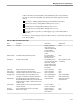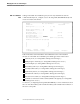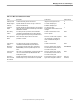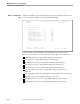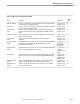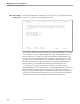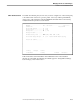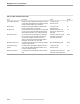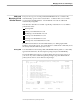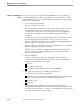NET/MASTER Management Services (MS) System Management Guide
Adding and Maintaining User ID Definition Records
Managing User Access and Privileges
4–12 115414 NonStop NET/MASTER MS System Management Guide
Adding a User ID Definition
Record
Before a user can log on to NonStop NET/MASTER MS, someone responsible for
security administration must add a user ID definition record for that user. To add a
user ID definition record, move to the User ID Management Services : Primary Menu
panel, and follow these steps:
1. Type A in the Select Option field.
2. Type the user ID in the User field.
The user ID should be a mnemonic or follow some naming convention. The user
ID appears in screen displays of user activity and in activity log messages
associated with the user. Viewers of such messages can relate a user ID with a
specific user more quickly when user IDs employ mnemonics and naming
conventions.
A valid user ID is from one through eight alphanumeric or national characters in
length (in English, national characters are: # $ @). Letters are converted to
uppercase. The characters used to compose the NonStop NET/MASTER MS user
ID need not relate to a Guardian group or user ID.
3. If you are adding a user ID definition record for an individual user, verify that the
Definition Type field contains the word USER.
Otherwise, if you are creating a group ID, type GROUP in the Definition Type
field. Group IDs are described in “Managing Groups of User ID Definition
Records,” later in this section.
4. Press the ENTER key.
A series of panels appears, beginning with the UMS : User Details panel.
“Contents of a User ID Definition Record,” earlier in this section, identifies this
information about each field on each panel:
Purpose
The range of valid values
The default value supplied by NonStop NET/MASTER MS
5. Enter personal information on the UMS : User Details panel.
You must enter values for the following fields:
User ID (carried over from the User ID Management Services : Primary Menu
panel; you can change the name on the UMS : User Details panel)
Initial Password
User name
6. Use the F8 function key (FORWARD command) and the F7 function key
(BACKWARD command) to move among the five panels, and change any default
values that you want to change. “Contents of a User ID Definition Record,” earlier
in this section, describes the panels and fields.