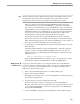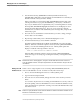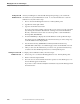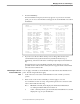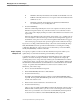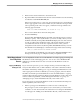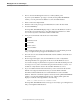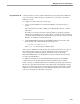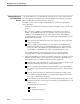NET/MASTER Management Services (MS) System Management Guide
Adding and Maintaining User ID Definition Records
Managing User Access and Privileges
115414 NonStop NET/MASTER MS System Management Guide 4–13
Note New user ID definition records have default values for most fields, including fields that control access to
sensitive features. When you add a new user ID definition record, review “Contents of a User ID
Definition Record,” earlier in this section, and carefully note the default values for each field.
When you add a record, NonStop NET/MASTER MS checks the data on the
current panel whenever you press the ENTER key, or the F3, F7, or F8 function
keys. Data is also checked when you press the ENTER key. If you omit data from
a required field, or if you enter illegal data in a field, NonStop NET/MASTER MS
highlights the fields in error and displays an error message about the first field in
error. If you see an error message, enter the information in accordance with
established syntax and range rules, and press the function key again.
Note that the user ID entered on the User ID Management Services : Primary
Menu panel is carried over to the UMS : User Details panel. Note further that the
UMS : OCS Details panel, appears only if the user ID definition record contains a Y
in the OCS Access field on the UMS : Access Authorities panel.
7. To submit the new user ID definition record, press the F3 function key to issue the
FILE command.
The FILE command adds the record to the UMS database. When the command
completes execution, NonStop NET/MASTER MS returns you to the User ID
Management Services : Primary Menu panel and displays a notification message
similar to this one:
NNM0769 USER DEFINITION DERRIDA ADDED
NonStop NET/MASTER MS also sends the message to its activity log, recording
the fact that you added a user ID definition record to the UMS database.
Modifying a User ID
Definition Record
Occasions can arise that require you to change information in a user ID definition
record. For example, you must change a record to alter a user’s command authority
level or to grant access to an unavailable feature. To modify an existing user ID
definition record, follow these steps:
1. Move to the User ID Management Services : Primary Menu panel.
2. Type U in the Select Option field.
The Update option enables you to view a user ID definition record in unprotected
mode and to modify the data.
3. Type the user ID you want to modify in the User field.
If you do not know the user ID, see “Viewing a List of User ID Definition
Records,” later in this section, for a discussion of the commands used to view a list
of records in the UMS database. Each record corresponds to a user ID defined to
NonStop NET/MASTER MS.
4. Press the ENTER key to display the user ID definition record specified in Step 3.