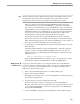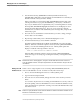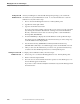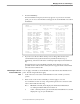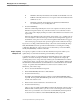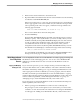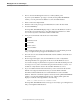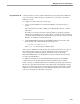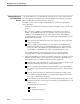NET/MASTER Management Services (MS) System Management Guide
Adding and Maintaining User ID Definition Records
Managing User Access and Privileges
4–14 115414 NonStop NET/MASTER MS System Management Guide
5. Use the F8 function key (FORWARD command) and the F7 function key
(BACKWARD command) to page through the user ID definition record until you
find the information that you want to modify.
When you modify a record, NonStop NET/MASTER MS checks the data on the
current panel whenever you press the ENTER key, or the F3, F7, or F8 function
keys. If you omit data from a required field, or if you enter illegal data in a field,
NonStop NET/MASTER MS highlights the fields in error and displays an error
message about the first field in error. If you see an error message, enter the
information in accordance with established syntax and range rules, and press the
function key again.
6. Move the cursor to the field that contains the data you want to change, and type
the new data over the old data.
7. Repeat Steps 5 and 6 until you have finished modifying the record.
8. Press the F3 function key to issue the FILE command.
The FILE command submits the modified user ID definition record to the UMS
database. When the command completes execution, NonStop NET/MASTER MS
returns you to the User ID Management Services : Primary Menu panel and
displays a notification message similar to this one:
NNM0767 USER DEFINITION DERRIDA UPDATED
When the FILE command completes execution, NonStop NET/MASTER MS
writes a message to its activity log, recording the fact that you changed the UMS
database.
Note Note that if the user is currently logged on, changes do not take effect for that session until the user
issues the SIGNON command. Subsequent logons with the user ID will include the changes to the user
ID’s attributes.
Deleting a User ID
Definition Record
When a user no longer requires access to NonStop NET/MASTER MS, delete the
user’s user ID definition record. To delete a user ID, follow these steps:
1. Move to the User ID Management Services : Primary Menu panel.
2. Type D in the Select Option field.
3. Move the cursor to the User field, and type the name of the user ID you want to
delete.
You can enter only the name of an existing user ID definition record. If you do not
know the spelling of the user ID definition record or whether the definition exists,
follow the instructions specified in “Viewing a List of User ID Definition Records,”
later in this section.
Note Deletion of a group ID definition record renders the definition’s attributes unavailable to individual user ID
definition records that belong to the group.