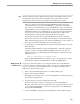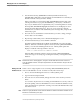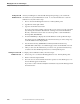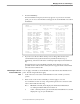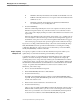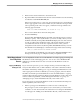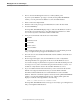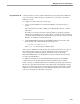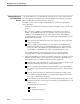NET/MASTER Management Services (MS) System Management Guide
Adding and Maintaining User ID Definition Records
Managing User Access and Privileges
4–16 115414 NonStop NET/MASTER MS System Management Guide
Viewing a User ID
Definition Record
All users, including those without UMS management privileges, can examine the
information in any user ID definition record. To view the information in a user ID
definition record, follow these steps:
1. Move to the User ID Management Services : Primary Menu panel.
2. Type B in the Select Option field.
3. Type the user ID in the User field.
If you do not know the spelling of the user ID, you can locate it on a list of user IDs
by following the instructions described in “Viewing a List of User ID Definition
Records,” later in this section. Each record corresponds to a user ID defined to
NonStop NET/MASTER MS.
4. Press the ENTER key to display the user ID definition record specified in Step 3.
The display appears in BROWSE mode, which means that you cannot change any
of the information in the display fields.
5. Use the F8 function key (FORWARD command) and the F7 function key
(BACKWARD command) to view different pages of the user ID definition record.
6. After you have seen the information you want to view, press the F3 function key
to return to the User ID Management Services : Primary Menu panel.
Viewing a List of User ID
Definition Records
To display a list of defined user IDs, follow these steps:
1. If necessary, move to the User ID Management Services : Primary Menu panel.
2. Enter L in the Select Option field.
3. Move the cursor to the User field and use the space bar to write blank spaces over
the user ID that appears in the field.
If you enter a value in the User field, the list includes only user IDs that begin with
the entered value.