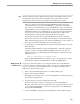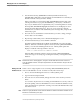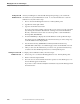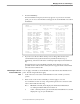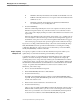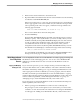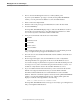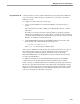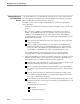NET/MASTER Management Services (MS) System Management Guide
Adding and Maintaining User ID Definition Records
Managing User Access and Privileges
4–18 115414 NonStop NET/MASTER MS System Management Guide
D DELETE command, which deletes the marked user ID definition record
F FORCE command, which forces a new password for the marked user ID
definition record
U UPDATE command, which displays the marked user ID definition
record and allows you to modify data in it
3. Press the ENTER key.
When the command specified by the action code completes execution, the User
Definition List panel returns. If you mark more than one record with an action
code, each record is displayed and processed in order until the last selected record
is processed.
When the User Definition List panel returns, if any delete, copy, or update actions
were selected, the notification message for the last-executed operation appears on
the third line of the panel. Each action that changed the UMS database is logged
to the activity log, but only the last operation appears in the notification message.
If you issue a scrolling command with activity codes in the selection fields, NonStop
NET/MASTER MS issues the specified commands before executing the scrolling
command. Alternatively, action codes are not executed when you issue the HELP,
SPLIT, EXIT, RETURN, or SWAP commands.
Example: Updating
Multiple Records
The capacity to update records from the User Definition List panel enables you to
update many records without returning to intermediary menu panels.
Consider the example of a site in Manchester, England, that relocates and requires
updates to all of the user ID phone numbers. Let us complicate the example by
assuming that you have a large network, and that your user ID definition record list
contains many names of people from other locations. Use of the FIND command and
the UPDATE command from the user ID definition record list minimizes the number
of steps. To update all user ID definition records for users located at a site in
Manchester, follow these steps:
1. Move to the User ID Definition List panel.
2. Enter MANCHESTER, UK in the Command field.
3. Press the F5 function key.
The FIND command finds the first record that contains MANCHESTER, UK in
any field. NonStop NET/MASTER MS positions the cursor in the selection field to
the left of the found record.
4. Enter U in the selection field next to the found record.
5. Press the F5 function key.
After you have executed an initial FIND command, the F5 function key becomes a
FIND AGAIN command, unless you enter a new search string in the Command
field. Since you entered no new value in the Command field, the find operation
locates the next record that contains MANCHESTER, UK, in any field.