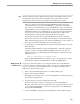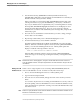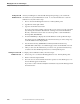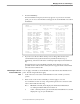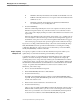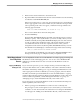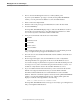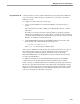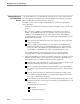NET/MASTER Management Services (MS) System Management Guide
Quick Ways to Create User ID Definition Records
Managing User Access and Privileges
115414 NonStop NET/MASTER MS System Management Guide 4–19
6. Enter U in the selection field next to the found record.
7. Repeat the FIND command and enter U in the selection field next to the remaining
records that contain MANCHESTER, UK.
If the next record appears on a new page, the specified actions are executed before
the new page appears on the screen. In this case, the notification message related
to the specified operation does not appear; a notification message similar to the
following appears instead:
NNM0798 CHARS MANCHESTER, UK FOUND AT
row
,
col
The row and column denote where the string starts.
8. Press the ENTER key.
NonStop NET/MASTER MS displays the UMS : User Details panel for each user
ID that you specify. Alter any information you want to modify. When you issue
the FILE command, NonStop NET/MASTER MS displays the rest of the selected
records, according to the alphabetical order of the user ID, until the operation
associated with each action code has completed execution. After you have
changed the last selected record, NonStop NET/MASTER MS returns you to the
User Definition List and displays a notification message similar to the following:
NNM0767 USER DEFINITION RYDER UPDATED
For each updated user ID definition record, NonStop NET/MASTER MS writes a
message to its activity log, recording the fact that you updated a record.
Quick Ways to Create
User ID Definition
Records
You can simplify the creation of a user ID definition record by copying an existing user
ID definition record and changing part of it. You can also create a model user ID
definition record with which new users can create user ID definition records for
themselves.
Copying and Modifying
Existing Records
If you want each operator to possess a unique user ID, you must inevitably create
many user IDs with the same or similar attributes. The COPY command can reduce
the tedium of this task by enabling you to copy an existing user ID definition record.
After copying the record whose attributes you want to propagate, enter new data in
the UMS : User Details panel and submit the record to the UMS database. Copying
user IDs reduces the time required to add new user ID definition records. If the users
will have identical capabilities, consider making them members of a group. See
“Managing Groups of User ID Definition Records,” later in this section.
If you must create several user ID definition records for user IDs that should possess
similar capabilities, follow these steps:
1. Define a prototype user ID definition record if one does not already exist.
The prototype record is one that grants access to the features you want to make
available to several other user IDs. The instructions for creating user ID definition
records appear in “Adding a User ID Definition Record,” earlier in this section.