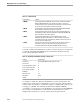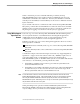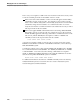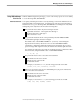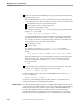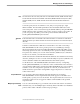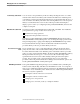NET/MASTER Management Services (MS) System Management Guide
Using UMS to Manage User Privileges
Managing User Access and Privileges
4–32 115414 NonStop NET/MASTER MS System Management Guide
Panel Library Subvol Field You can create a user panel library for the user ID by entering the name of a volume
and subvolume in the Panel Library Subvol field of the UMS : User Attributes panel.
A user library contains panel description files that are created and used by the user. A
user can switch to that library subvolume after entering Edit Services. The user panel
library is searched first when a user invokes an NCL procedure that attempts to
display a panel. Section 3, “Configuring NonStop NET/MASTER MS,” discusses the
complete search path.
Main Menu Procedure Field The NCL procedure in the Main Menu Procedure field of the UMS : User Attributes
panel performs two groups of tasks when a user logs on:
Performs some setup operations
Displays the first panel that a users sees
The NCL procedure distributed by Tandem, ZHWKMMNN, displays the NonStop
NET/MASTER MS : Primary Menu panel. You can change the setup operations and
first panel displayed by copying and modifying the ZHWKMMNN NCL procedure.
The customized main menu procedure should reside in the NCL customized
procedure library or the user procedure library of the user.
User Services Procedure
Field
If you want the user to access a customized NCL procedure from the main menu
panel, enter the name of the customized menu NCL procedure in the User Services
Procedure field of the UMS : User Attributes panel. If the field contains a procedure
name, a U option is automatically added to the NonStop NET/MASTER MS : Primary
Menu panel when the user logs on. A user can access the customized procedure
specified in the User Services Procedure field by entering U at the Select Option
prompt. The procedure can be a customized menu panel or some other NCL
procedure. This is the preferred method for adding a customized menu option to the
NonStop NET/MASTER MS : Primary Menu panel.
UMS Management Field Users granted UMS management privileges can use all UMS features, including the
features used to add, modify, and delete user ID definition records. You can grant or
deny access to UMS management features by entering Y in the UMS Management field
on the UMS : Access Authorities panel. Without access to UMS management facilities,
the user has only these capabilities:
Viewing the contents of the user’s own user ID
Viewing the contents of other user IDs
Changing one’s own password
Changing one’s own name, location, or telephone number