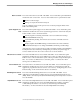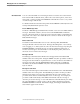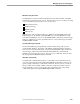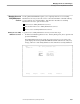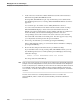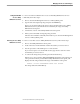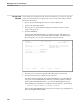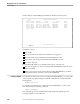NET/MASTER Management Services (MS) System Management Guide
Forcing a New Password
Managing User Access and Privileges
4–40 115414 NonStop NET/MASTER MS System Management Guide
Forcing a New
Password
Occasionally, users forget passwords. In such circumstances, you cannot look up the
password: you must force a new password. To force a new password for a user ID,
follow these instructions:
1. Move to the User ID Management Services : Primary Menu panel.
2. Type F in the Select Option field.
3. Move the cursor to the User field and type the user ID for which you want to
assign a new password.
4. Press the ENTER key.
NonStop NET/MASTER MS displays an abbreviated form of the UMS : User
Details panel, shown next. Note that the abbreviated UMS : User Details panel
does not require you to know the current password of the user ID.
SCTYADMN-------------------- UMS : User Details ---------------------Page 1 of 1
Command ===> Function=FORCE
User ID .................. BAZAROV Last Logon.. THU 10-NOV-1994 19:44
New Password ............. Last Updated THU 10-NOV-1994 16:37
Definition.. USER
User name ................ SASHA BAZAROV
User Location ............ FRANKFURT
Phone Number ............. 4969-50929-0
F1=Help F2=Split F3=File F9=Swap F12=Cancel
5. Move the cursor to the New Password field, and type the new password.
6. Press the F3 function key to submit the new password.
The FILE command submits the changed user ID definition record, including the
new password, to the UMS database. When the command completes execution,
NonStop NET/MASTER MS returns you to the User ID Management Services :
Primary Menu panel and displays a notification message similar to the following:
NNM0788 USER PASSWORD FOR BAZAROV UPDATED
NonStop NET/MASTER MS writes a message to its activity log, recording the fact
that you changed the UMS database.