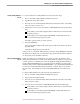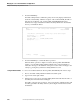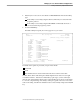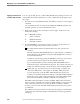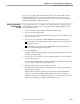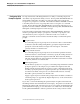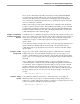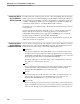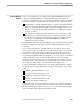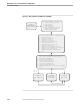NET/MASTER Management Services (MS) System Management Guide
Adding and Maintaining Utility Definition Records
Managing Access to External Utilities and Applications
115414 NonStop NET/MASTER MS System Management Guide 6–19
Viewing a Utility Definition
Record
To view information in a utility definition record, follow these steps:
1. Move to the UMS : Utility Definition Maintenance panel.
2. Type B in the Select Option field.
3. Move the cursor to the Enter Utility Name field, and enter the name of the utility
whose record you want to view.
4. If desired, move the cursor to the OPSYS or PROGRUN field and enter the utility
type:
If the utility is accessed by using the OPSYS command (conversational-mode
programs), enter O.
If the utility is accessed by using the PROGRUN command (block-mode or
conversational-mode programs), enter P.
The field is optional when you select option B.
5. Press the ENTER key.
Page 1 of the UMS : Utility Details panel appears with the information about the
specified utility.
All fields are displayed in protected mode.
When you move to the UMS : Utility Details panel by invoking a BROWSE command,
the fields are for display only. The F3 function key, which issues the FILE command
on other panels, issues the EXIT command.
Deleting a Utility Definition
Record
When you either remove a utility from your system or want to prohibit use of the
utility, delete its definition record from the utility definition database. If you perform
a delete operation on a definition record in the distributed utility definition database,
NonStop NET/MASTER MS does not actually purge the definition record from the
database; rather, NonStop NET/MASTER MS adds a copy of the distributed definition
record to the customized utility definition database. A delete “flag” is also written
into the record. The delete flag conceals the distributed definition record from all
users.
To delete a utility definition record, follow the steps listed below:
1. Move to the UMS : Utility Definition Maintenance panel.
2. Type D in the Select Option field.
3. Move the cursor to the Enter Utility Name field and enter the name of the utility
that you want to change.
4. Move the cursor to the OPSYS or PROGRUN field and enter the utility type:
If the utility is accessed by using the OPSYS command (conversational-mode
programs), enter O.
If the utility is accessed by using the PROGRUN command (block-mode or
conversational-mode programs), enter P.