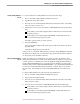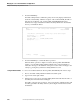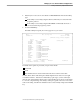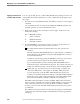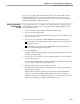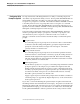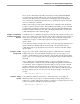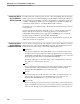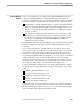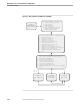NET/MASTER Management Services (MS) System Management Guide
Adding and Maintaining Utility Definition Records
Managing Access to External Utilities and Applications
6–22 115414 NonStop NET/MASTER MS System Management Guide
Applying Commands From
the UMS : Utility List Panel
You can copy, modify, browse, or delete utility definitions by entering an action code
in the field at the left of the utility name. To issue commands from this panel, follow
these steps:
1. Move the cursor to the field directly left of the utility to which you want to apply a
command.
You can mark more than one entry; NonStop NET/MASTER MS performs each
specified operation on each record marked for action.
2. Enter an action code for the command you want to apply. Valid action codes
include the following:
B or S BROWSE command
C COPY command
D DELETE command
U UPDATE command
3. Press the ENTER key. If you enter more than one action code, the actions are
processed according to the following order of operations:
Records marked for deletion are deleted before any other operations are
executed.
When NonStop NET/MASTER MS deletes records, it displays a confirmation
request message on the third line of the panel and highlights the records you
have marked for deletion.
Confirm the operation by pressing the ENTER key; otherwise, if you want to
cancel the operation, press F12 to issue the CANCEL command.
If you confirm the delete operation, NonStop NET/MASTER MS writes a
notification message on the third line of the panel. If you delete more than one
utility, the notification message contains the name of the last utility deleted.
Update and copy operations, if any, are executed serially, according to the
order of the utility names as they appear on the UMS : Utility List panel.
As each operation proceeds, the UMS : Utility Details panel appears as it
would if you entered the utility name and type on the UMS : Utility Definition
Maintenance panel. Add or change information on the UMS : Utility Details
panel, and issue the FILE command to submit the new information.
If the FILE command completes execution, the UMS : Utility List panel returns,
unless you apply commands to more than one utility definition. If you specify an
action code for more than one record, after the FILE or CANCEL command
executes, you are moved to the UMS : Utility Details panel for the next operation
you indicated.
The notification message for the last executed operation appears on the third line
of the panel. Each action that changes a utility definition record is logged in the
activity log.