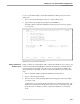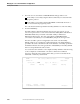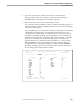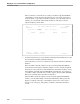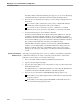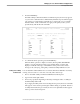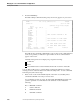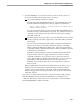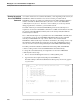NET/MASTER Management Services (MS) System Management Guide
Securing External Utilities
Managing Access to External Utilities and Applications
115414 NonStop NET/MASTER MS System Management Guide 6–29
To move to the UMS : Utility Command Set Maintenance Menu panel, follow these
instructions:
1. Move to the User ID Management Services : Primary Menu panel.
2. Type W in the Select Option field, and press the ENTER key.
The UMS : Utility Command Set Maintenance Menu panel, shown next, appears
on your screen.
YAMMER----------- UMS : Utility Command Set Maintenance Menu ----------ZUMSCSMP
Select Option ===>
A - Add Utility Command Set
B - Browse Utility Command Set
C - Copy Utility Command Set
D - Delete Utility Command Set
L - List Utility Command Sets
U - Update Utility Command Sets
P - Set Command Authority for Unrestricted PROGRUN
X - Exit
Enter Utility Name .... GANK ( Required B, C, D, U Optional A, L )
OPSYS or PROGRUN ...... O ( Required B, C, D, U Optional A, L )
( 'O' or 'P')
F1=Help F2=Split F3=Exit F4=Return F9=Swap
Instructions for each of the tasks follow.
Adding a Command Set
Definition Record
When you define an external utility, add a command set definition record. The record
enables NonStop NET/MASTER MS to determine the minimum command authority
level required to use the utility and, in the case of conversational-mode utilities, the
utility’s individual commands. To add a command set definition record, follow these
steps:
1. Move to the UMS : Utility Command Set Maintenance Menu panel.
2. Type A in the Select Option field.
3. Move the cursor to the Enter Utility Name field, and type the name of the utility
you want to enter.
A utility name is 1 to 12 letters, digits, and underscores, starting with a letter. The
utility name should be the name by which most users refer to the utility; it should
not be the name of a utility for which a command set definition record already
exists.