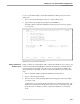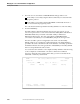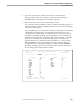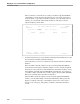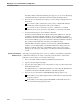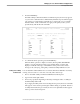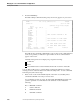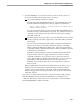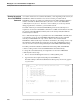NET/MASTER Management Services (MS) System Management Guide
Securing External Utilities
Managing Access to External Utilities and Applications
6–30 115414 NonStop NET/MASTER MS System Management Guide
4. Move the cursor to the OPSYS or PROGRUN field and type either O or P:
If the utility is accessed by using the OPSYS command (conversational-mode
programs), enter O.
If the utility is accessed by using the PROGRUN command (block-mode or
conversational-mode programs), enter P.
The value must match that specified in the utility definition record for the utility.
5. Press the ENTER key.
The UMS : Utility Command Set Details panel, shown next, appears on your
screen. The panel carries over the values of the Enter Utility Name and OPSYS or
PROGRUN fields that you entered on the UMS : Utility Command Set
Maintenance Menu panel. The value of the OPSYS or PROGRUN field is
converted to O (for OPSYS) or P (for PROGRUN) and put into the Type field.
The Same as field is optional. If supplied, it is the name of another utility
definition that is to be consulted for command authority. The utility definition
specified in the Same as field must reside in the databases. The utility specified in
the definition must be the same type (OPSYS or PROGRUN) as the utility defined
in the record specified in the Same as field.
You can use the Same as field to enter a duplicate utility definition without having
to enter a duplicate command table. The Same as field value is shifted to
uppercase. When the Same as field contains data, you cannot enter data in the
Command or Authority column fields.
YAMMER--------------- UMS : Utility Command Set Details ---------------ZUMSCS1P
Command ===> Function=ADD
Utility name .... GANK Type ... O Same as ...
Command Authority Command Authority
F1=Help F2=Split F3=File
F7=Backward F8=Forward F9=Swap F12=Cancel