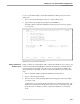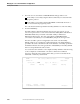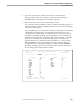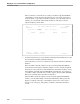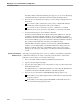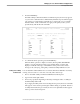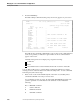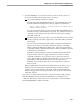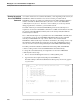NET/MASTER Management Services (MS) System Management Guide
Securing External Utilities
Managing Access to External Utilities and Applications
6–34 115414 NonStop NET/MASTER MS System Management Guide
The UMS : Utility Command Set Details panel appears on your screen, displaying
command authority level information about the utility specified in Step 3.
6. Move the cursor to the field whose data you want to change, and type in the new
information:
If you want to add a command, move the cursor to a blank field under the
Command column and enter the name of the command.
If you want to remove information, such as a command or a command
authority level, use the space bar to type blanks over the entry in the field.
7. Press the F3 function key to issue the FILE command.
The FILE command submits the modified command set definition record to the
customized command set definition database. If you modified a record in the
distributed command set definition database, NonStop NET/MASTER MS copies
the record and adds the copy to the customized command set definition database.
The copied record includes the values that you modified in Step 6.
When the FILE command completes execution, NonStop NET/MASTER MS
returns you to the UMS : Utility Command Set Maintenance Menu panel and
displays a notification message on the third line of the panel. It also writes a
message to the activity log, noting that you modified a command set definition
record.
Deleting a Command Set
Definition Record
Although you will generally remove access to a utility’s commands by assigning the
command an authority level of 255, occasionally you must delete a command set
definition record. To delete a record, follow these steps:
1. Move to the UMS : Utility Command Set Maintenance Menu panel.
2. Type D at the Select Option prompt.
3. Type the name of the utility whose command set record you want to delete in the
Enter Utility Name field.
The utility must have a command set definition record in either the distributed or
customized command set definition database. This field is required.
4. Move the cursor to the OPSYS or PROGRUN field and type either O or P:
If the utility is accessed by using the OPSYS command (conversational-mode
programs), enter O.
If the utility is accessed by using the PROGRUN command (block-mode or
conversational-mode programs), enter P.