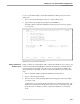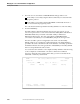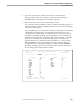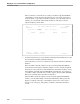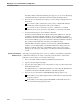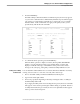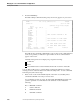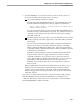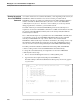NET/MASTER Management Services (MS) System Management Guide
Securing External Utilities
Managing Access to External Utilities and Applications
115414 NonStop NET/MASTER MS System Management Guide 6–35
5. Press the ENTER key.
The UMS : Utility Command Set Delete Confirmation panel, shown next, appears
on your screen. Other than the Command field, all fields are protected and appear
only to help you verify that the command set you select is the one you actually
intend to delete. Scroll commands do not apply to this panel, because you are
presented only with the first 24 commands.
YAMMER---------- UMS : Utility Command Set Delete Confirmation --------ZUMSCSCP
Command ===> Function=DELETE
Press Enter to confirm delete, or Cancel key to cancel delete request
Utility name .... VERNICHT Type ... O Same as ...
Command Authority Command Authority
------------- --------- ------------- ---------
* 255 EXIT 0
A 4 F 0
ADD 4 FILES 0
ALT 4 HELP 0
ALTER 4 I 0
C 4 INFO 0
CHANGE 4 LOG 0
D 4 LOGOFF 0
DEL 4 O 255
DELETE 4 OBEY 255
E 0 RESET 0
ENV 0 S 0
F1=Help F2=Split
F9=Swap F12=Cancel
6. To confirm the delete operation, press the ENTER key.
When the delete operation completes execution, NonStop NET/MASTER MS
returns you to the panel from which you invoked the delete operation and
displays a notification message on the third line of the panel. It also writes a
message to the activity log, noting that you deleted a utility definition record.
Viewing a List of Utility
Command Sets
You can determine which utilities have associated command set definition records by
viewing a list of records. To view a list of records, follow these steps:
1. Move to the UMS : Utility Command Set Maintenance Menu panel.
2. Type L in the Select Option field.
3. If necessary, specify the beginning of the list by entering the name of a utility in
the Enter Utility Name field.
If you supply the utility name when selecting the List option, the list of commands
that appears on the selection panel begins with the utility you specified. If there is
no utility that matches the given name, the next one in alphabetical order appears
at the top of the selection list panel.