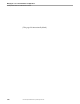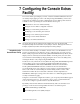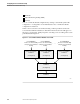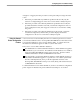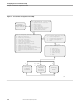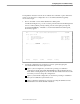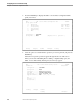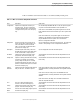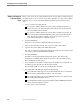NET/MASTER Management Services (MS) System Management Guide
7 Configuring the Console Extras
Facility
105744 Tandem Computers Incorporated 7–1
The Console Extras panel displays a menu of external Guardian utilities that the user
can start by simply typing an action code and pressing the ENTER key. This section
explains the procedures involved in configuring the Console Extras panel selections
available to users. Specifically, the section discusses these topics:
Introduction to the Console Extras Facility
Using the Console Extras configuration features
Adding a Console Extras panel selection
Modifying a Console Extras panel selection
Deleting a Console Extras panel selection
Viewing a Console Extras definition
Listing Console Extras definitions
Note This section discusses the use of features that are available only to users who have both UMS
management privileges and Console Extras access privileges. Section 4, “Managing User Access and
Privileges,” explains the procedures involved in granting the necessary privileges.
Introduction to the
Console Extras Facility
The Console Extras Facility is available to all users whose user ID definition record
grants Console Extras access authority. Users so authorized can access the Console
Extras : Utility List panel from the NonStop NET/MASTER MS Primary Menu, which
displays a list of commonly used external utilities. From the panel, users can start a
session with an external utility by simply placing the cursor next to the utility name,
entering the R action code, and pressing the ENTER key.
The R action code (a mnemonic for run) directs NonStop NET/MASTER Management
Services (MS) to start a session with the specified external utility by issuing a
concealed PROGRUN command (the PROGRUN command is concealed since
NonStop NET/MASTER MS issues the command on the user’s behalf when
processing the R action code). Whenever a user uses the Console Extras Facility to
start a session with an external utility, the external utility assumes control of the
terminal from which the user entered the command. All other stipulations of
PROGRUN command processing, such as the absence of command logging and other
security considerations, apply.
Using the Console Extras configuration features, you can specify which utilities appear
on the menu that a user sees. You can allow a user to access a system-wide menu.
You can also configure a specific menu for any individual users.
By default, all users with sufficient command authority and Console Extras access
privileges can invoke the following utilities from the Console Extras panel:
DSM Problem Manager (DSM/PM)
Event Management Service (EMS) Analyzer