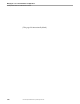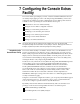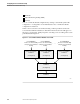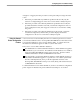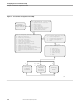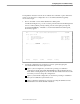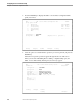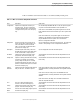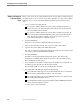NET/MASTER Management Services (MS) System Management Guide
Using the Console Extras Configuration Features
Configuring the Console Extras Facility
105744 Tandem Computers Incorporated 7–5
The alphabetic characters near the arrows indicate the command or option mnemonic
used to access the panel. Configuration of a Console Extras definition typically
involves these steps:
1. Move to the UMS : Console Extras Maintenance Menu panel.
As indicated in Figure 7-2, you can access the panel from the User ID Management
Services : Primary Menu panel by entering V at the Select Option prompt and
pressing the ENTER key. The UMS : Console Extras Maintenance Menu panel,
shown next, appears.
EZE--------------- UMS : Console Extras Maintenance Menu --------------ZUMSXMMP
Select Option ===>2
1 - User Configuration Userid SCTYADMN
2 - Customized Configuration Term #4673907
3 - Default Configuration Time 10:41:07
X - Exit THU 10-NOV-1994
User ........... SCTYADMN ( Required 1 )
F1=Help F2=Split F3=Exit F4=Return F9=Swap
2. Specify the configuration upon which you want to operate by typing the
associated number in the Select Option field:
Option 1, User Configuration, is used when operating on a definition
configured for the NonStop NET/MASTER MS user ID specified in the User
field. When selecting Option 1, be sure that the User field contains the user ID
for which you want to change the configuration.
Option 2, Customized Configuration, is used when operating on a definition
that you have added for system-wide access.
Option 3, Default Configuration, is used for accessing the definitions in the
distributed Console Extras definition database.