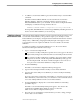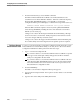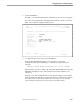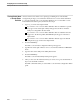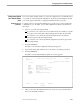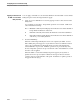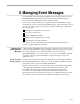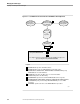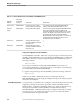NET/MASTER Management Services (MS) System Management Guide
Modifying a Console Extras Panel Selection
Configuring the Console Extras Facility
105744 Tandem Computers Incorporated 7–9
8. To add the Console Extras definition, press the F3 function key to issue the FILE
command.
The FILE command adds the definition to the customized Console Extras
definition database. When the command completes execution, NonStop
NET/MASTER MS returns you to the UMS : Console Extras Configuration Menu
and displays a notification message similar to this one:
NNM2453 CONSOLE EXTRAS
configuration
utility-name
ADDED
NonStop NET/MASTER MS also sends message NNM2453, including the name of
the new Console Extras definition, to its activity log.
Modifying a Console
Extras Panel Selection
Although the utility definition database records contain the information that governs
sessions with external utilities, some operations require you to modify a Console
Extras definition (for example, to change the kind of terminal with which an external
utility works). Additionally, changing the utility description that appears on the
Console Extras screen also requires modification of an associated Console Extras
definition.
To modify an existing Console Extras definition, move to the Console Extras
Maintenance Menu panel and follow these steps:
1. Type 1 or 2 in the Select Option field:
If you want to modify a utility that a specific user accesses, type 1 in the Select
Option field, and type the user ID that will access the utility in the User field.
If you want to modify a utility that is available to the Console Extras : Utility
List panels of all users of the NonStop NET/MASTER MS system, type 2 in
the Select Option field. The selection will be changed for users who do not
have personal Console Extras definitions configured for them.
2. Press the ENTER key.
The UMS : Console Extras Configuration Menu panel appears.
3. Type U in the Select Option field to modify a Console Extras definition.
4. Type the name of the utility whose definition you want to modify in the Utility
Name field.
If you do not know the specific name of the utility, see “Viewing a List of Console
Extras Definitions,” later in this section, for a discussion of the commands used to
view a list of utility definitions in the Console Extras database.
5. Press the ENTER key to display the Console Extras definition for the utility
specified in Step 4.
The UMS : Console Extras Utility Details panel appears. The values in the
Configuration and Utility Name fields are carried over from the
UMS : Console Extras Configuration Menu panel.
6. Move the cursor to the field that contains the data you want to change, and type
the new data over the old data.