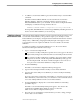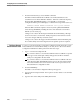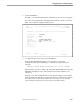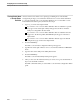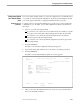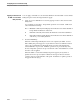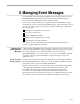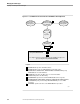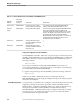NET/MASTER Management Services (MS) System Management Guide
Listing Items Defined for a Console Extras Panel
Configuring the Console Extras Facility
105744 Tandem Computers Incorporated 7–13
Listing Items Defined
for a Console Extras
Panel
The Console Extras Facility enables you to list all configurations for an individual user
or a system, as well as the default configuration. From the panel that displays the list,
you can also apply commands to configuration definitions that you specify.
Displaying a List of
Definitions
To display a list of Console Extras definition for a specific user or in the system-wide
configurations, go to the UMS : Console Extras Maintenance Menu panel and follow
these steps:
1. Type 1, 2, or 3 in the Select Option field:
If you want to view a list of the Console Extras selections available to a specific
user, type 1 in the Select Option field, and type the user ID in the User field.
If you want to view a list of the customized system-wide Console Extras
selections, type 2 in the Select Option field.
If you want to view a list of the default configuration selections, type 3 in the
Select Option field.
2. Press the ENTER key.
The UMS : Console Extras Configuration Menu panel appears.
3. Type L in the Select Option field to view a list of the Console Extras selections.
4. Press the ENTER key.
The UMS : Console Extras Utility List panel, shown next, appears.
EZE------------------ UMS : Console Extras Utility List ---------------ZUMSXULP
Command ===>
S/B=Browse D=Delete U=Update
Utility Description
DSMPM DSM Problem Manager
EMSA EMS Analyzer
M6530 M6530 Electronic Mail Program
NETSTATUS DSMS NetStatus Program
OMF Object Monitoring Facility
VIEWSYS ViewSys
YAMMERER Automated Report Generator
**END**
F1=Help F2=Split F3=Exit F4=Return
F9=Swap
5. After you have seen the information that you want to view, press the F3 function
key to issue the EXIT command.