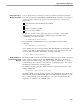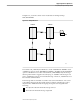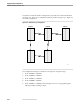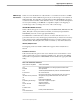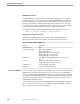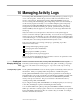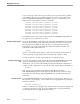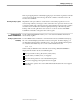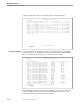NET/MASTER Management Services (MS) System Management Guide
Viewing Log File Status and Attributes
Managing Activity Logs
105744 Tandem Computers Incorporated 10–3
If the log wrapping feature is disabled, logging stops when all the log files become full
(or have been swapped), and a message about the condition of the file is sent to all
monitor class terminals.
Archiving Activity Log Files Implement control procedures to ensure that no used activity log files are lost. To
assist such procedures, a message is sent to all monitor class operators whenever a file
is swapped. When such a message appears, ensure that the log just closed is copied to
another location and that the location is regularly backed up. Alternatively, take a
backup of the closed log file before it is reused. You can also use the SYSPARMS
LOGFILEn command to change the name of the log file.
Viewing Log File
Status and Attributes
NonStop NET/MASTER MS enables you to view status and attribute information
about activity log files.
Viewing Log File Use and
Availability
Use the SHOW LOGS command to view information about each defined activity log
file. The command displays information about each log file. From the display, you
can determine which log file is currently in use. You can also identify which log files
are available and whether any are not. The command takes this form:
SHOW LOGS
When issued, the SHOW LOGS command causes NonStop NET/MASTER MS to
display this information about each defined log file:
The logical name of the log file (LOG1, LOG2, LOGn)
Log file status (available, in use, or swapped)
The start and stop time for each of the defined log files
Reason for swapping, if the log file has been swapped
User ID of the operator who used command LOGSWAP (if the file was swapped
manually)