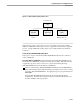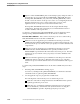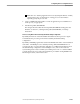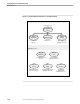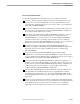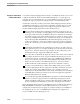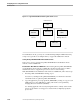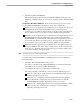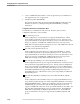NET/MASTER Management Services (MS) System Management Guide
Operating Modes
Configuring the Processing Environment
115414 NonStop NET/MASTER MS System Management Guide 11–35
3. Start NonStop NET/MASTER MS.
The changes take effect after the NonStop NET/MASTER MS startup phase has
finished. For startup instructions, see Section 2, “Starting NonStop NET/MASTER
MS.”
Extended Basic Mode With a CONFIG File. There are three methods you can use to start
NonStop NET/MASTER MS in extended basic mode with a CONFIG file:
Method 1—Create an application process definition for each application process in
the CONFIG file that includes the PROCESSCLASS operand (at least one
application process definition must specify NC). The NCP starts each application
process with the values you specify for execution attributes and logical names.
Method 2—Create an application process definition for each application process in
the CONFIG file that omits the PROCESSCLASS operand, but which uses the
PROCESSOBJECT operand with a file name that creates an application process (at
least one file name must create an NC process). The NCP starts each application
process with the values you specify for execution attributes and logical names.
Method 3—Omit the application process definitions for each application process
from the CONFIG file and use file names on disk (at least one file name must start
an NC process). The NCP starts each application process with the default values
for execution attributes and logical names.
Note If you wish, you can use a mixture of these methods.
To start NonStop NET/MASTER MS in extended basic mode with a CONFIG file,
follow these steps:
1. If NonStop NET/MASTER MS is running, stop it.
See Section 2, “Starting NonStop NET/MASTER MS,” for information about the
commands used to stop NonStop NET/MASTER MS.
2. Give the application process program file(s) a suitable name.
The name(s) depends on the method you use to start each application process:
Method 1—The name is unimportant because the PROCESSCLASS operand
explicitly specifies the process class.
Method 2—See “Configuring and Starting Application Processes by Using
Process Definitions,” earlier in this section, for information on using the
PROCESSOBJECT operand to implicitly specify the process class.
Method 3—See “Starting Application Processes by Using File Names on Disk,”
earlier in this section, for information on using process creation hints to
implicitly specify the process class.