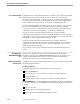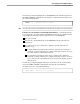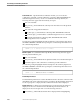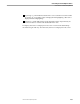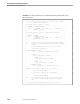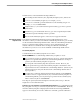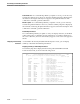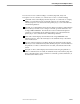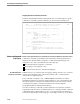NET/MASTER Management Services (MS) System Management Guide
The Format of a Command Help Edit File
Customizing Command Help Information
13–12 105744 Tandem Computers Incorporated
Platform Indicator. In a command help edit file you update or create, you can enter any
text after the authority level. However, when the summary help line is displayed, the
information following the authority level appears as the platform indicator of the
command or command/operand combination.
Brief Description. In a command help edit file you update or create, you can enter any
text after the platform indicator. However, when the summary help line is displayed,
the information following the platform indicator appears as the brief description of the
command or command/operand combination.
Detailed Help Information
In a command help edit file you update or create, use display characters, as described
earlier in this section, to determine how the information on each line is displayed on
the screen. Otherwise, the text is unformatted; it appears on the screen as it appears in
the file.
Displaying Command Help
Information
As described in the NonStop NET/MASTER MS Operator’s Guide, you can display
summary or detailed command help information.
Displaying Summary Command Help Information
The summary help line is displayed in the NonStop NET/MASTER Command
Tutorial Selection List, as shown in the following screen:
HELP--------- NonStop NET/MASTER Command Tutorial Selection List ---------HELP
To select, place an S alongside the desired command(s) and press ENTER.
Scroll ==> CSR
Command Operand Auth Description
CS+ (0) Command stack plus
D (0) - VTAM 'D NET,ID=xxx'
DEALLOC (0/3) - Deallocate Dataset
DEBUG (0/2) + Perform debugging on an NCL process
DEBUG BREAKPOINT (0) + Sets a breakpoint
DEBUG CLEAR (0) + Clears a breakpoint
DEBUG DISPLAY (0) + Displays variable information
DEBUG HOLD (0) + Suspends execution
DEBUG LIST (0) + Lists breakpoints
DEBUG LOAD (0) + Loads a file prior to execution
DEBUG LOG (0) + Starts logging debug messages
DEBUG MODIFY (0/1) + Modifies the value of a variable
DEBUG NOLOG (0) + Stops logging debug messages
DEBUG RESUME (0) + Resumes execution
DEBUG SET (0) + Sets the current NCL process
DEBUG SOURCE (0) + Displays decompiled source stmts
DEBUG START (0/2) + Starts a debug session
DEBUG STEP (0) + Steps by single/multiple stmts
DEBUG STOP (0) + Stops a debug session
DEBUG TRACE (0) + Displays stack trace information