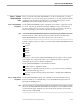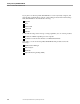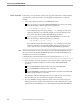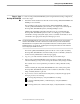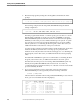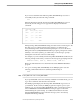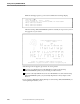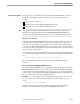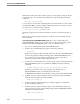NET/MASTER Management Services (MS) System Management Guide
Phase 1: Perform Initial Installation Tasks
Starting NonStop NET/MASTER MS
115414 NonStop NET/MASTER MS System Management Guide 2–5
Task 3: Verify Installation
of Files
In this task, you verify that the REPSUBSYS phase of the Tandem Install program has
copied the files to your node’s installation volume. The installation volume is typically
the volume on which your CUSTFILE resides.
1. Verify the presence of the NonStop NET/MASTER MS subvolumes, as indicated
in Table 2-3. A catalogue of the default NonStop NET/MASTER MS subvolumes
and select files appears in Appendix A, “File Reference.”
Table 2-3. NonStop NET/MASTER MS Subvolumes
Subvolume Function
ZNNM Contains the NonStop NET/MASTER MS application object files, licensed as
required.
ZNNMDATA Contains text files and databases used for configuration, security administration,
event message management, and other purposes.
ZNNMNDO Contains the distributed NCL object file, named NCODE, delivered as part of
NonStop NET/MASTER MS.
ZNNMNDS Contains the NCL source files delivered as part of NonStop NET/MASTER MS.
ZNNMPDS Contains the distributed panel object file, named PCODE, and the panel
description source files delivered as part of NonStop NET/MASTER MS.
Note The distributed panel object file is stored in the same subvolume as panel description source files.
Contact your Tandem account representative if you would like the source code for NCL procedures in the
distributed NCL object file and for panel description files in the distributed panel object file.
If you change the name of any subvolume in Table 2-3, you must use a PARAM
command operand to specify the new name. See Section 3, “Configuring NonStop
NET/MASTER MS,” for details.
2. Verify the presence of the ZDSMS subvolume, which contains DSNM files, on the
installation volume.
To use the default startup configuration, the NonStop NET/MASTER MS
subvolumes and the ZDSMS subvolume must remain on the same volume.
3. Verify the presence of the NNM program file in $SYSTEM.SYSTEM.
Later, you will use the NNM program to display the NonStop NET/MASTER MS
logon screen from the TACL prompt. (You can also use the NNM program to shut
down a NonStop NET/MASTER MS system.)