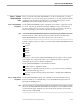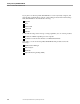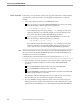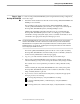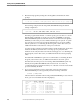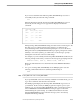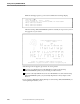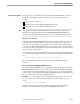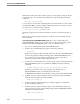NET/MASTER Management Services (MS) System Management Guide
Phase 2: Start NonStop NET/MASTER MS
Starting NonStop NET/MASTER MS
115414 NonStop NET/MASTER MS System Management Guide 2–11
Solving Startup Problems If you experience a problem trying to start NonStop NET/MASTER MS, you can use
at least the following three sources of information to determine the cause of the
problem:
Messages in the system log
Messages in the NonStop NET/MASTER MS activity log
Information in NonStop NET/MASTER MS manuals
Note If you are unable to start your NonStop NET/MASTER MS system after reading this subsection and
attempting to solve the startup problem, refer to the NonStop NET/MASTER Messages Manual for
guidelines on gathering additional information before you contact your Tandem account representative.
Messages in the System Log
During NonStop NET/MASTER MS startup, the NCP sends event messages to the $0
collector process, which logs them in the system log, to indicate both a successful
startup and an unsuccessful startup attempt. After an unsuccessful startup attempt,
you can use the EMS EMSDIST distributor program, perhaps from another terminal, to
look at the system log to determine the cause of the startup problem. Specify a starting
time near the time of the problem.
For example, if you experience difficulties starting NonStop NET/MASTER MS at 9:00
a.m., the following example ensures that you obtain error messages by specifying 8:50
a.m.:
EMSDIST TYPE P, COLL $0, TEXTOUT $OSP, TIME 8:50
Refer to the EMS Manual for more information about the EMSDIST distributor
program.
Messages in the NonStop NET/MASTER MS Activity Log
If NonStop NET/MASTER MS has not completed its startup phase, then the NonStop
NET/MASTER MS activity log is not available from that NonStop NET/MASTER MS
system. There are at least two methods you can use, however, to view the information
in the activity log of the failed NonStop NET/MASTER MS system: by using FUP and
by using a running NonStop NET/MASTER MS system.
Using FUP. You can use FUP to obtain a crude dump of the information in the activity
log. For example, the following command displays the entire activity log on the
screen:
FUP COPY
log-file
,,A,SHARE
Specify a spooler or file name as the argument after log-file to direct the output
elsewhere. The default log file name is $isv-vol.ZNNMDATA.pLGFILE1.