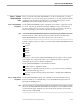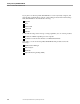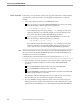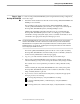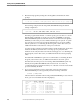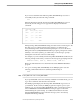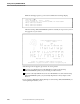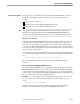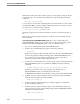NET/MASTER Management Services (MS) System Management Guide
Phase 2: Start NonStop NET/MASTER MS
Starting NonStop NET/MASTER MS
2–12 115414 NonStop NET/MASTER MS System Management Guide
Rather than looking at the entire activity log file, you can begin by looking at only the
last few messages. You can find out the number of records by using the following
command:
FUP INFO
log-file
,STAT
Look for the row near the end of the display that says DATA and focus on the column
labeled TOTAL RECS. Take that number, subtract the number of records you want to
see, and use it as n in the following command:
FUP COPY
log-file
,,A,SHARE,FIRST
n
The display begins from record n and continues to the last record in the activity log
file.
Refer to the File Utility Program (FUP) Reference Manual for more information about
FUP commands.
Using a Running NonStop NET/MASTER MS System. If you have a running NonStop
NET/MASTER MS system, you can use that system to display the activity log of the
failed NonStop NET/MASTER MS system. To do so, follow these steps:
1. Log on to the running NonStop NET/MASTER MS system.
2. From the OCS command input line, type the following command:
SHOW UDB
Examine the output from this command and note the file name and UDB identifier
of the activity log file used by the running NonStop NET/MASTER MS system.
For convenience, these are called the running-file-spec and running-udb-id,
respectively (and are used in Step 6 and Step 7, below).
3. From the OCS command input line, open the activity log file of the failed NonStop
NET/MASTER MS system as a user database (UDB) by issuing the following
command:
UDBCTL OPEN=
failed-file-spec
ID=
failed-udb-id
INPUT
failed-file-spec is the name of the activity log file of the failed NonStop
NET/MASTER MS system. The default log file name is $isv-
vol.ZNNMDATA.pLGFILE1. failed-udb-id is a unique system-wide UDB identifier.
4. From the Activity Log Browse facility, swap to the activity log file identified by
failed-udb-id by issuing the following command:
SWAP
failed-udb-id
5. From the Activity Log Browse facility, use Activity Log Browse commands to
browse through the activity log.
6. From the Activity Log Browse facility, after you have finished browsing, swap
back to the activity log file of the running NonStop NET/MASTER MS system by
issuing the following command:
SWAP
running-udb-id