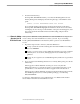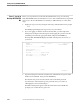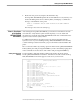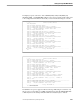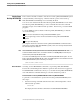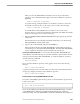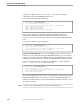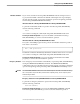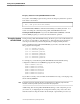NET/MASTER Management Services (MS) System Management Guide
Phase 5: Log On to NonStop NET/MASTER MS
Starting NonStop NET/MASTER MS
2–24 115414 NonStop NET/MASTER MS System Management Guide
Phase 5: Log On to
NonStop NET/MASTER
MS
Before you can perform any of the tasks described in Phase 6, log on to NonStop
NET/MASTER MS with a user ID that has access to OCS. Remember that you granted
OCS access to the user ID definition record that you added in Phase 4. Follow these
steps:
1. Display the logon screen by issuing the following command at the TACL prompt:
NNM
The NNM program displays the logon screen on your terminal.
2. If you are logging on with the user ID for the first time, you must replace the
initial password. Replace the initial password by typing the operator’s user ID
and initial password in the appropriate fields, and press the ENTER key.
NonStop NET/MASTER MS displays the UMS : Details panel, shown next, on
your screen:
DERRIDA------------------------- UMS : Details ---------------------Page 1 of 1
Command ===> Function=EXPIRED
User ID .................. DERRIDA
Current Password .........
New Password .............
User Name ................ Jacques Derrida
User Location ............ Cambridge, MA
Phone Number ............. 999-1234
F3=File
F12=Cancel
3. Type the initial password in the Current Password field and a new password in
the New Password field. Then, press the ENTER key.
Note that the new password cannot be the same as the initial password.
For a discussion of the rules that govern password choices, see Section 4,
“Managing User Access and Privileges.”
The UMS : Details panel appears with a Re-enter New Password field and
prompts you to reenter the new password.