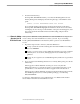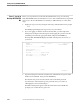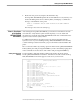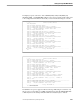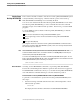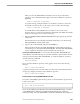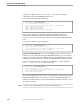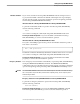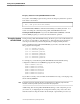NET/MASTER Management Services (MS) System Management Guide
Phase 6: View Status of the NonStop NET/MASTER MS Environment
Starting NonStop NET/MASTER MS
2–26 115414 NonStop NET/MASTER MS System Management Guide
The display shows information about the NCP: its name, the CPU(s) in which it is
running, the object file from which it was started, and its home terminal. You can tell
whether DSNM has started by noting the last message that appears before the
NNM0999 *END* message. Refer to the NonStop NET/MASTER Messages Manual for
detailed information about each message.
You can obtain information about messages displayed in the OCS window by moving
the cursor to the field left of the message number and pressing the F1 function key.
For more information about this online help feature, refer to the NonStop
NET/MASTER MS Operator’s Guide.
Viewing Executing
Processes
Use the TACL STATUS command to display information about executing processes.
For example, using the Guardian user ID with which you started NonStop
NET/MASTER MS, you can view the NonStop NET/MASTER MS processes (and all
others started by the Guardian user ID) by issuing the following command:
TACL STATUS *,USER
While the STATUS command cannot restrict its display to only NonStop
NET/MASTER MS and DSNM processes, you can use the command to determine
which processes are executing. For additional information about entering TACL
commands at the OCS prompt, refer to the NonStop NET/MASTER MS Operator’s
Guide. A complete discussion of the STATUS command appears in the Tandem
Advanced Command Language (TACL) Reference Manual.
Viewing Process
Information
Use the NonStop NET/MASTER MS SHOW PROCESS command to view information
about NonStop NET/MASTER MS and DSNM processes. For example, to view
information about all NonStop NET/MASTER MS and DSNM processes started using
the default configuration (except the NCP), issue the following command:
SHOW PROCESS=ALL