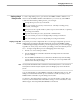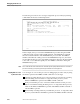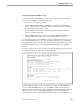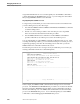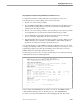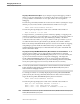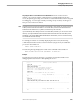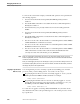NET/MASTER Network Control Language (NCL) Programmer's Guide
Starting a Single Debug Session
Debugging an NCL Process
9–22 106160 Tandem Computers Incorporated
NCL processes. The DEBUG SOURCE command then displays the decompiled source
of the suspended line in ZEX0902N, which is the current NCL process. You can
subsequently use other DEBUG commands to continue debugging the ZEX0902N NCL
process, or you can change the current NCL ID by using the DEBUG SET ID=ncl-id
command.
Targeting NCL Processes
in a Specific Window
You can target one or more NCL processes in a specific window for debugging by
using the WINDOW operand of the DEBUG START command and by specifying the
number of the window (1 or 2).
In each window, there are two environments you can target for debugging. You can
target the top-level environment, in which NCL processes that display NonStop
NET/MASTER MS menus operate. Or you can target the primary processing
environment associated with an OCS screen, in which NonStop NET/MASTER MS
commands and other NCL processes operate.
When you specify a window number, the environment that is targeted for debugging
is the environment that is currently open in the window.
For example, from window 1, if you target window 2 and the top-level environment is
currently open in window 2 (for example, the NonStop NET/MASTER MS primary
menu is displayed), the top-level environment is the target of the debug session and
the NCL process displaying the primary menu is targeted for debugging. However,
from window 1, if you target window 2 and the OCS screen is currently open in
window 2, the primary processing environment associated with the OCS screen is the
target of the debug session and NCL processes in that environment are targeted for
debugging.
Note A window that is open but not visible on the screen can be targeted for debugging.
You cannot use the WINDOW operand to target a dependent processing environment or a background
processing environment. How to debug NCL processes executing in these environments is discussed
later in this section.
When you target the background processing environment owned by a virtual user for debugging, NCL
processes are suspended in logical window 0.
You can use the SHOW NCL command to determine the window in which an NCL
process is executing. Windows and top-level environments are discussed in more
detail in Section 16, "Environments and Command Processing."