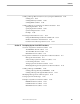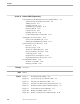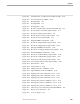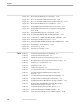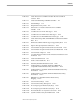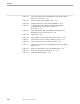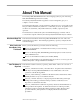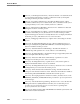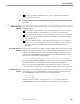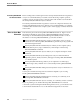NET/MASTER Network Control Language (NCL) Programmer's Guide
How to Use This Manual
About This Manual
106160 Tandem Computers Incorporated xxix
The index provides an alphabetic access point to significant terms and topics
discussed in this manual.
Hint Throughout this manual, there are many helpful hints that suggest how to improve the performance of an
NCL process.
How to Use This
Manual
How you should use this manual depends on your programming experience and your
knowledge of NCL:
If you are new to NCL and have no prior programming experience, you should
read Sections 1 through 8 carefully before you read the rest of the manual.
If you are new to NCL and have prior programming experience, you should read
Sections 1 through 4 carefully, skim Sections 5 through 7, and continue with the
rest of the manual.
If you are familiar with NCL on the SOLVE management services, you should
read Section 2, to note any differences between Tandem NCL and the version of
NCL with which you are familiar, and read through individual sections as
required.
Receiving Results From
Examples
This manual contains many examples of NCL procedures that you can type, by using
Edit Services, and then execute from OCS. Many examples send results to the OCS
window from which you execute an NCL procedure. Setting your OCS profile, by
using the following PROFILE command from the OCS command input line, ensures
that you receive the results from all examples:
PROFILE NCLTEST=YES EMS=YES MONMSG=YES MSG=YES UNSOL=YES
For all examples, PROFILE CMDKEEP is equal to NO, which means that commands
entered from the OCS command input line are not retained in the input line.
Refer to the NonStop NET/MASTER MS System Management Guide or contact your
system manager for assistance if you are unable to change aspects of your OCS profile.
Viewing Results From
Examples
Results from some examples may roll past on your OCS window. To prevent results
from rolling past, it is recommended that you set autohold by issuing the following
two AUTOHOLD commands from the OCS command input line:
AUTOHOLD ON
AUTOHOLD AUTO
Results from many examples are displayed in color. To view such results, it is
recommended that you execute examples from a terminal with a color monitor.