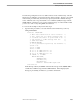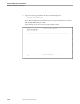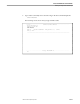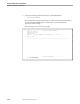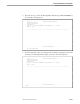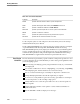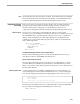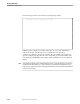NET/MASTER Network Control Language (NCL) Programmer's Guide
Components in Panel Processing
Working With Panels
106160 Tandem Computers Incorporated 14–3
Note Terminal type affects how a panel looks when it is displayed. Factors affected include color, highlighting,
intensity, and the number of rows and columns that can be displayed. It is recommended that you test
your panels on different terminal types to ensure that the information is presented correctly.
Components in Panel
Processing
There are two main components in panel processing: NCL procedures and panel
description files, which, together, are used to display a panel on a window. The
interaction between these components is controlled by Panel Services. The
components are briefly discussed here and discussed in detail throughout this section.
NCL Procedures NCL processes control when a panel is displayed. When you write an NCL
procedure, you use the PANEL verb to instruct an NCL process to display a panel and
the PANELEND verb to explicitly instruct an NCL process to remove a panel from
display. The following NCL procedure simply displays the specified panel and
explicitly removes the panel from display when the procedure is executed from the
OCS command input line:
zex1401n: PROCEDURE
/* Displaying a panel */
PANEL ZEX1401P
PANELEND
END zex1401n
Creating and Modifying an NCL Procedure to Display Panels
NCL procedures that display panels are created and modified in the same way as
other NCL procedures—using TEDIT from Edit Services.
NCL Procedure Libraries and Panels
NCL procedures that display panels can reside in any procedure library—your user
procedure library, the customized procedure library, or the distribution procedure
library. See Section 4, “Initial NCL Procedure Development,” for more information on
NCL procedure libraries.
Panel Description Files A panel description file is an edit file containing the text you want to display on a
screen and the panel control statements that determine how you want to display the
text. The following panel description file simply displays a line of text on a screen:
#NOTE ZEX1401P
#OPT ALARM=YES
%A tiny panel. Press any function key to proceed.
The following command from the OCS command input line executes the ZEX1401N
NCL procedure, which displays the ZEX1401P panel on the screen:
START ZEX1401N