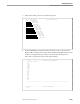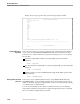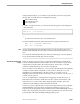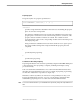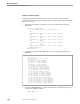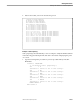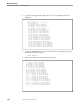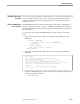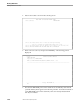NET/MASTER Network Control Language (NCL) Programmer's Guide
Defining Field Characters in a Panel Description File
Working With Panels
106160 Tandem Computers Incorporated 14–47
Using hexadecimal mode, you can define any hexadecimal value in the range X’00’
through X’FF’ as a field character, excluding the following:
X’00’ (null character)
X’40’ (blank character)
X’50’ (ampersand)
To define a hexadecimal value, you must use the following syntax of the #FLD panel
control statement:
#FLD X’
cc
’ [
fld-operand
]
cc
specifies the hexadecimal value of the field character.
The following #FLD statements define field characters using hexadecimal mode:
#FLD X’09’ COLOR=RED INTENS=HIGH
#FLD X’C1’ COLOR=BLUE
Note If you are using hexadecimal mode to define field characters, you must use the #OPT panel control
statement and the PREPARSE operand to assign correct values to field character positions in the actual
panel.
An X must precede the hexadecimal character, as shown in the syntax diagram. This is the opposite of
how you specify hexadecimal quoted strings in an NCL procedure.
Dynamically Altering Panel
Design
When you design a panel, the location of input and output fields is normally fixed.
This means that the field characters that define the location of fields are positioned as
required in the panel description file and remain fixed. It is the data or variables
within those fields that change when the panel is displayed.
However, under some circumstances, you may need to dynamically alter the attributes
of fields or to add or delete entire fields. You may want to change the color and
highlighting of a field depending on the data content: for example, if you are
designing a panel which monitors network status, where you wish to vary the color of
a field to alert an operator.
You can accomplish this, to a limited extent, by supplying variable data for use on
#FLD statements in which the variable data is used to alter the characteristics of the
field. However, you cannot add or delete fields using this technique. It becomes
cumbersome if the attributes of many fields must be altered.
Panel Services lets you dynamically create panel description files by using a technique
called preparsing. Preparsing affects the alignment of fields in a panel. You can
prepare a panel for preparsing using the #OPT statement and the PREPARSE operand.
When a panel is preparsed, Panel Services makes a preliminary scan of the lines in the
panel description file before building and displaying the panel.