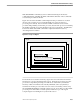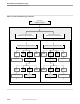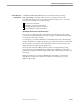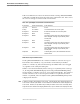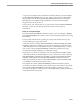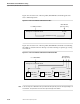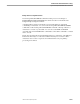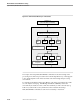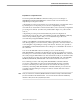NET/MASTER Network Control Language (NCL) Programmer's Guide
Types of NonStop NET/MASTER MS Environments
Environments and Command Processing
16–12 106160 Tandem Computers Incorporated
Table 16-4 summarizes how the environment in which a NonStop NET/MASTER MS
command is executed affects where the results of the command are sent. It also shows
the owner of each type of current execution environment.
Table 16-4. Input/Output and Current Execution Environments
Environment Owner of Environment Sends Results to
Top-level Real user Screen.
Primary OCS window OCS window of real user in local system.
Background Remote user Environment of remote user in remote system.
Background BLOG Activity log.
Background BMON Terminals of monitor-class users and the activity log.
When displayed, messages are preceded by the M
monitor prefix.
Background BSYS Activity log.
Background EMSP Terminals of monitor-class users and the activity log.
When displayed, messages are preceded by the E
monitor prefix.
Background LOGP Terminals of monitor-class users and the activity log.
When displayed, messages are preceded by the L
monitor prefix.
Dependent NCL process Controlling NCL process, which determines what to do
with the results.
Windows and Top-Level Environments
NonStop NET/MASTER MS has two windows available for each user who logs on.
Each window has a number (1 or 2), each window is referred to by its number
(window 1 or window 2), and each window keeps its number while a user is logged
on, regardless of the activity that takes place.
Window 1 is created automatically when a user logs on: by default, when a user logs
on, NonStop NET/MASTER MS displays the NonStop NET/MASTER MS primary
menu in window 1. Window 2, however, is not created automatically. The window is
created on the first occasion a user swaps from window 1 or splits the screen from
window 1: by default, when created, the NonStop NET/MASTER MS primary menu
is displayed in window 2.
Note A window is created by being displayed on the screen. A window that has been displayed at least once
on the screen is called an open window. A closed window is a window that has not been displayed at all
on the screen. However, an open window may not always be visible on the screen: for example, when
using two full-screen windows and swapping between them, only one window can be displayed at a time.