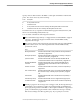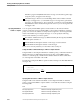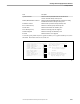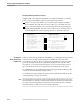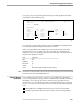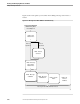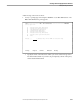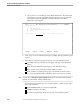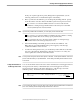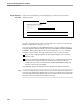NET/MASTER RMS Management and Operations Guide
Adding a Message Action Rule
Creating and Developing Rulesets and Rules
5–18 115415 NonStop NET/MASTER RMS Management and Operations Guide
b. Select option 1 to access Message Action Rules Maintenance. If a selection list
panel appears, select the appropriate ruleset by typing an S next to the name
of the ruleset and pressing ENTER. The RMS : Message Action Rules
Maintenance panel appears.
SDPL-------------- RMS˚:˚Message Action Rules Maintenance -------------ZRMSUPDP
Select Option ===>
1 - Add Using Defaults
2 - Display/Modify/Delete/Add With Model
X - Exit
Selection Key .... Opt 2 - Blank or partial key for list.
F1=Help F2=Split F3=Exit F4=Return F9=Swap
2. Select option 1 to access Add Using Defaults. The RMS : Message Validation panel
appears.
3. Define the rule using the following six message action rule definition panels:
Three RMS : Message Validation panels (pages 1 through 3 of the definition
panels)
RMS : Message Modification panel (page 4 of the definition panels)
RMS : System Action panel (page 5 of the definition panels)
RMS : Set Ruleset Variables panel (page 6 of the definition panels)—only if
you set the Set Variables field on the RMS : System Action panel to Y (YES)
Note You must specify a message recognition element and (if RMS does not provide a default rule name)
name the rule on the first RMS : Message Validation panel.
Use the following function keys to move between fields, to validate entries, and to
move between panels:
TAB and SHIFT TAB to move between input fields
ENTER to validate your entries
F7 and F8 to page through the six message action rule definition panels