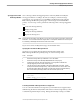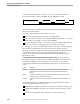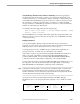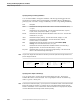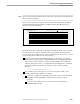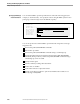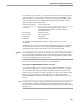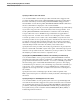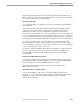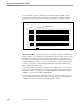NET/MASTER RMS Management and Operations Guide
Adding a Message Action Rule
Creating and Developing Rulesets and Rules
115415 NonStop NET/MASTER RMS Management and Operations Guide 5–35
Note If you use a panel to display the new text, the user needs to press a function key to remove the panel and
return to normal message display.
If you want to replace the message, you must specify both the Replacement Method
field and the Replacement Text fields on the RMS : Message Modification panel;
otherwise, leave the fields blank.
053
Replacement Text Replacement Method (P/L - Panel or line)
1
2
3
4
5
6
7
8
9
10
Specify the method of text delivery in the Replacement Method field. The value must
be L (line by line) or P (panel). Specify the new text in the Replacement Text field.
You can specify up to 10 lines of text, each line containing up to 75 characters. You can
use the at sign (@) and variables in the text as follows:
If the value in the Replacement Method field is L, use the at sign (@) to delimit
strings that you want to appear in high intensity but with no highlighting. Ensure
that you also set the Scan field to Y for the message attributes. For example, the
following text appears with bold in high intensity when displayed on a terminal
(the first @ switches on high intensity, and the second @ switches off high
intensity):
This is in@bold@and this is not.
Use variables as part of the new text. You can use the global variables, user
variables, and message variables. For example:
You can use words in the original message as part of the new text through the
&WORDn variables (&WORDn contains the nth word of the original
message).
You can use the original message as part of the new text through the
&ZZZMSGTEXT variable.