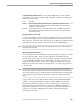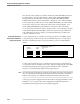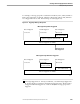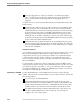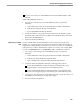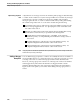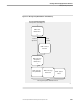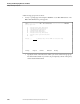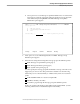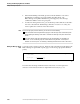NET/MASTER RMS Management and Operations Guide
Adding a Message Action Rule
Creating and Developing Rulesets and Rules
115415 NonStop NET/MASTER RMS Management and Operations Guide 5–45
If you have more than one %INCLUDE rule in the ruleset, RMS loads the oldest
rule first.
Add a %INCLUDE rule as follows:
1. Access page 1 of the message action rule definition panels to perform the
following:
a. Set the initial status of the rule at the Status field: ACTIVE or INACTIVE.
b. Name the rule using the Message Action ID field.
c. Type %INCLUDE in the Message ID field.
2. Press F8 four times to access page 5 of the message action rule definition panels.
Specify the name of the ruleset to be loaded in the Load Ruleset field. The ruleset
must exist in the RMS database.
3. Press F3 to file the rule definition.
Implementing a %START
Rule
Use the %START rule to perform initialization actions when you start a message
handler. You can specify criteria to restrict the circumstances under which the rule is
triggered (for example, during certain times). If you have more than one %START rule
in the ruleset, use a suffix to determine the sequence of execution. For example, RMS
executes %START000001 before %START000002. Add a %START rule as follows:
1. Access page 1 of the message action rule definition panels to perform the
following:
a. Set the initial status of the rule at the Status field: ACTIVE or INACTIVE.
b. Name the rule using the Message Action ID field.
c. Type %START, with or without a suffix, in the Message ID field.
2. Specify the criteria that determine if the rule can be triggered as follows:
Use the Domain ID field to restrict the domains in which the rule can be
triggered (page 1 of the message action rule definition panel).
Use the On Days fields and the Time Ranges fields to restrict the time when
the rule can be triggered (page 2 of the message action rule definition panel).
3. Access page 5 of the message action rule definition panels. Specify the actions you
want RMS to perform before processing any messages.
4. Press F3 to file the rule definition.