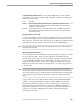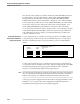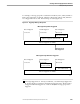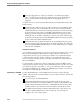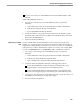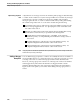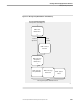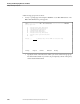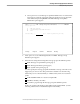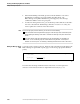NET/MASTER RMS Management and Operations Guide
Adding a Message Group Rule
Creating and Developing Rulesets and Rules
115415 NonStop NET/MASTER RMS Management and Operations Guide 5–49
b. Select option 2 to access Message Group Rules Maintenance. If a selection list
panel appears, select the appropriate ruleset by typing an S next to the name
of the ruleset and pressing ENTER. The RMS : Message Group Rules
Maintenance panel appears.
SDPL--------------- RMS˚:˚Message Group Rules Maintenance -------------ZRMSUPDP
Select Option ===>
1 - Add Using Defaults
2 - Display/Modify/Delete/Add With Model
X - Exit
Selection Key .... Opt 2 - Blank or partial key for list.
F1=Help F2=Split F3=Exit F4=Return F9=Swap
2. Select option 1 to access Add Using Defaults. The RMS : Message Group
Definition panel appears.
3. Define the rule using the following three message group rule definition panels:
RMS : Message Group Definition panel (page 1)
RMS : Message Parameters panel (page 2)
RMS : System Action panel (page 3)
You must specify the message group ID and include a message action rule as the
trigger, but you can leave the other parameters to defaults. Use the following
function keys to move between fields, to validate entries, and to move between
panels:
TAB and SHIFT TAB to move between input fields
ENTER to validate your entries
F7 and F8 to page through the message group rule definition panels
Work your way through the three panels, filling in the required fields. (See the
following subsections for a detailed description of the fields.)