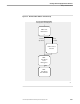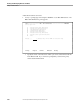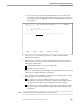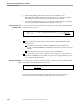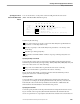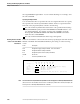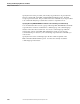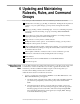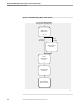NET/MASTER RMS Management and Operations Guide
Adding a Time-Based Rule
Creating and Developing Rulesets and Rules
115415 NonStop NET/MASTER RMS Management and Operations Guide 5–63
b. Select option 3 to access Time-Based Rules Maintenance. If a selection list
panel appears, select the appropriate ruleset by typing an S next to the name
of the ruleset and pressing ENTER. The RMS : Time-Based Rules Maintenance
panel appears.
SDPL---------------- RMS˚:˚Time-Based Rules Maintenance ---------------ZRMSUPDP
Select Option ===>
1 - Add Using Defaults
2 - Display/Modify/Delete/Add With Model
X - Exit
Selection Key .... Opt 2 - Blank or partial key for list.
F1=Help F2=Split F3=Exit F4=Return F9=Swap
2. Select option 1 to access Add Using Defaults. The RMS : Time-Based Rule
Definition panel appears.
3. Define the rule. You must specify the timer ID and time of day when the timer
first performs its rule actions. Use the following function keys to move between
fields and to validate entries:
TAB and SHIFT TAB to move between input fields
ENTER to validate your entries
Work your way through the panel, filling in the required fields. (See the following
subsections for a detailed description of the fields.)
4. Before you file your rule definition, you should specify the filing method. Specify
the method in the Activation field as follows:
If you want to save the rule definition but do not want to load the rule
immediately or make the rule available to existing message handlers that use
the ruleset, leave the initial value D (deferred) in the Activation field.
If you want to save the rule definition and load the rule immediately or make
the rule available to existing message handlers that use the ruleset, specify I
(immediate).
Note You should not specify N in the Activation field for a new time-based rule.