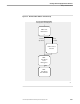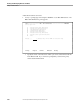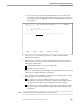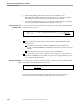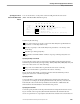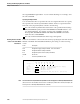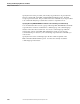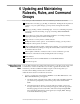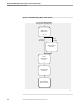NET/MASTER RMS Management and Operations Guide
Adding a Time-Based Rule
Creating and Developing Rulesets and Rules
5–64 115415 NonStop NET/MASTER RMS Management and Operations Guide
5. When finished filling in the fields, press F3 to file the definition. The
RMS : Time-Based Rules Maintenance panel reappears, and a message confirms
the addition of the new rule and states whether the rule is activated.
6. To make rule management easier, you should always add comments to describe a
new rule, as described in “Maintaining Comments” in Section 6.
Setting the Status of the
Time-Based Rule
You set the status of the time-based rule according to its type (RMS : Time-Based Rule
Definition panel) as follows:
060
SDPL----------------- RMS : Time-Based Rule Definition -------------Page 1 of 1
Command ===> Status ===>
ACTIVE
If it is a global rule, set the status to either ACTIVE or INACTIVE in the Status
field as follows:
ACTIVE means the rule is loaded as an RMS timer at the startup time of
NonStop NET/MASTER MS or immediately when the rule is filed. This is the
default.
INACTIVE means the rule cannot be loaded as an RMS timer.
If it is a rule that operates when requested by a message action or group rule, set
the status to PENDING (rule is loaded on request from a triggered message action
or group rule) in the Status field.
Naming the Time-Based
Rule
You must specify a name for the time-based rule. Name the rule in the Timer ID field
on the RMS : Time-Based Rule Definition panel.
061
Timer ID ....
The name must be unique within the ruleset and consist of one through twelve
characters. Each character must be an alphanumeric character, @, #, or $.