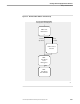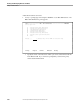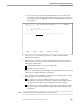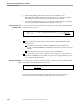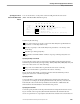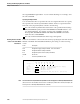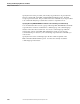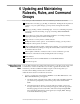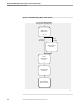NET/MASTER RMS Management and Operations Guide
6 Updating and Maintaining
Rulesets, Rules, and Command
Groups
115415 NonStop NET/MASTER RMS Management and Operations Guide 6–1
This section provides instructions on how to maintain your rulesets as follows:
Add (based on a model), copy, modify, or delete rules. During the development of
a ruleset or as your system changes, you may want to change the rules in the
ruleset.
Add, copy, modify, or delete command groups. You use a command group when
you want to automate the issuing of a group of NonStop NET/MASTER MS
commands.
Copy a ruleset. You can create a ruleset that is similar to an existing ruleset by
copying the existing ruleset and then modifying it.
Merge rulesets. You may want to combine rulesets.
Modify the ruleset control options. As circumstances change, you may want to
modify the control options of a ruleset.
Add or modify the ruleset profile or function key settings. You can use the ruleset
profile and function key settings to change the characteristics of the environment
in which the ruleset is used.
Add or update comments on ruleset records. You use comments to provide
information on the ruleset records, making them easier to manage.
Delete rulesets.
Transfer rulesets from one RMS database to another RMS database.
Print ruleset reports.
Adding a Rule Using
Another Rule as a
Model
You can add a rule that uses another rule in the ruleset as a model. If you want to add
a rule that uses a rule in another ruleset as a model, copy that rule from the other
ruleset into your ruleset and then modify it. Figure 6-1 shows the panels you
encounter when adding a rule based on another rule.
Add a rule that is based on another rule as follows:
1. At any => prompt, type =R.6 and press ENTER to access Rule Maintenance. The
RMS : Rule Maintenance panel appears.
a. Specify the name of the ruleset into which to add a rule in the Ruleset field. If
you wish to be prompted by a selection list panel, ensure that the field is
blank.
b. Select the appropriate option to access the rules (for example, option 1 for
message action rules). If a selection list panel appears, select the appropriate
ruleset by typing an S next to the name of the ruleset and pressing ENTER.
The selected rules maintenance panel appears (for example, RMS : Message
Action Rules Maintenance panel).