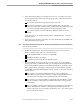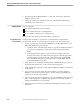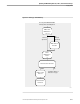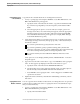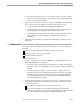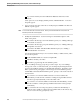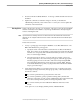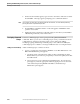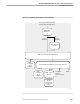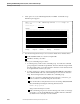NET/MASTER RMS Management and Operations Guide
Adding a Rule Using Another Rule as a Model
Updating and Maintaining Rulesets, Rules, and Command Groups
115415 NonStop NET/MASTER RMS Management and Operations Guide 6–3
2. At the Selection Key field, you can request a list of some or all of the rules of the
selected type (message action rules, message group rules, or time-based rules) in
the ruleset as follows:
If you want a particular rule, specify the name of the rule.
If you want a partial list, specify a partial text string (that is, the first few
characters of the name of a rule or rules). RMS lists the rules in the ruleset that
have names starting with the partial text string in alphabetic order.
If you want a full list, leave the field blank. RMS lists all the rules in the
ruleset.
Select option 2 to access Display/Modify/Delete/Add With Model. A selection
list panel appears.
3. Type an A next to the name of the rule to use as the model and press ENTER. The
first rule definition panel appears.
Note You can select more than one rule to work on. When you have finished with one rule, the rule definition
panels for the next rule appear.
4. Modify the rule definition. Use the following function keys to move between
fields, to validate entries, and to move between panels:
TAB and SHIFT TAB to move between input fields
ENTER to validate your changes
F7 and F8 to page through the rule definition panels
5. If you are adding a message group rule, proceed to Step 6. If you are adding a
message action rule or a time-based rule, you should specify the filing method in
the Activation field before filing your modified rule definition. The field is on the
RMS : System Action panel (page 5 of the message action rule definition panels)
and the RMS : Time-Based Rule Definition panel. Specify a value in the Activation
field as follows:
If you want to save the rule definition but do not want to load the rule
immediately or make the rule available to existing message handlers that use
the ruleset, leave the initial value D (deferred) in the Activation field.
If you want to save the rule definition and load the rule immediately or make
the rule available to existing message handlers that use the ruleset, specify I
(immediate).
If you are adding a message action rule and you want the rule to be temporary
(that is, make the rule available to existing message handlers that use the
ruleset only, but do not save the rule), specify N (no save). You cannot specify
N for a new time-based rule.