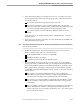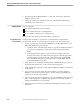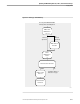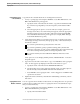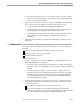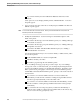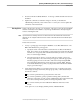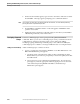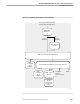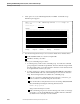NET/MASTER RMS Management and Operations Guide
Developing Command Groups
Updating and Maintaining Rulesets, Rules, and Command Groups
6–10 115415 NonStop NET/MASTER RMS Management and Operations Guide
3. On the selection list that appears, type a D next to the names of the rules to delete.
Press ENTER. A message appears prompting you to confirm the deletion.
Note If you change your mind and do not want to delete the selected rules, cancel the delete operation by
pressing F12 and do not perform Steps 4 and 5.
4. Press ENTER to confirm the deletion. A rule is flagged as **DELETED** if the
operation is successful.
5. Update the ruleset comments to reflect the changes to the ruleset, as described in
“Maintaining Comments,” later in this section.
Developing Command
Groups
You use a command group to issue a group of NonStop NET/MASTER MS
commands. Before you can use a command group in a rule, you must first create the
command group. Figure 6-3 shows the panels you encounter when adding,
modifying, copying, and deleting command groups. Once added or modified, the
command groups are available to a message handler that uses or is using the ruleset.
Adding a Command Group Add a command group to a ruleset as follows:
1. At any => prompt, type =R.6 and press ENTER to access Rule Maintenance. The
RMS : Rule Maintenance panel appears.
a. Specify the name of the ruleset into which to add a command group in the
Ruleset field. If you wish to be prompted by a selection list panel, ensure that
the field is blank.
b. Select option 4 to access Command Groups Maintenance. If a selection list
panel appears, select the appropriate ruleset by typing an S next to the name
of the ruleset and pressing ENTER. The RMS : Command Groups
Maintenance panel appears.