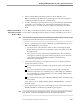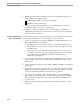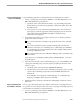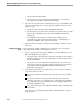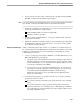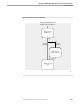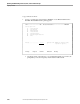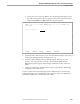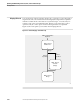NET/MASTER RMS Management and Operations Guide
Developing Command Groups
Updating and Maintaining Rulesets, Rules, and Command Groups
115415 NonStop NET/MASTER RMS Management and Operations Guide 6–13
4. When you finish filling in the fields, press F3 to file the definition. The
RMS : Command Groups Maintenance panel reappears, and a message appears
confirming the addition of the new command group.
5. To make command group management easier, you should always add comments
to describe a new command group, as described in “Maintaining Comments,”
later in this section. You may also want to update the comments on the ruleset
itself.
Adding a Command Group
Using Another Command
Group as a Model
You can add a command group that uses another command group in the ruleset as a
model. Add a command group that is based on another command group as follows:
Note If you want to add a command group that uses a command group in another ruleset as a model, copy that
command group from the other ruleset into your ruleset and then modify it.
1. At any => prompt, type =R.6 and press ENTER to access Rule Maintenance. The
RMS : Rule Maintenance panel appears.
a. Specify the name of the ruleset into which to add a command group in the
Ruleset field. If you wish to be prompted by a selection list panel, ensure that
the field is blank.
b. Select option 4 to access Command Groups Maintenance. If a selection list
panel appears, select the appropriate ruleset by typing an S next to the name
of the ruleset and pressing ENTER. The RMS : Command Groups
Maintenance panel appears.
2. At the Selection Key field, you can request a list of some or all of the command
groups in the ruleset as follows:
If you want a particular command group, specify the name of the command
group.
If you want a partial list, specify a partial text string (that is, the first few
characters of the name of a command group or command groups). RMS lists
the command groups in the ruleset that have names starting with the partial
text string in alphabetic order.
If you want a full list, leave the field blank. RMS lists all the command groups
in the ruleset.
Select option 2 to access Display/Modify/Delete/Add With Model. A selection
list panel appears.
3. Type an A next to the name of the command group to use as the model and press
ENTER. The RMS : Command Group Definition panel appears.
Note You can select more than one command group to work on. When you have finished with one command
group, the RMS : Command Group Definition panel for the next command group appears.