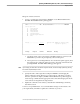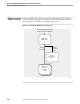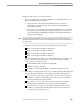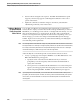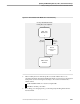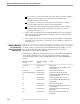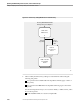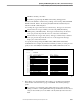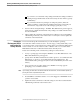NET/MASTER RMS Management and Operations Guide
Adding or Modifying the Function Key Settings Associated With a Ruleset
Updating and Maintaining Rulesets, Rules, and Command Groups
115415 NonStop NET/MASTER RMS Management and Operations Guide 6–29
6530 and Compatible
Terminal
3270 and Compatible
Terminal Function
F12 PF12 and PF24 Orders the displayed messages
chronologically.
F13 Exits from the OCS recall buffer.
F14 PF14 During an OPSYS session, with the cursor
next to a non-roll-delete (NRD) Guardian
utility prompt message, answers the message
with the value on the OCS command input
line, and deletes the message.
SF1 through SF15 None No function assigned.
You can add or modify the settings. Depending on how you file the changes, you can
have the changes reflected immediately in your OCS window. Figure 6-8 shows the
panels you encounter when adding or modifying the function key settings.
Add or modify the function key settings associated with a ruleset as follows:
1. At any => prompt, type =R.6 and press ENTER to access Rule Maintenance. The
RMS : Rule Maintenance panel appears.
a. Specify the name of the ruleset in the Ruleset field. If you wish to be
prompted by a selection list panel, either ensure that the field is blank or
specify ALL in the field.
b. Select option 6 to access Ruleset Function Key Maintenance. If a selection list
panel appears, select the appropriate ruleset by typing an S next to the name
of the ruleset and pressing ENTER. Page 1 of the RMS : Function Key Settings
panels appears.
Note If you specify ALL in the Ruleset field, you can select more than one ruleset to work on when you are
prompted by the selection list panel. However, the list only contains rulesets that have a function key
settings record already. When you have finished with one ruleset, the function key settings associated
with the next ruleset appears.