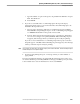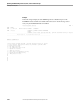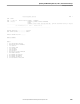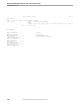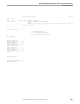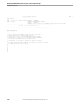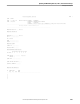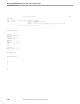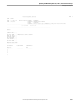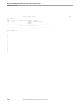NET/MASTER RMS Management and Operations Guide
Printing Ruleset Reports
Updating and Maintaining Rulesets, Rules, and Command Groups
115415 NonStop NET/MASTER RMS Management and Operations Guide 6–43
c. Type the number of copies of the report to be printed in the Number of Copies
field. The default is 1.
d. Press ENTER.
3. If you choose to include rules or command groups in the report in Step 2a,
selection list panels appear. You can select the rules and command groups to be
included in the report as follows:
a. Type a P next to the names of the rules or command groups to be included.
Press ENTER to start printing the report. A rule or command group is flagged
as **PRINTED TO SPOOL** if the operation is successful.
b. Press F3. If the next selection list panel appears, repeat Step 3a. When there
are no more record types to be printed, the RMS : Ruleset Print Report panel
reappears, and a message advises you that the report is ready for printing.
If you choose not to include rules or command groups in the report, no selection
list panels appear. The RMS : Ruleset Print Report panel reappears, and a message
advises you that the report is ready for printing.
Note If you change your mind and do not want the report, press F12 from the RMS : Ruleset Print Report panel
to delete the report. Do not perform Step 4.
4. Press F3 to start printing the report. A message advises you of the number of
pages printed.
The report is printed if a printer is associated with the selected spooler location. You
can use the Guardian spooler utility PERUSE to manage your RMS spooler jobs. Refer
to the Guardian User’s Guide for information on how to use PERUSE.